Dove Systems IQ 512 User Manual
Page 3
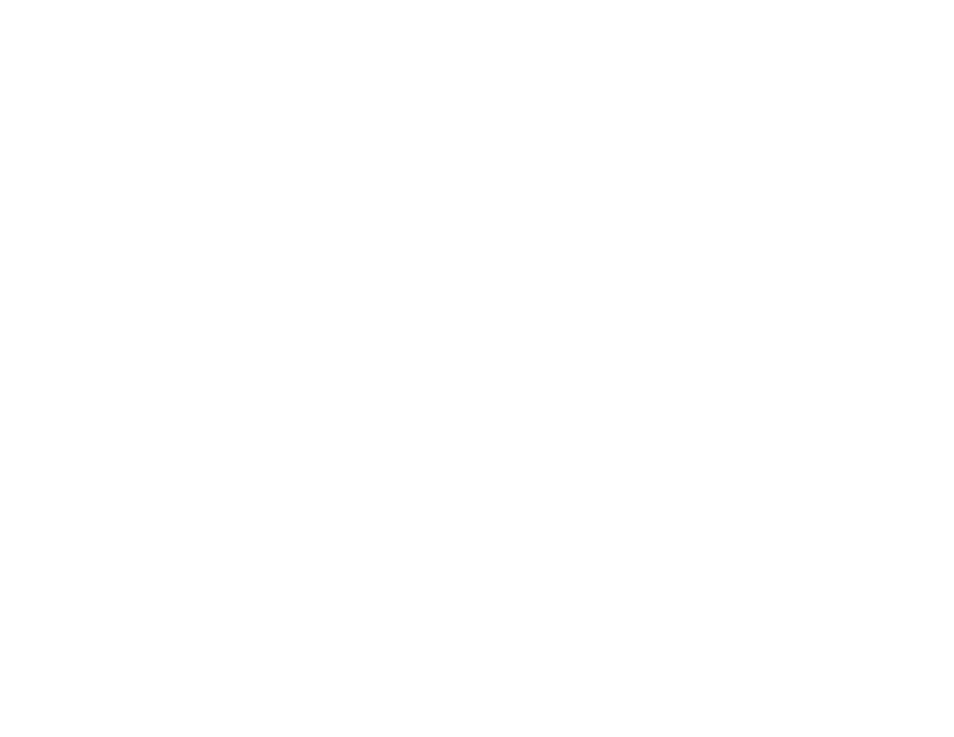
6
Patching Channels To Dimmers
To patch channels to dimmers, follow these steps:
♦
Press the right arrow key to enter the menu. The display
will say "Edit Patch Table."
♦
Press the right arrow key to select Edit Patch Table. The
display will say "Patch dimmer @ channel @ level."
♦
Press the right arrow key to select Patch dimmer @ channel
@ level. The display will say “dimmr@chan@level” on the first
line, and “> 01 @ 01 @ 100%” on the second line. The ">" before
the "01" indicates we can change the dimmer we are patching to
using the up and down arrows. Press the up arrow to select a higher
dimmer number and the down arrow to select a lower dimmer
number.
♦
Once the dimmer you want to patch is selected, press the
right arrow. The ">" moves to being in front of the channel num-
ber. Use the up and down arrows to select the channel this dimmer
is to be patched to.
♦
Once the appropriate channel is selected, press the right
arrow key. The ">" moves to being in front of the level to be used
in this proportional patch. Use the up and down arrow keys to set
the level in percent. Note that the patch proportion is a full 8 num-
ber (where 0 correspond to zero and 255 corresponds to full). The
display, however, is in percent. The result is the resolution of the
patch is finer than that of the display. It may, at times, take two or
three key clicks to increase or decrease the level by one percent.
Each key click is making a change of about 0.4%.
♦
Once the patch level is set, you can hit the left key to go
back and set up another channel, or hit the right key to move to the
next dimmer.
♦
Once all patch assignments are set, press the left key to exit
the menus.
Patching Dimmers to Channels
Patching dimmers to channels is just like patching channels
to dimmers, only backwards! It’s all a matter of perspective, and
the IQ512 lets you patch the way you want to patch. The procedure
is almost identical to above, but channels and dimmers are re-
versed on the display.
3
Introduction
The IQ512 is a "single scene with hold" 12 channel DMX
controller. Each control channel may be proportionally patched out
to 512 DMX channels (dimmers). The IQ512 also includes a grand
master control, blackout switch, and channel bump buttons.
The "single scene with hold" turns this compact controller
into a two scene controller with split dipless crossfaders, making it
ideal for small theatre applications. Patching allows each control
channel to control any or all of the 512 dimmer channels. This al-
lows the IQ512 to be used in "dimmer per fixture" installations.
One control on the IQ512 may control hundreds of dimmer chan-
nels.
The patching capability may also be thought of as a submaster
capability. By patching dimmers at specified levels to a channel,
the user can establish a "look" on that control channel. In this
application, the IQ512 can hold 12 "looks." This makes the IQ512
ideal for television applications where one look may light the news
anchor desk, another may light the weather set, another may light
sports, and another may light the newsroom for that "breaking
story" look.
The IQ512 - A small controller with big capabilities.
Quick Start
The IQ512 ships with a default one-to-one patch. Control
channel 1 drives DMX channel (dimmer 1). Control channel 2
drives dimmer 2, etc. Use a standard DMX cable to connect the
IQ512 to your dimmer system. Slide the left sliders (GM, X, and
Y) all the way up. Slide the right sliders (channels 1 through 12)
all the way down. Connect the supplied power supply ("wall wart")
to the IQ512 and an electrical outlet.
The display on the IQ512 should say "IQ512,
dovesystems.com". Slide each of the channel sliders up and down
to verify they are controlling dimmers 1 through 12. Press each of
the "bump buttons" below the channel sliders. The appropriate
light on the dimming system should flash to full.
You're controlling lights!
