Devolo dLAN Highspeed Ethernet User Manual
Page 15
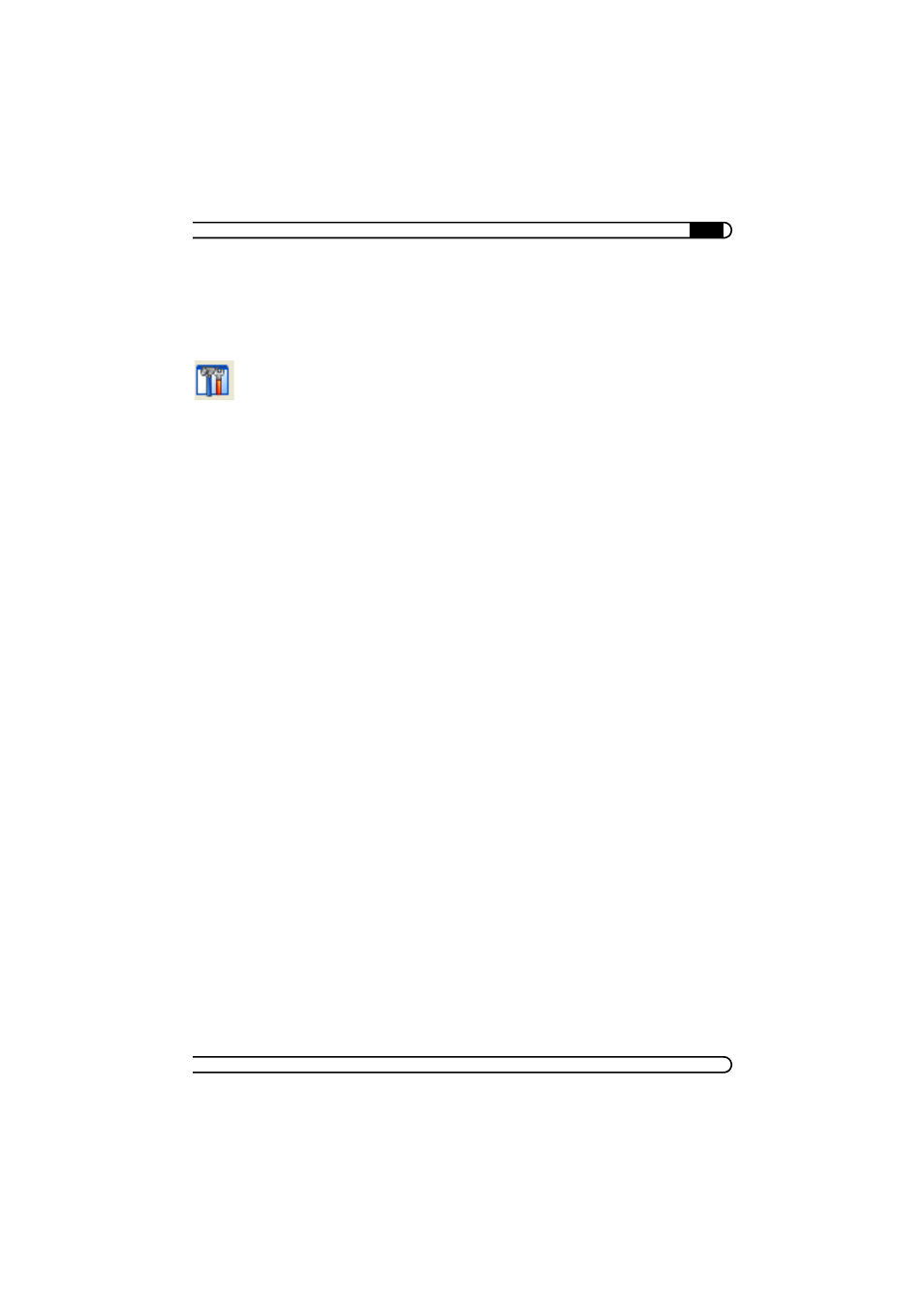
|
devolo dLAN software
15
|
devolo dLAN Highspeed Ethernet
|
Options
Every computer has a name. When EasyShare is first installed, you can assign a
new name to your computer or use the default name suggested by the operating
system. Your computer is visible by this name to all EasyShare users.
The computer name can be changed at any time by clicking the Options button
or by selecting Tools
̈
Options from the menu.
Refreshing shared folders
To view (newly) shared folders of other EasyShare network users, select File
̈
Refresh
from the menu, or Refresh from the context menu (right mouse but-
ton). The contents of all shared folders will appear in the top right-hand win-
dow.
Downloading files
To download shared files from other EasyShare network users, select the com-
puter belonging to the user and then mark the shared folder for that user. The
upper-right window then lists all the contents of the folder. From the list, mark
the files and/or folders that you want to download and then select File
̈
Download
from the menu, or Download from the context menu (right mouse
button). Choose a target folder on your computer and confirm by clicking OK.
The files are now downloaded to your computer. The status of the download is
displayed in the lower-right window entitled 'Data transfer in process'.
Data transfer in process
All 'Data transfer in process' are displayed in the lower right window and disap-
pear from the screen once they are finished.
b
The 'Name' column indicates the name of the file being downloaded.
b
The 'Status' column shows the current transfer progress and the transfer
speed.
b
The 'Host' column shows the computer from which the file is being down-
loaded, or to which it is being uploaded from your computer.
You can cancel the current download by clicking the file and selecting Cancel
from the context menu (right mouse button).
Chatting
The lower left window functions as a chat room, which is visible and accessible
to all EasyShare users on the local network. Users can "chat" by writing mes-
sages and clicking Send.
