4 connecting the dlan 500 avtriple, 5 software installation, 1 software for windows – Devolo dLAN 500 AVtriple+ User Manual
Page 17: Connecting the dlan 500 avtriple, Software installation, Software for windows
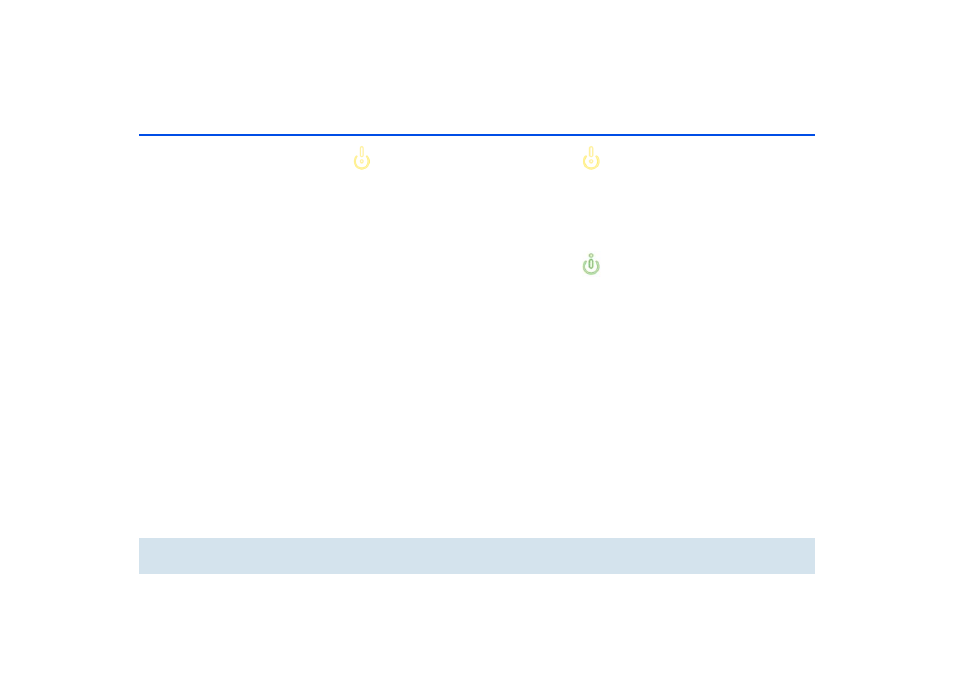
16 Initial use
devolo dLAN 500 AVtriple+
Please note that all dLAN AV devices
to be connected to your network are
also connected to your household
electrical wiring. A dLAN AV device
switches to Standby mode after a
short while if no active network de-
vice such as a computer is connected
to the network port. In Standby mode,
the dLAN AV device cannot be ac-
cessed via the power supply grid. As
soon as the network device (e.g. com-
puter) connected to the network inter-
face is switched on again, your dLAN
AV device can also be reached again
via the electrical wiring.
3.4 Connecting the
dLAN 500 AVtriple+
This section describes how to connect your
dLAN 500 AVtriple+ to a computer or other network
devices.
ቢ
Use network cables to connect the
dLAN 500 AVtriple+ to the network ports of com-
puters or other network devices.
ባ
Plug the dLAN 500 AVtriple+ into a free electrical
outlet.
The outlet must be within reach of the
connected network devices. The
adapter and the network devices must
be easily accessible. In order to switch
the adapter off and disconnect it from
the power supply, pull the plug out of
the power outlet.
Additional network devices that are connect-
ed via a multiple socket are connected to the
mains power supply by plugging the multiple
socket into the integrated electrical socket of
the dLAN 500 AVtriple+.
ቤ
Once you have connected at least two dLAN AV
adapters as described above, your network has
been set up. To secure your dLAN AV network,
continue with the configuration as described in
chapter 4 dLAN network.
3.5 Software installation
3.5.1 Software for Windows
Use the installation wizard to install the devolo soft-
ware for using the adapter with the Windows operat-
ing system:
