4 connecting the dlan 500 duo, 5 software installation, 1 software for windows – Devolo dLAN 500 duo+ User Manual
Page 17: Connecting the dlan 500 duo, Software installation, Software for windows
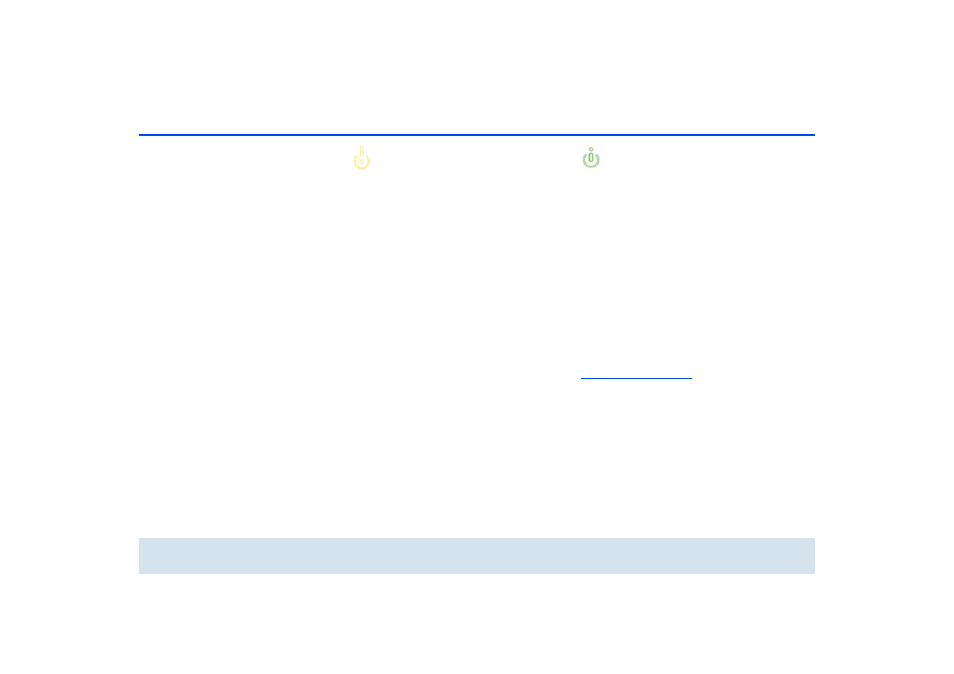
16 Installation
devolo dLAN 500 duo+
Please note that all dLAN devices to be
connected to your network are also
connected to your household electri-
cal wiring. A dLAN device switches to
Standby mode after a short while if no
active network device such as a com-
puter is connected to the network
port. In Standby mode, the dLAN de-
vice cannot be accessed via the power
supply grid. As soon as the network
device (e.g. computer) connected to
the network interface is switched on
again, your dLAN device can also be
reached again via the electrical wir-
ing.
3.4 Connecting the dLAN 500 duo+
This section describes how to connect your
dLAN 500 duo+ to a computer and/or other network
device.
ቢ
Use the included network cable to connect the
dLAN 500 duo+ to the network port of your run-
ning computer and/or other network device.
ባ
Plug the dLAN 500 duo+ into a free electrical out-
let.
Additional network devices that are connec-
ted via a multiple socket are connected to the
mains power supply by plugging the multiple
socket into the integrated electrical socket of
the dLAN 500 duo+.
ቤ
Once you have connected at least two dLAN
adapters as described above, your dLAN network
has been set up. To secure your dLAN network,
continue with the configuration as described in
chapter 4 dLAN network.
3.5 Software installation
3.5.1 Software for Windows
The devolo software is available to you at
. After you have
downloaded the installation file to your PC, start it by
double-clicking on it.
Use the installation wizard to install the
devolo dLAN Cockpit for using the adapter with the
Windows operating system. dLAN Cockpit finds all
reachable dLAN adapters in your dLAN network, dis-
plays information about these devices and encrypts
your dLAN network individually.
