5 port monitor diagnostics, 6 for more information – Daktronics Configuring the DM-100 for Generic Interface User Manual
Page 2
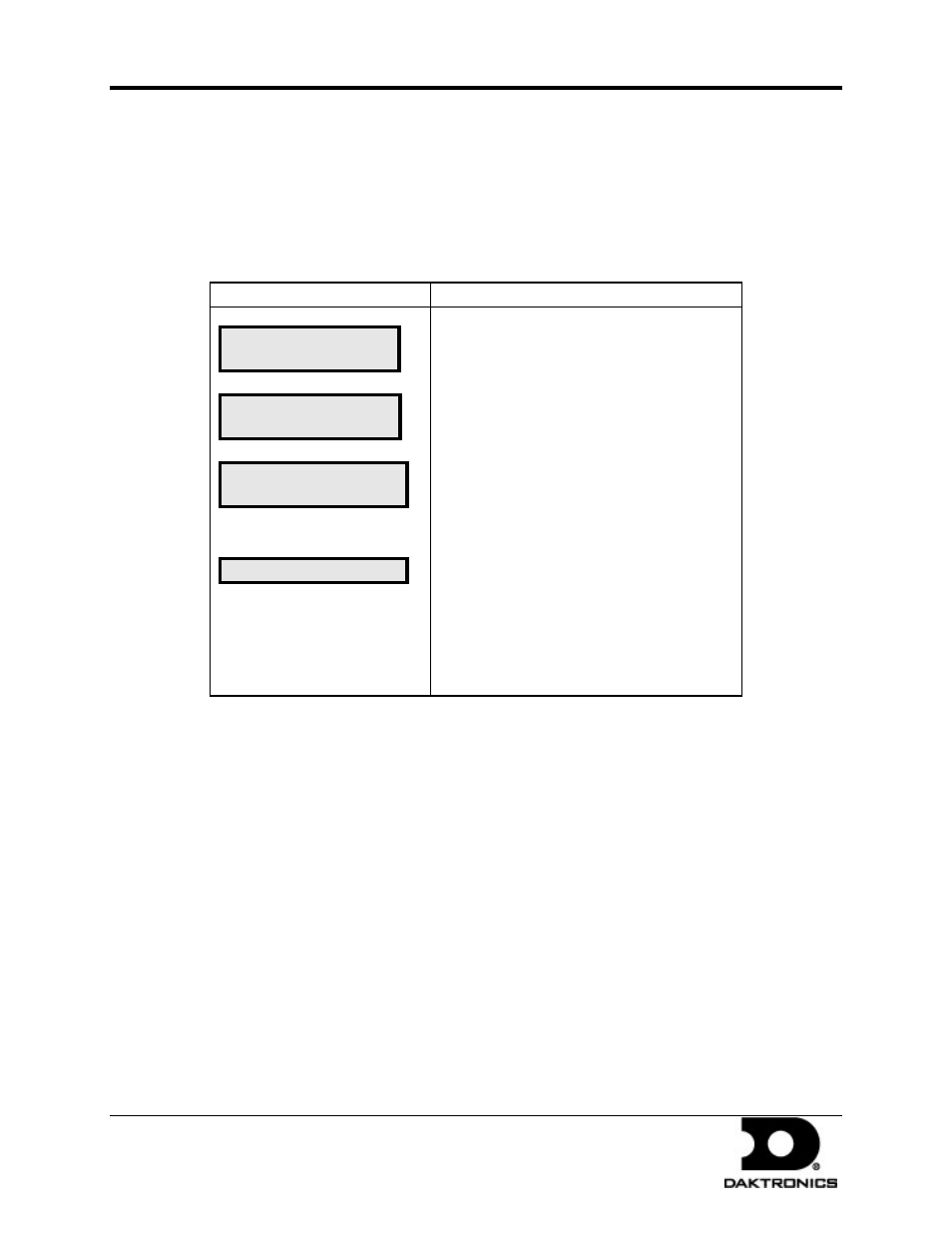
Configuring the DM-100 for Generic Interface
page 2 of 2
DD1750101 Rev 0
3 February 2010
PO Box 5128 201 Daktronics Drive, Brookings, SD 57006-5128
tel: 866-343-3122 fax: 605-697-4700
www.daktronics.com
• Price input via manual override.
• If price works from DM-100 to sign, then check cable to POS and POS Output.
• If DM-100 price send does not work, check signal connection to sign.
• Use backup base of pole J-box that was supplied with POS kit (radio only).
1.5 Port Monitor Diagnostics
LCD Screen
Action
DIAGNOSTICS
ENT TO SELECT
DIAGNOSTICS
↓
POS PORT MONITOR
USE POS DEFAULTS?
1-YES 2-NO
INCOMING DATA…
Press the MENU key and use the
and
keys to scroll to the DIAGNOSTICS menu item.
Press ENTER.
If testing a POS connection scroll to POS
PORT MONITOR and press ENTER.
If the POS is using standard baud rates and
parity for the configured vendor, select YES. If
custom settings were entered pick NO and
enter them now.
When Incoming Data… is shown across the
screen, the DM100 is monitoring the link. Any
communications will show up as characters on
the second line. If the data looks incorrect or all
the same character, verify communication
speed settings.
1.6 For More Information
Contact the Daktronics Help Desk at 866-343-3122.
For additional information and assistance, contact Radiant at 877-794-RADS (877-794-7237).
