Insert an image – Daktronics Venus 1500 Software User Manual
Page 10
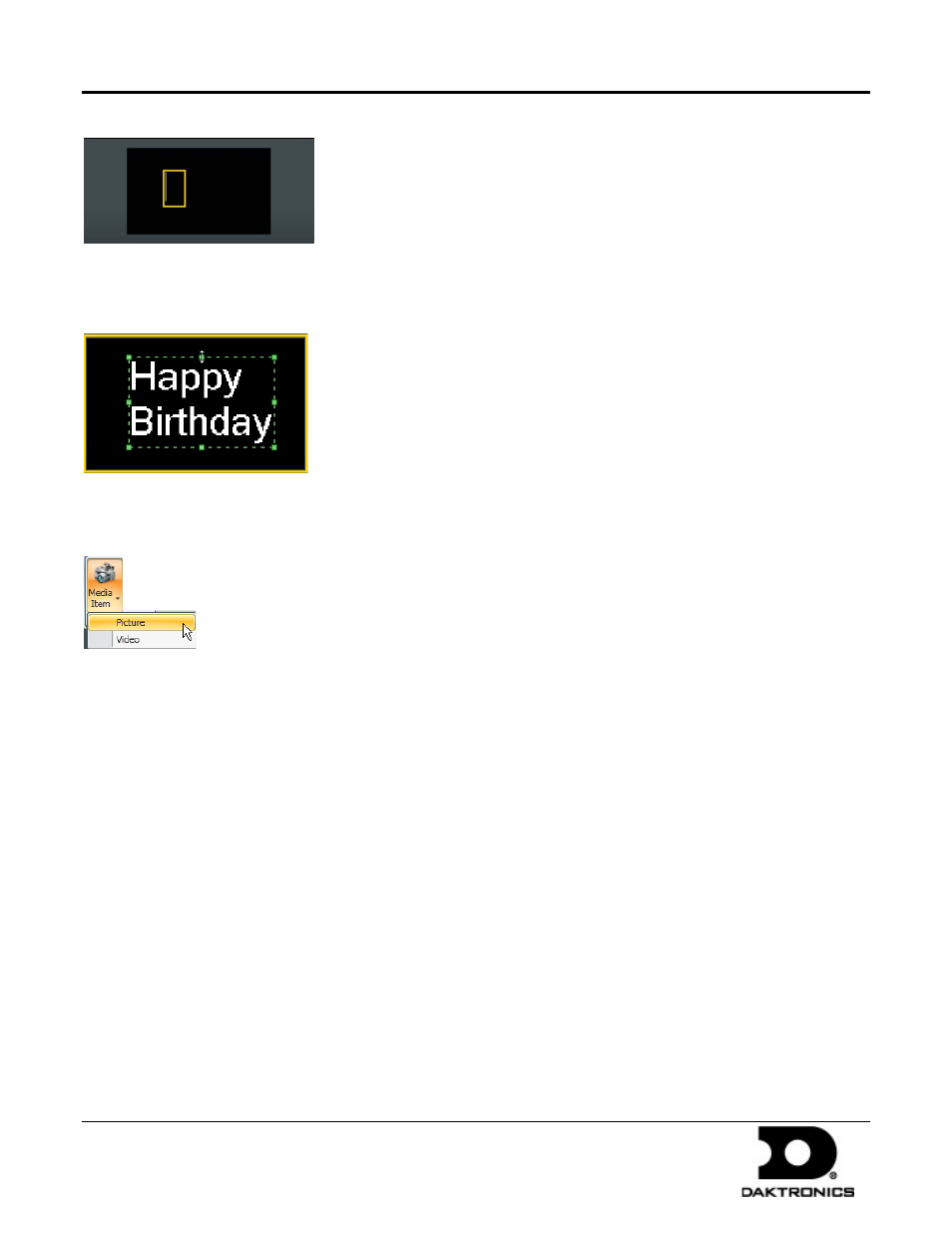
Venus 1500 Software Quick Start Guide
10 of 12
PO Box 5128 201 Daktronics Dr Brookings SD 57006-5128
tel 800-325-8766 fax 605-697-4700
www.daktronics.com
DD1818261 Rev 06
16 January 2012
The cursor flashes in the text box. Type your message.
Go to the Home tab, in the Fonts group, to change the font, font size, and other font characteristics.
Resize the text box by clicking outside of the text box, and then clicking back inside it. Use the green resizing
squares and double white arrows to adjust the size of the text box.
Insert an Image
Content Studio supports BMP, GIF, JPEG, PSD, PNG, TIF, and TIFF.
From the Home tab, in the Quick Insert group, click Media Item, and select Picture. An Open dialog window
opens.
Choose the location you wish to look in from the Look in drop-down menu. Click the location where the picture is
stored.
Click the picture you wish to import. Click Open. The Image Import menu opens.
Use the blue resizing handles around the edge of the picture to select the area you want to import. The original
picture is not cropped.
