Customized files – BrightSign BSNEE Upgrade Guide v.4.0 User Manual
Page 7
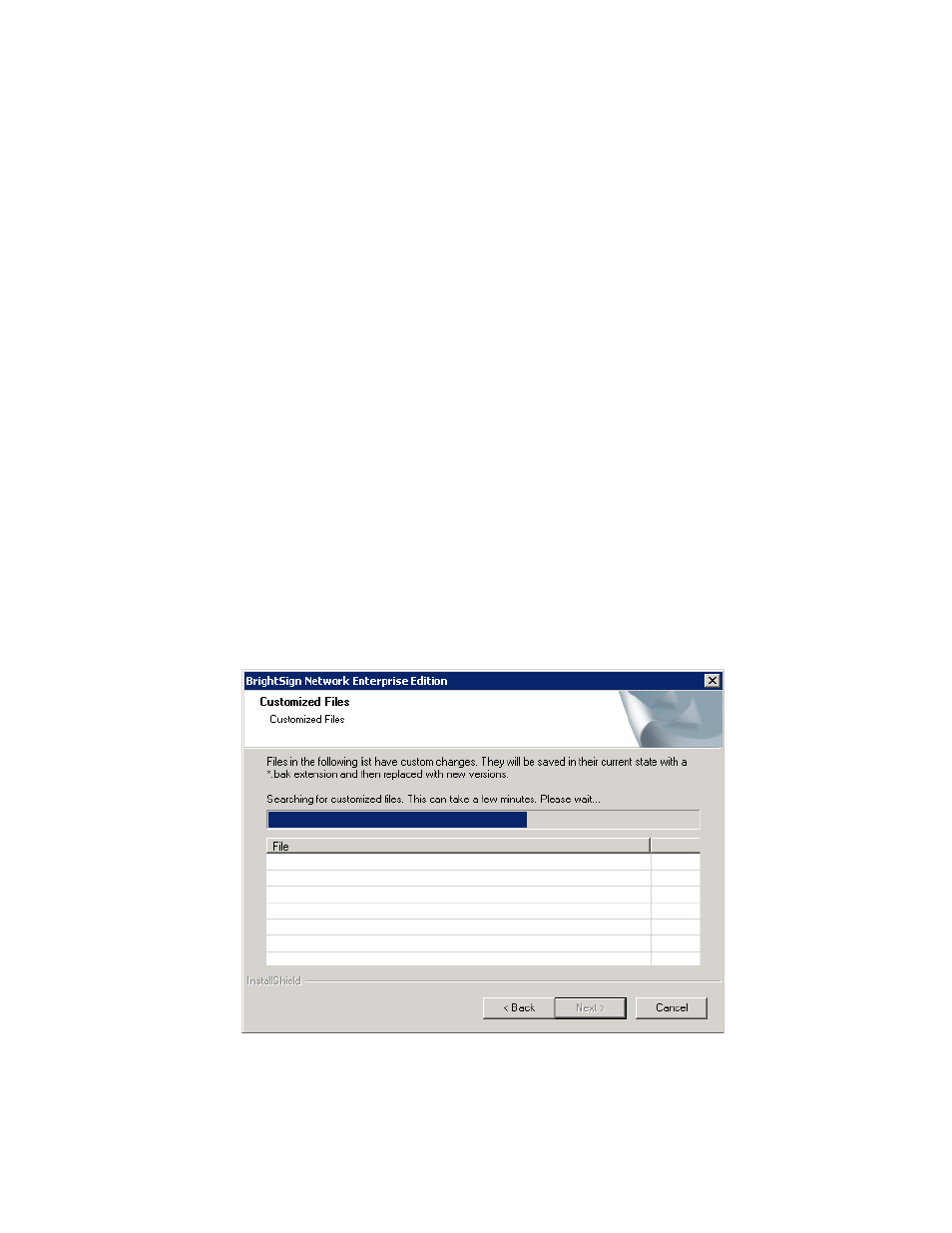
BSNEE Installation Guide
5
Once the system check is finished, the installer will display a full list of components that are
installed or that need to be installed. If an item does not pass the system check (as indicated
by the Failed status), you can click the item to learn the reason for the failure and instructions
for fixing the problem. After installing the missing component(s), click
Re-Run to check the
installation again.
Once all components meet the requirements for installation, you will be able to click
Next to
continue.
Customized Files
The installer will search for any customized WebUI files within the BSNEE installation. Once
the list of customized files is populated, click
Next. The customized files will be saved with .bak
extensions and replaced with standard versions during the final installation step.
If you have any customized files, you will need to manually re-implement them after the
installation process is complete.
Note: Customized database schemata are not supported by the upgrade installer. Clicking
Next will return an error message if your BSNEE install contains customized database
schema.
