Printing to a shared printer from mac os, Sharing a printer on a network – Dymo 450 DUO User Manual
Page 15
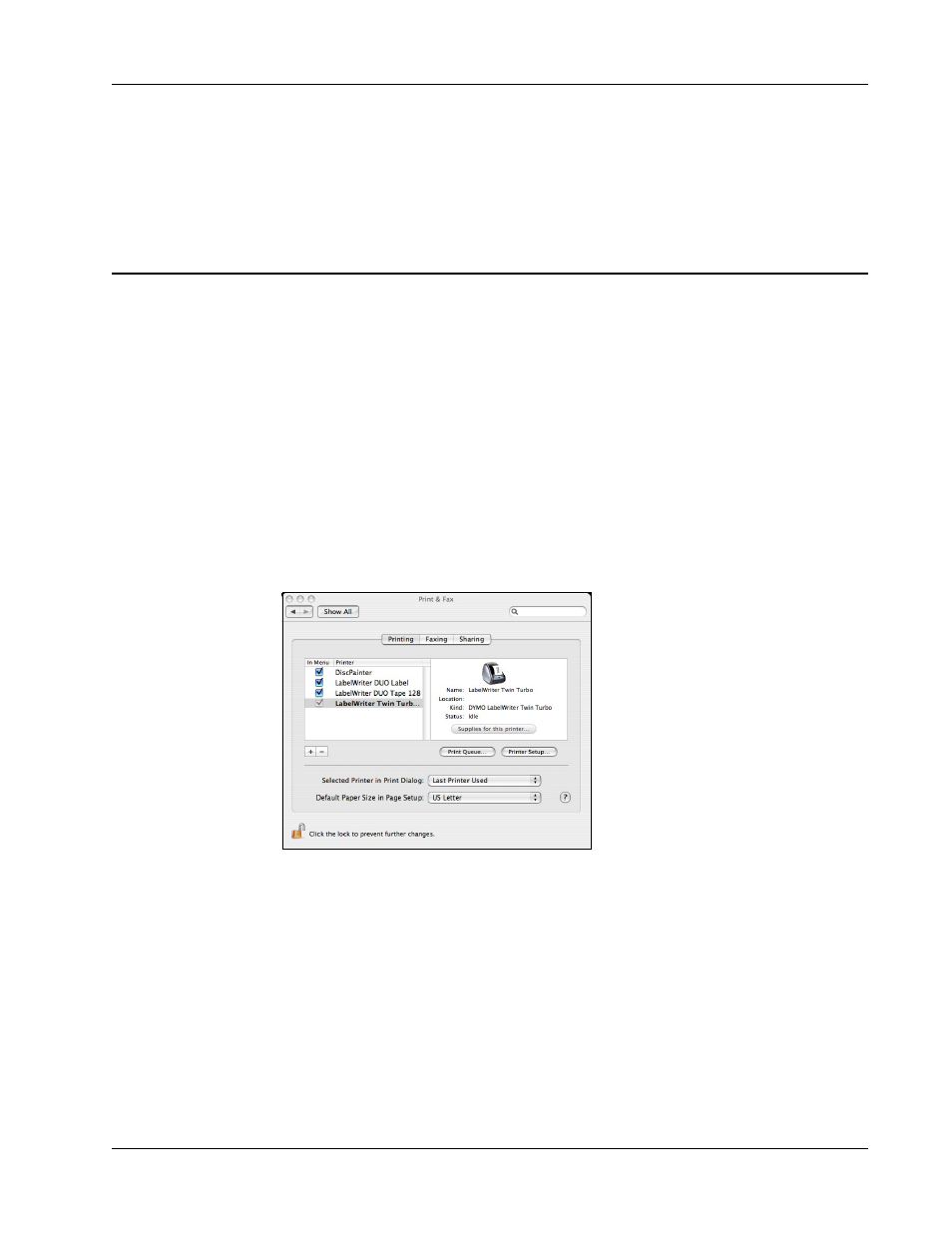
Printing to a Shared Printer from Mac OS
11
To add a network printer
♦
Use the standard Windows Add Printer Wizard to add the shared label printer to your
computer.
Refer to your Windows documentation for more information about adding a network printer.
Printing to a Shared Printer from Mac OS
This section describes how to print to a shared printer in a Mac OS workgroup. For information on
printing to a shared printer under other versions of Mac OS, see your Mac OS documentation or
contact your System Administrator.
Sharing a Printer on a Network
These instructions assume that you have already installed DYMO Label Software on the local
computer. See the printer’s Quick Start Guide for information.
Before printing to a shared printer, you first need to share the printer on the local computer.
To share the printer
1
Select System Preferences from the Apple menu.
The System Preferences dialog box is displayed.
2
Double-click Print & Fax.
The Print & Fax dialog box is displayed.
