Awind MobiShow User's Manual for Windows Mobile User Manual
Page 3
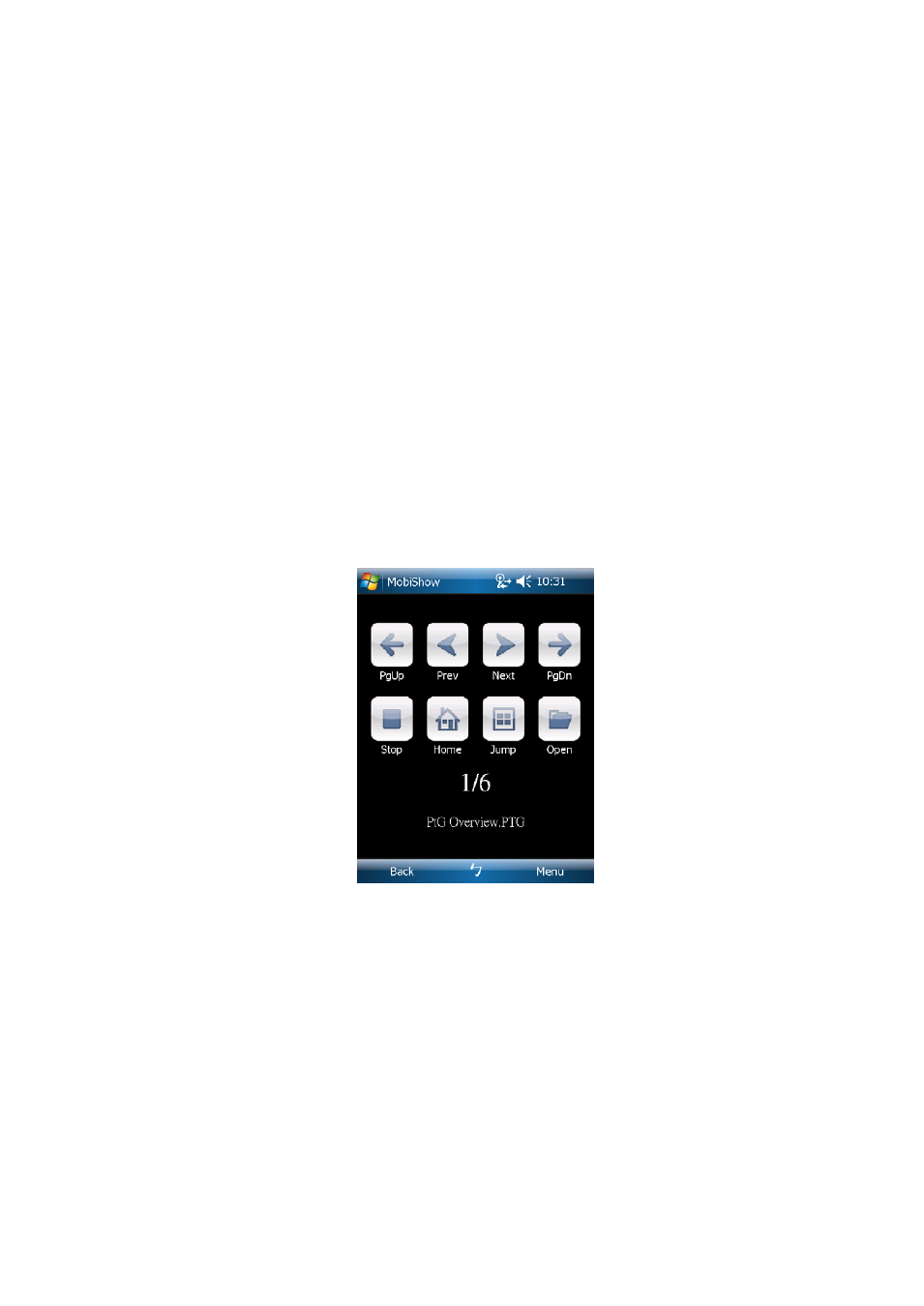
Click the “Pause” icon to pause projection. Click “Pause” again to resume
projection.
Click the “Zoom” icon to zoom the projected screen to extend the longest side of
your screen to fill the screen.
Click the “Play” icon to start projection again if it is stopped.
Click the “OK” button or “Back” to return to main menu.
Wireless PtG:
When you select PtG function, MobiShow client will automatically open Explorer
for you to select a PtG file. Select the file to open for your presentation. When
the file is open, the PtG slides will be projected, and the following screen is
displayed on your phone for you to control your PtG presentation.
Click “Prev” or “Next” to go to the previous or next item in the slide.
Click “PgUp” or “PgDn” to go to previous or next slide.
Click “Stop” to stop projecting the file. The icon will become “Play” if the file is
not played. Click “Play” again to play the file if it is stopped.
Click “Home” to go to the first slide.
