Windows mobile utility, 1 download from wepresent box, 2 using mobishow with a smartphone – Awind wePresent WiPG-910 User's Manual User Manual
Page 23
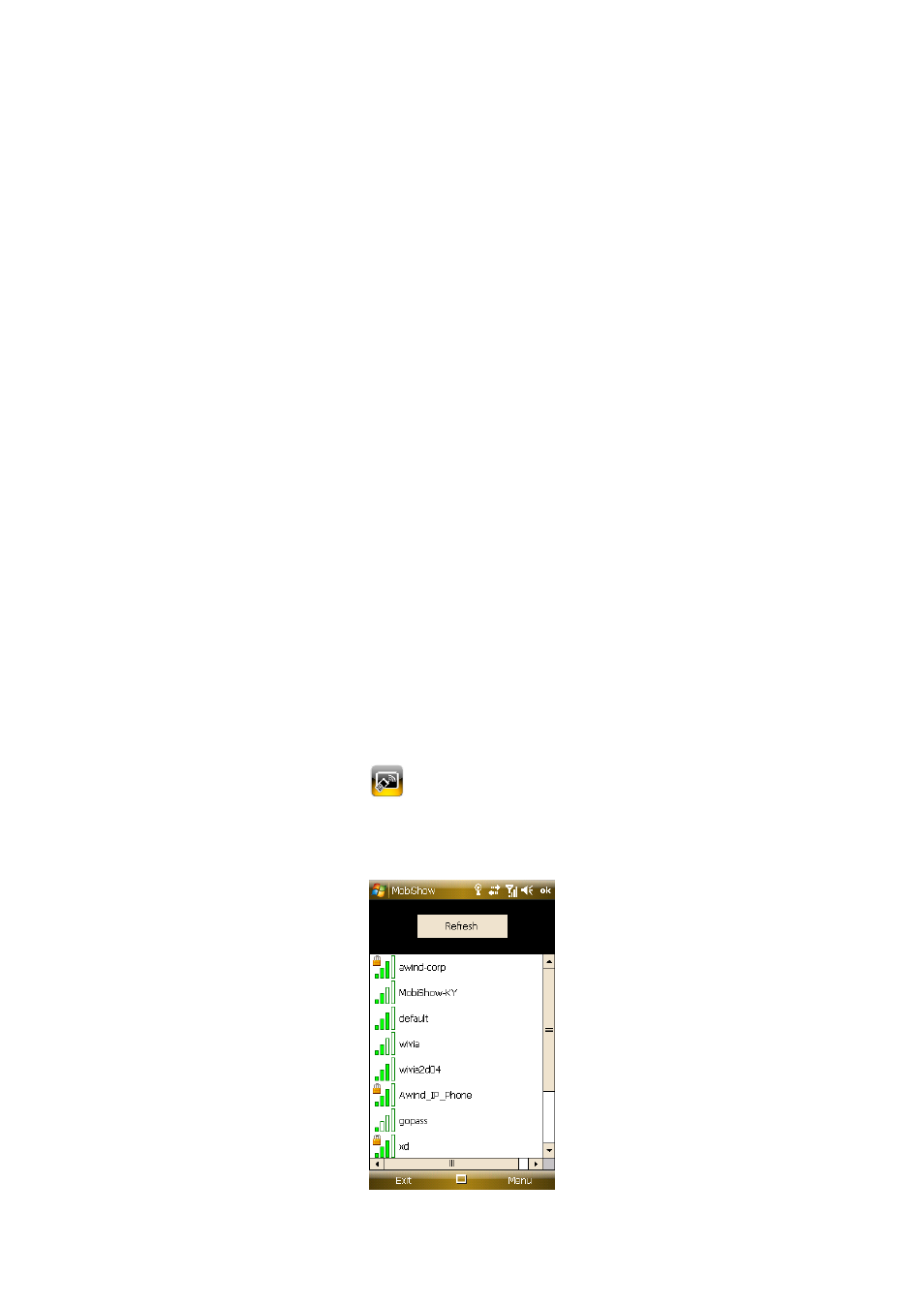
23
4. Windows Mobile Utility
4.1 Download from wePresent box
1) Turn on WiFi on your phone.
2) Connect your phone to MobiShow wireless network. The SSID is displayed
on screen
3) Open the browser on your phone and enter the IP address of the MobiShow
box.
♦ The default IP address is 192.168.100.10.
♦ Or, refer to the IP address which shown on the projector screen.
4) Click the “Download” link to download the software installer (in CAB format)
to your phone.
5) Open Explorer on your phone and find the CAB file.
6) Double click on the CAB file to start installation.
7) Follow on-screen instructions to finish installation.
4.2 Using MobiShow with a Smartphone
1) Open “Programs” on your phone and find “MobiShow” application.
2) Select “MobiShow” icon
to launch the client software.
3) MobiShow will turn on Wi-Fi on your phone and list available access points
for you to choose.
