Tools – Aplex Technology OPD-1086B User Manual
Page 26
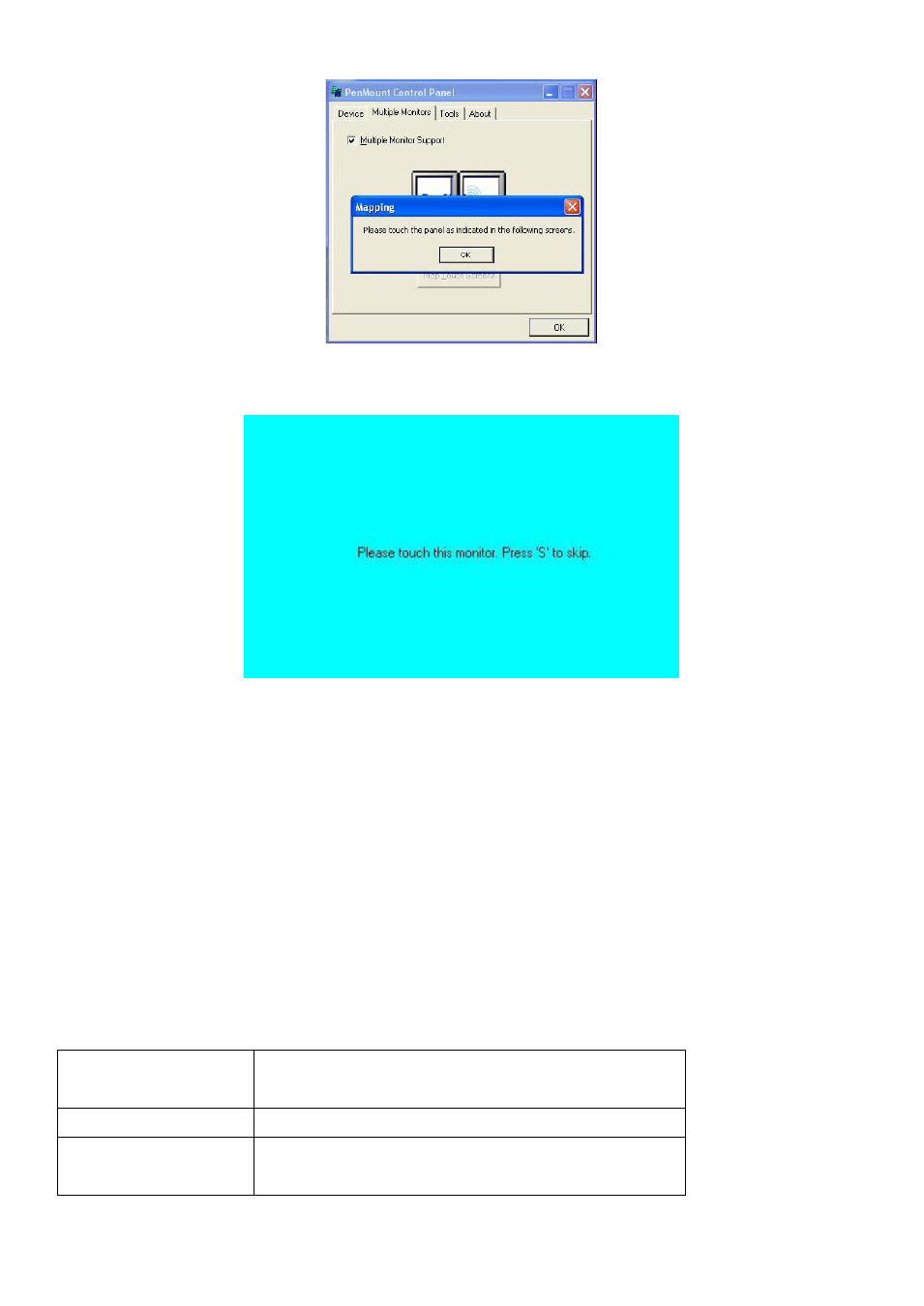
OPD-1086B User Manual
26
2. When the mapping screen message appears, click “OK”.
3. Touch each screen as it
displays “Please touch this monitor. Press ‘S’ to skip”. Follow this sequence and
touch each screen to map the touchscreens.
4. After the setting procedure is finished, maybe you need to calibrate for each panel and controller.
NOTES:
1. If you use a single VGA output for multiple monitors, please do not use the Multiple Monitors function. Just
follow the regular procedure for calibration on each of your desktop monitors.
2. The Rotating function is disabled if you use the Multiple Monitors function.
3. If you change the resolution of display or screen address, you have to redo Map Touchscreens so the
system understands where the displays are.
4. If you have multiple monitors but only one touchscreen, press ‘S’ to skip mapping step.
Tools
Draw
Tests or demonstrates the PenMount touch
screen operation.
Advanced Calibration Enable Advanced Calibration function
Right Button Icon
Enable right button function. The icon can
show on Desktop or System Tray (menu bar).
