Brightness and focus adjustments, Troubleshooting – Zektor SoloCAT™ CAT5 Extenders User Manual
Page 5
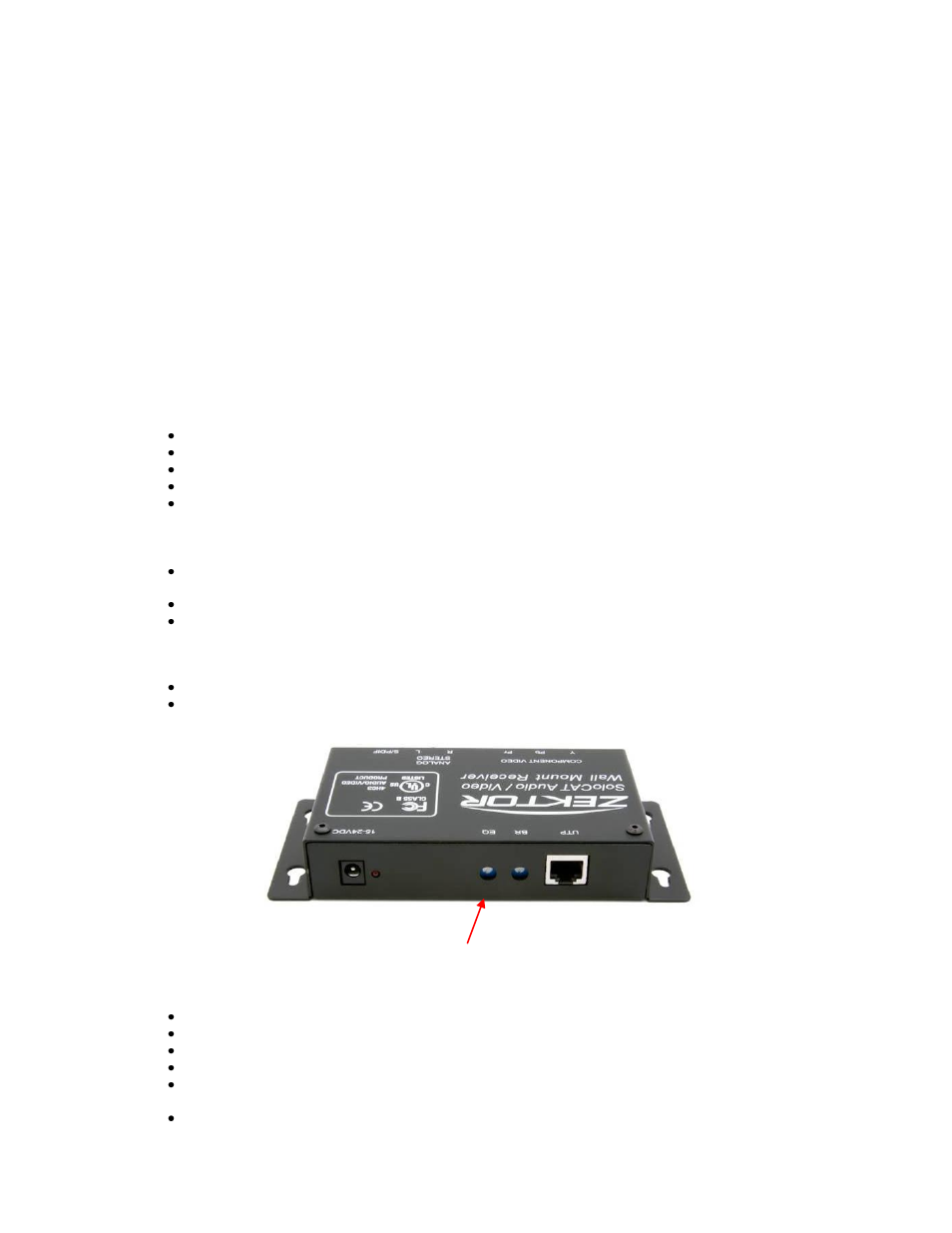
5
4. Brightness and Focus Adjustments
1. Start by setting brightness to its midway position, and set the focus adjustment to its
minimum position.
2. Increase the focus adjustment until there is no blurring and no reflections on the
horizontal edges.
3. Use the brightness control to set the desired picture brightness.
5. Troubleshooting
THERE ARE NO USER CONFIGURABLE SETTINGS ON THE SoloCAT TRANSMITTER
In most cases, nearly every issue with the SoloCAT
™ Series can be resolved by
checking the CAT5 termina
tion and making sure that it’s pinned correctly.
However, there may be other problems that may cause the system not to perform
as has been designed. Below are solutions to the most common installation
Problem: Blinking red LED light on the SoloCAT™ receiver
Solution:
Make sure the CAT5 cable is terminated correctly per the T568A or T568B wiring specification.
Verify that that the cable has not been pierced or punctured
Verify that there are no corroded ends
Verify there are no severely pinched sections
Make sure your distance is no longer than 1000’
Problem: No video signal at the display.
Solution:
Check that at least one unit is powered, either at the transmitter or receiver. If connected to a
Clarity Prowler, no power is required at the receiver
Verify you have a solid red LED lit on the receiver
Adjust the trim potentiometer just underneath the EQ letters that are screened onto the chassis
slowly in both clockwise and counter clockwise until a picture appears.
This is 99.9% of no video
issues
. At
the factory, Zektor tests with a full 1000’ run of CAT5e. If your run is significantly less
than 1000’ it is likely that you just need to adjust the EQ setting.
Make sure the CAT5 cable is terminated correctly per the T568A or T568B wiring specification.
Is the display device powered on and functioning?
Problem: Poor video quality.
Solution:
Have all receiver adjustments been completed?
Check all cable connections.
The video signal’s refresh rate may be set too high for the display.
Reset to a lower refresh rate in your monitor-configuration menu.
Check cable routing to avoid close contact with electrical cable, lights, electrical junction boxes
and/or electrical panels which can cause EMI/RFI interference with certain cable manufacturers.
Check to see if the cable is pinched, mutilated or had an individual wire cut.
