页面 5 – Tview D75TSB User Manual
Page 5
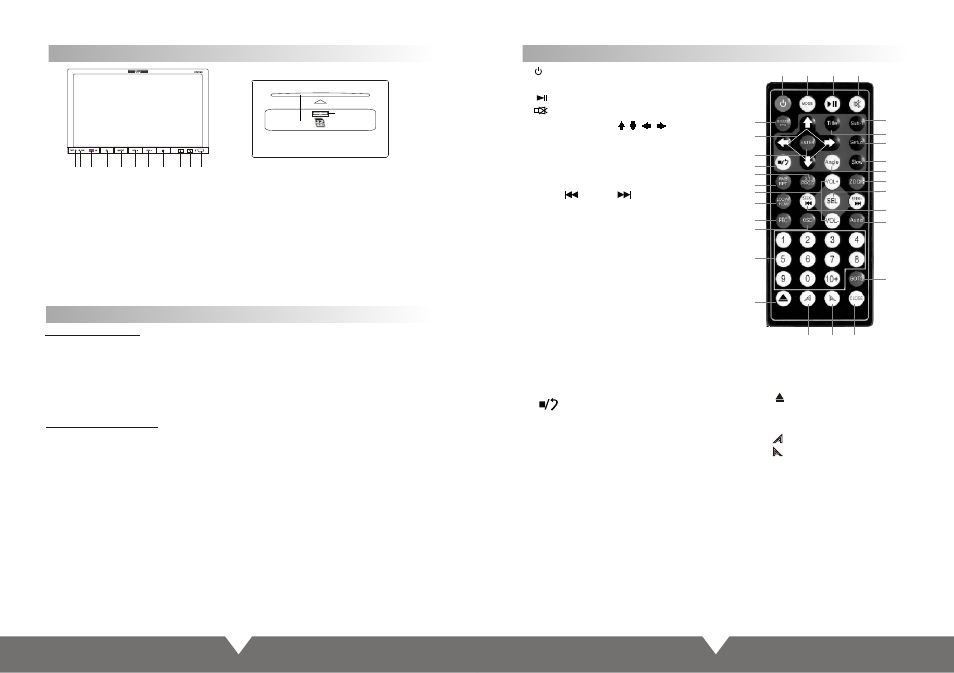
5
6
Appearance and Function Introduction
Connect To Storage Accessories
Connecting With USB
1. Under power on mode, click the USB icon in the main interface, it will play the USB.
2. It will display “USB READ ”, then play the file.
3. Pull out the USB when you want to stop playing.
Connecting With SD Card
1. Under power on mode, click the SD icon in the main interface, it will play the SD card.
2. Will show can play the fi le.
3. Pull out the SD card when you want to stop playing.
If there are some file in the memory card that can’t play, please delete it then connect to the
unit to read the file.
Note: Please take attention for the SD card using direction, upward label side , then insert the
card.
Remote Control Operation
1. : Power
Press this button to turn on/off the unit.
2. : Play/Pause
3. : MUTE
4. Cursor direction key
Press these to move cursor.
5. System Select: BND/TA/SYS
6. Enter
7. Volume: VOL+/VOL-
8. SEEK- /SEEK+ : Previous/next
9. DVD Programming
10. OSD
Press it to display the disc information.
11. SEL: Sound adjustment function
12. AMS/RPT
DVD mode is Loop broadcast, radio
mode is the search channel
13. Under DVD mode, press it for shuffle
14. Number: Pilih lagu
15. AUDIO memilih mode.
16. Switching sub menu
17. Subtitle on/off
18.Anycast title, chapter, audio, subtitle
19. MODE: Change modes
20. : Stop playing
21. DVD display disc there are more
angle select (need the disc support)
22. SLOW: slow forward/slow playing
23. SETUP: DVD system setup
24. TITLE
Return to the menu title
Precautions Before Using Remote Control Unit
1. Please pull out the PVC when the remote control unit is first using.
2. Don’t drop or step in remote control unit or subject it to shocks.
3. Note that it maybe impossible to operate the main unit if there are obstacles between it
and the remote sensor.
4. Using the remote control unit within the specified operating range.
27. : Display panel slip out.
28. : Display panel retract.
29. CLOSE: press it, the monitor will
auto-extend or return.
1
3
2
19
27
28
29
17
24
23
22
21
25
11
8
15
5
4
6
20
9
12
7
13
16
10
14
26
18
25. ZOOM
Press it can zoom or shrink picture
displayed
26. : Eject button.
press this button to eject or slot -in
the disc
1
2.
3.
4.
.
6.
.
n.
Remote control window.
5 MODE: Display mode switch.
VOL-: Control for the volume reduce,
and can use for MENU adjustment.
RESET: Reset butto
MIC: Microphone.
Power on/off button
7.
8
.
.
11.
VOL+: Control for the volume increase,
and can use for MENU adjustment.
Disc eject
9
Mini USB connector.
12.
13. SD card reader.
.
Display panel slip out.
10 Display panel retract.
Disc slot.
12
13
2 3
4
9
6
7
5
8
1
11
10
