Installation and wiring main component, Headrest dvd player – Tview T718DVPL-DVD User Manual
Page 7
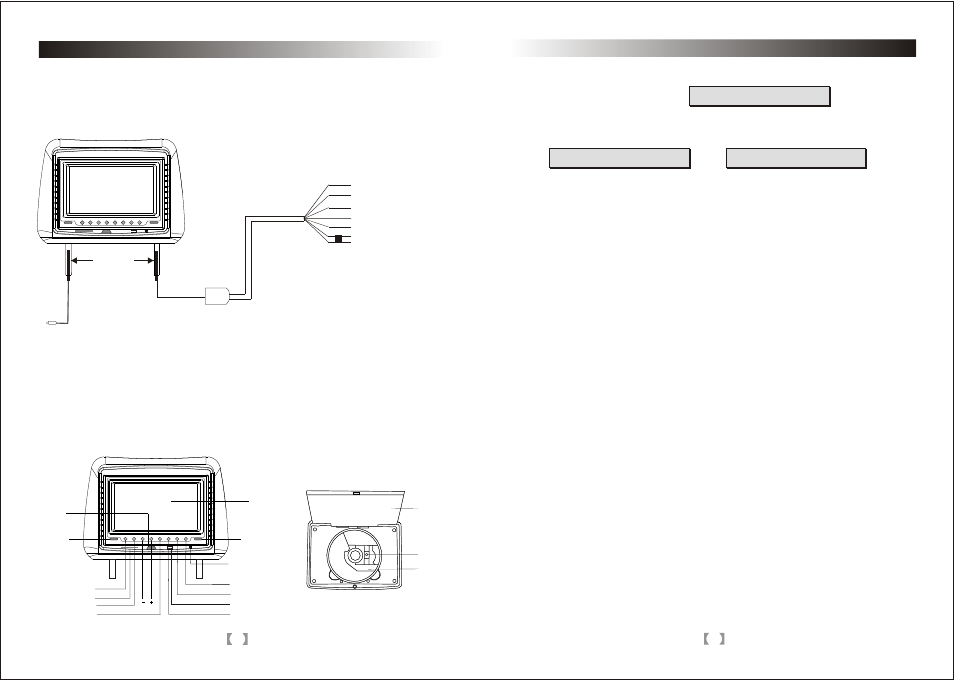
6
135~185mm
Note:
The appearance, specifications and installation fit are not suited for all vehicles.
Please pay attention to this before installation.
The headrest DVD player has an AV input port and an AV output port. The AV input port
can connect with other sources such as a game. The AV output port can connect to
other displays.
Installation and wiring
Main component
Name of the Player
HEADREST DVD PLAYER
Video output (yellow)
Left Audio output (white)
Right Audio output (red)
Video input (yellow)
Audio input (red)
Red cord + 12V
Black safety ground wire
TV IN
Cover
Laser
DVD Drive
Remote signl hole
IR Transmitter
Cover switch
Earphone jack
Mode
SD/MMC/(MS)
Display
Play/Pause
Next
USB
Previous
Power
Menu
11
(2)Search by time
Press Search, screen shows:
For sample: Press Number button to input 0,1,0,6,1,8, the player will play from
the point at 01:06:18
(3)Playing VCD discs
Press Search to check the elapsed time for the entire disc, the item and the
Current item during VCD disc will play.
Press Number button to input a time, the player will play from the point you've
selected.
While playing the DVD disc with multi-subtitles, choose the desired subtitle,
and it will show on the screen.
When this feature is not available on the disc, it will not show the screen.
Note: This feature setting is valid only for discs which has multi-language.
There is multi-language feature while the DVD disc is playing.
When playing discs with this function, you can select the desired language by
Pressing Audio.
The left audio, right audio and the stereo shows on the screen while playing the
VCD.
Disc. You can select the desired language when playing the disc with dual
language.
Note: This feature setting is valid only for the current disc which has multi-
language settings.
If the disc contains scenes recorded at different camera angles, you can change
to a different camera angle during playback. Press ANGLE repeatedly during
playback to select a desired angle. (This is only for discs with this ANGLE function )
In this mode, the dynamic or still picture can be zoomed in by up to 4x.
press Zoom three times, the picture is zoomed in by 2x, 3x, 4x. Press Zoom again
to return to the normal playing mode.
Subtitle
Audio
Angle
Zoom
HEADREST DVD PLAYER
Title 03/10 time : :
Chapter 01/04 time : :
Title 03/10 time 01:06:18
