Televes DigiSlot DVB-T modulator, wall mount User Manual
Page 7
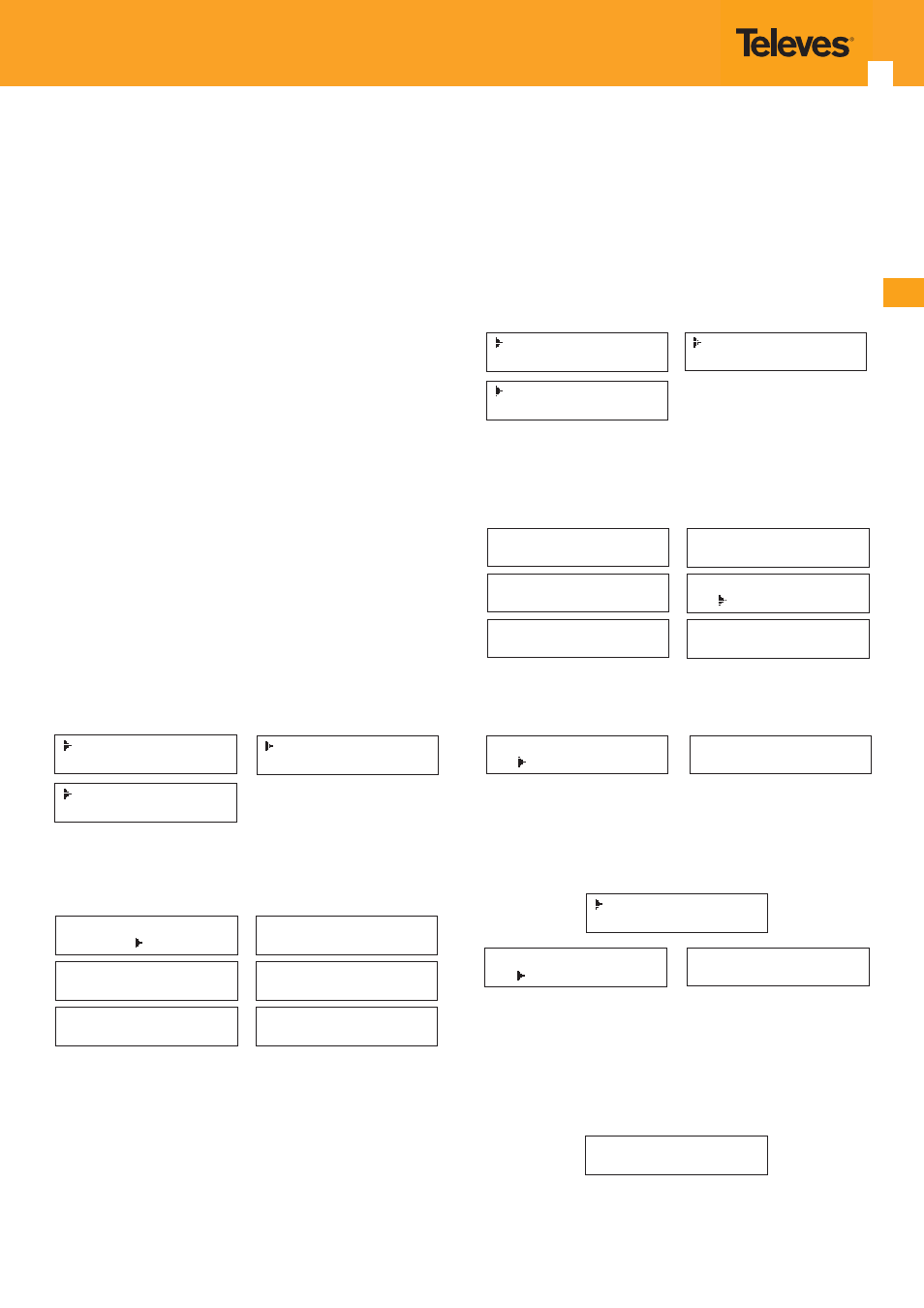
EN
7
Setting method just the same, when the display shows them, user just need
swift LEFT and RIGHT key to choose and repressing “ENTER” for confi rm.
- Transmission mode
After entering Trans mode, the LCD would show the current working mode.
User can move LEFT/RIGHT key and repress ENTER key to select and confi rm.
2K and 8K are the options.
- 2K: when the device works as current mode, the number of current carrier
is 2048.
- 8K: when the device works as current mode, the number of current carrier
is 8192.
- Guard interval
In communications, guard intervals are used to ensure that distinct transmissions
do not interfere with one another. These transmissions may belong to diff erent
operators (as in TDMA) or same operator (as in OFDM).
The purpose of the guard interval is to introduce immunity to propagation
delays, echoes and refl ections, to which digital data is normally very sensitive.
There are four possible options provided to be selected. They are 1/4, 1/8, 1/16,
1/32. User can shift the LEFT/RIGHT key to select and press ENTER to confi rm.
- FEC
Forward Error Correction (FEC) rates include 1/2, 2/3, 3/4, 5/6, and 7/8. After
entering FEC submenu, and the LCD display would shows them, users just need
press LEFT and RIGHT button to choose, and press ENTER button for confi rm.
- RF Frequency
The RF output frequency range is from 30 to 1000MHz with 1K stepping. After
entering the RF frequency setting submenu, users the can press LEFT, RIGHT,
UP, and DOWN buttons to adjust the frequency and confi rm by press ENTER
button.
- RF out level
The RF attenuation range is from -30~-10dBm (81~97dBμV) with 0.1dB step.
After entering this setting submenu, user can shift UP/DOWN/LEFT/RIGHT key
to set the output level and press ENTER to confi rm.
4) IP Output Setting
4.1 IP Output
4.2 Service IP
4.3 Output IP
4.4 Subnet Mask
4.5 Gateway
4.6 Port
User can press “UP/DOWN” to choose this item. “Enter” and “LEFT/RIGHT” to
set the parameters.
If not set the following parameters will be no use, the IP Output will not work.
IP Output
OFF ON
Service IP
192.168.002.137
Output IP
224.002.002.002
Subnet Mask
255.255.255.000
Gateway
192.168.002.000
Port
01234
- IP Output
The IP Output option, must be enable.
- Service IP
The IP Output Port address. The format is xxx.xxx.xxx.xxx (like as 192.168.2.137).
- Output IP
The IP Output data receive address. The format is xxx.xxx.xxx.xxx (like as
224.2.2.2). After set the Output IP address , you must use the new address to
receive IP Output data.
- Subnet Mask
General is 255.255.255.0, it is must the same in a local area network.
- Gateway
If the device is in diff erent net segment, you must set the gateway.
- Port
The UDP protocol port (like as 8001), you should use Output IP and new port to
receive IP Output data (like as udp://224.2.2.2:8001).
5) Network setting
After inter network setting, there are three Submenu Items for setting, just
show as the following LCD display pictures.
5.1 IP Address
5.2 Subnet Mask
5.3 Gateway
5.4 MAC Address
5.5 Reset Password
5.6 Web Manage Port
User can press “UP/DOWN” to choose this item. “Enter” and “LEFT/RIGHT” to
set the parameters.
Note: The MAC address is according to the factory setting, and it’s unique. The
display will respectively show as below:
IP Address
192.168.000.136
Subnet mask
255.255.255.000
Gateway
192.168.000.001
MAC Address
201110140940
Reset pasword ?
Yes No
Web Manage Port
00080
6) Save confi g
Users enter save confi g submenu for saving settings. Choose yes for confi rm set.
Save Configuration?
Yes No
Saving config ...
7) Loading confi g
At this menu, user can press UP/DOWN key to select and repress ENTER to
confi rm. User can restore the device into the last saved confi guration by
choosing “7.1” and restore the device into factory confi guration by choosing
“7.2” the display will show as below:
7.1 Load Saved CFG
7.2 Load Default
Load Saved CFG ?
Yes No
Loading config ...
Note: In the fi rst use of the product, it is recommended to “Load Default” before
starting with the confi guration.
8) Version
User can check the hardware version and software version of this equipment
when enter this submenu.
EncoderModulator
SW 5.13b HW 5.0
