TabletKiosk eo a7400 User Manual
Page 3
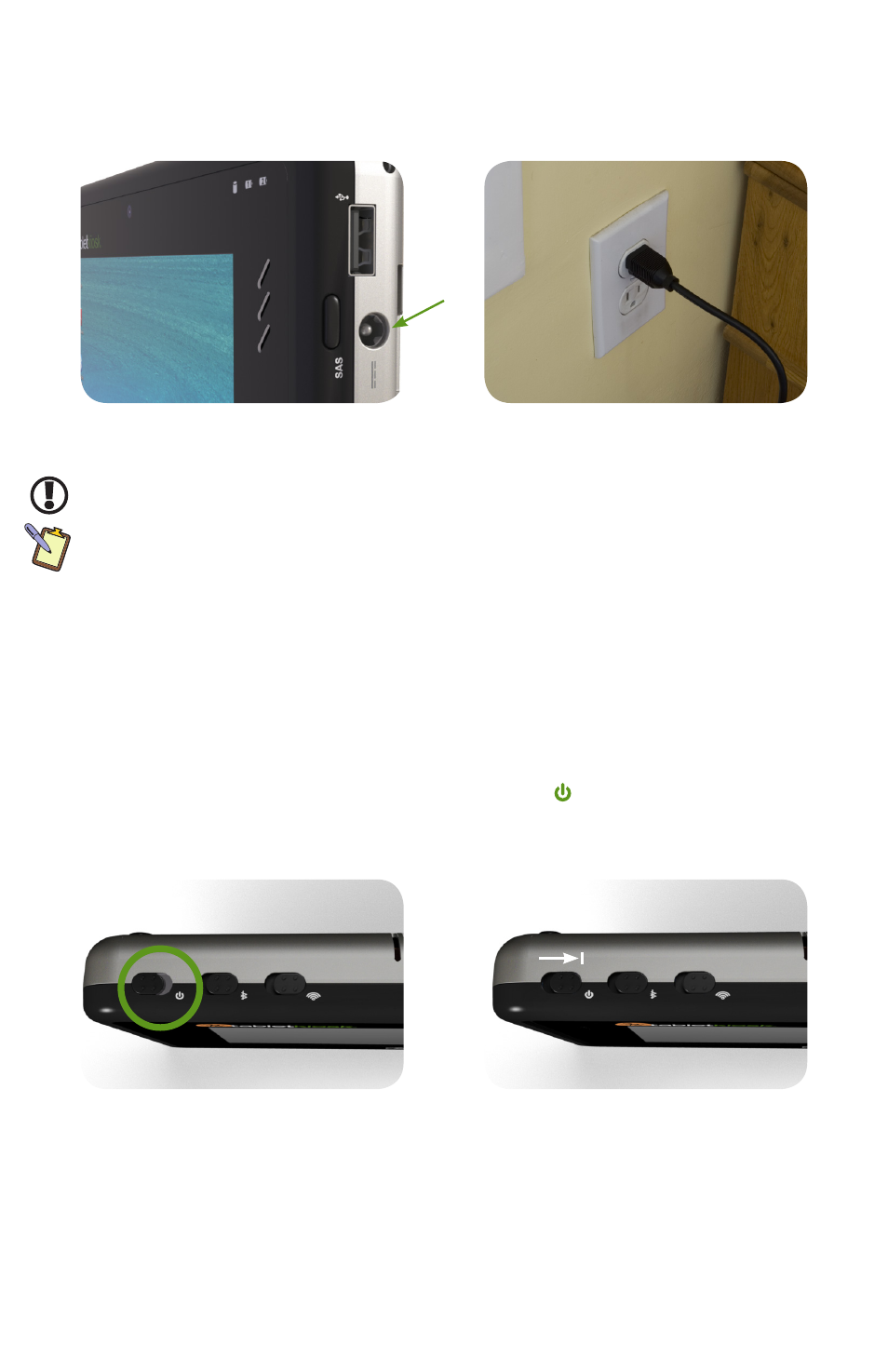
Step 2: Connect the eo a7400 to an External Power Source
Locate the AC adapter and the power cord. Plug the power cord securely into the AC adapter.
Plug the AC adapter’s connection cable into the “DC In” port on the right side of the eo a7400.
Once the adapter plug is securely in place, plug the power cord into an external power socket.
IMPORTANT: You should allow the battery pack(s) to charge fully before disconnecting the eo a7400 from
the AC adapter and running it on battery power for the first time.
NOTE: When you first connect the eo a7400 into an external power source, the battery charge indicator(s)
will begin to glow orange. When the battery is fully charged the indicator(s) will turn green. See the
section later in this guide and in the User’s Guide entitled Battery Care for tips on maximizing battery life
and performance.
Step 3: Connect Any Applicable Peripherals and Networking Cables
If you would like to use any external peripherals with the tablet (i.e. USB mouse, USB keyboard,
etc.), or are planning to connect to the Internet and/or a corporate LAN using a wired Ethernet
connection (RJ45), connect them now.
Step 4: Power on the eo a7400
Locate the three power switches on the top of the tablet. The switch is the computer’s main
power toggle. Slide and hold it until it emits a blue glow (about 5 seconds) and then release it.
The eo a7400 will now boot up.
Step 5: Complete the Operating System Installation
When your system powers on for the first time, you may be prompted to enter your Windows
product key to complete set-up. The key can be found on the C.O.A. sticker located on the back
of the system underneath the battery pack in the battery bay. As the battery is hot swappable,
you can safely remove it to access the product key while the tablet is powered on as long as the
internal battery has some charge. You will then be asked to agree to Microsoft's licensing terms.
Plug the power cord into the DC In jack on the
right side of the tablet.
Plug the power cord into the AC adapter brick
and then into a wall outlet.
Locate the system Power switch on the top of
the tablet.
Slide and hold it for about five (5) seconds
until it glows blue and the system powers up.
