Ard module installation, Cable connections & setup procedures, Ystem cable connections – OT Systems FT220DB User Manual
Page 8: 4) cable connections & setup procedures
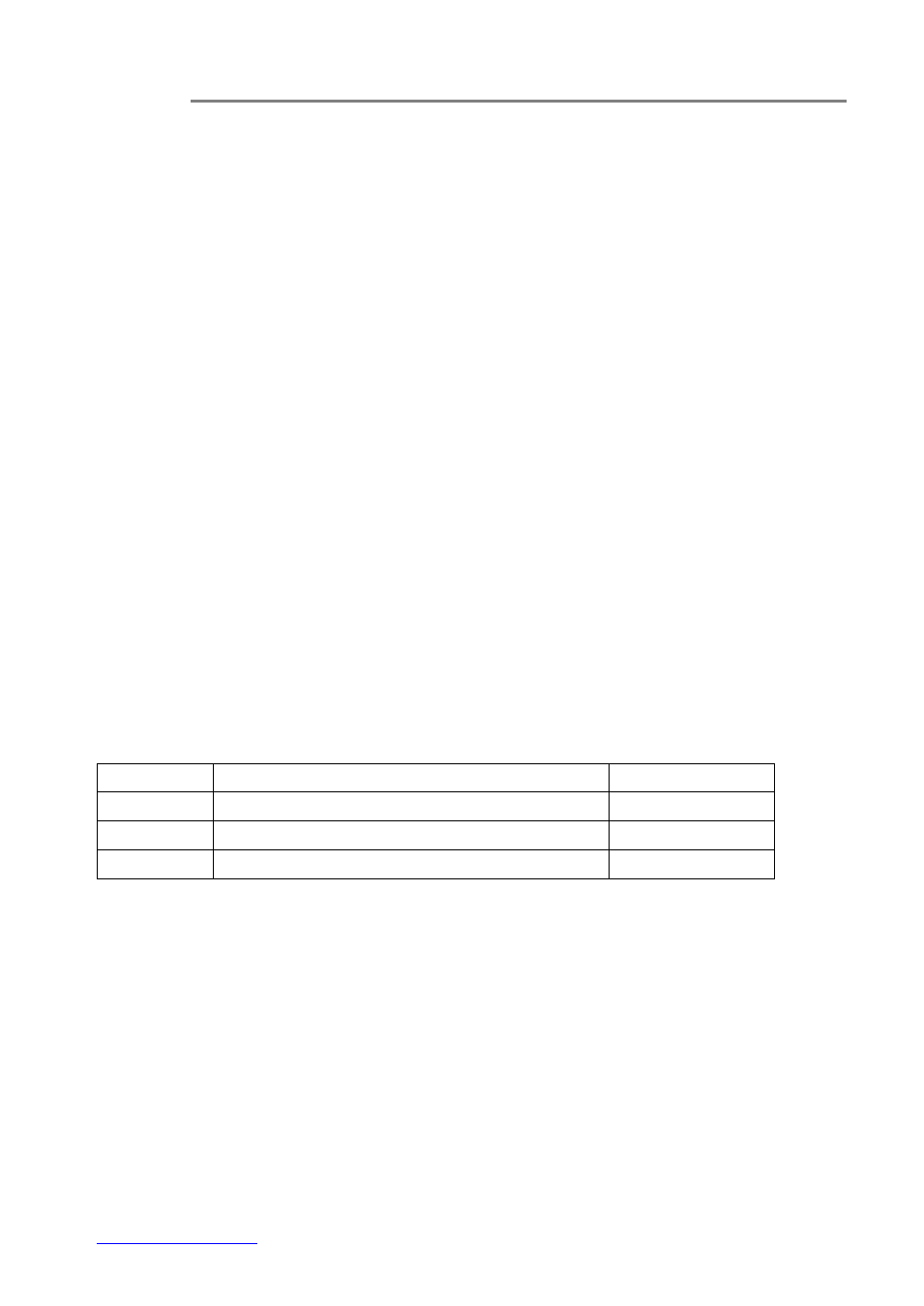
FT220DB Series Installation & Operation Manual
8
e)
With all the signals available at the input and output ports, check the status of LEDs located
on the unit. With correct status of each LED, installation is now completed [for LEDs status, see
Operational Guides on
this manual’s section (5)].
3.3 Card module installation
a)
Insert the card module into the FT-C18 chassis along the top and bottom card guides of an
empty slot and push the card into the multi-pin socket at the rear firmly. Secure with the provided
thumb screws.
b)
Repeat the above procedure for all the rest card modules. Unused slots must be covered
with blank panels provided.
c)
Connect all the signal inputs and outputs at the back of the unit with appropriate cables:
fiber optic cable for optical link, BNC cables for video inputs/outputs (Tx/Rx), and UTP cables for
data inputs/outputs (Tx/Rx).
d)
Once the chassis is powered up, check that the red POWER LED on the front and back
panels of the card modules are lit. If not, check the power supply cable connections between the
chassis and the power supply socket. F
or failures of individual card’s POWER LEDs, check the
corresponding card modules, whether they have been inserted properly.
e)
With all the signals available at the input and output ports, check the status of LEDs located
on the unit
.
With correct status of each LED, installation is now completed [for LEDs status, see
Operational Guides
on this manual’s section (5)].
(4) Cable Connections & Setup Procedures
4.1 System cable connections
Signal Type
Cable Type
Connector
Optical
Single-mode or Multi-mode fiber
ST (or FC) Connector
Video
Coaxial Video Cable
BNC Connector
Data
Twisted-pair Cable
Screw Terminal Block
Typical System Cable Connections Diagrams:
