Appendix a: troubleshooting, Common problems and solutions, Frequently asked questions – Linksys PLEBR10 User Manual
Page 16
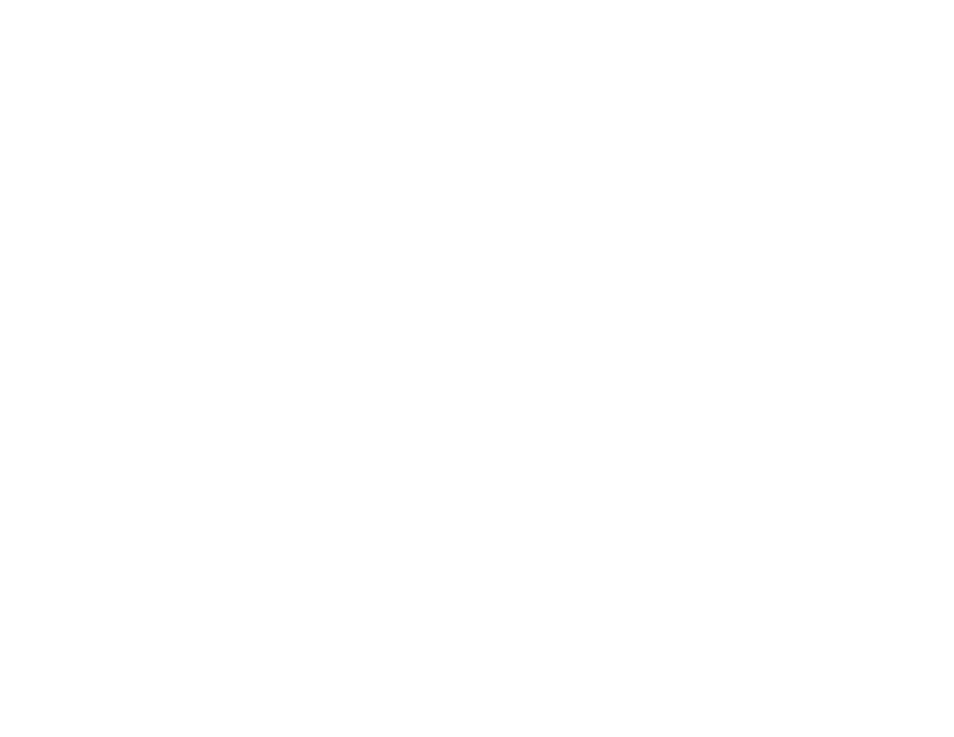
12
Appendix A: Troubleshooting
Common Problems and Solutions
PowerLine Ethernet Bridge
Appendix A: Troubleshooting
This appendix consists of two parts: “Common Problems and Solutions” and “Frequently Asked Questions.” This
appendix provides solutions to problems that may occur during the installation and operation of this product.
Read the description below to solve your problems. If you can't find an answer here, check the Linksys website at
www.linksys.com.
Common Problems and Solutions
1. None of the LEDs light up after I installed the Bridge.
•
Unplug the Category 5 Ethernet network cable from the computer. Unplug the Bridge from the electrical
outlet. Then repeat the hardware installation process. Make sure the electrical outlet is working properly.
2. The Ethernet LED does not light up on the Bridge.
•
When the Ethernet port detects a LAN connection, the Ethernet LED will light up. Check the Ethernet
adapter on your computer to see if the connection and adapter are working properly. Make sure you are
using the included Category 5 Ethernet network cable (which is straight-through) to connect the Bridge to
your computer. Do not use a crossover cable.
•
For use with a router, connect a straight-through, Category 5 Ethernet network cable to the uplink port of
the router, or connect a crossover, Category 5 Ethernet network cable to a LAN port on the router.
3. When I scan the powerline network, I don’t detect all the powerline devices.
•
Make sure all devices on the powerline network have been configured with the same Network Password.
The Network Password must be identical in order for them to communicate with each other. See “Chapter
6: Using the PowerLine Configuration Utility.”
4. I can’t connect to other computers on my powerline network or to the Internet.
•
Make sure the IP address and TCP/IP protocol are set up correctly for all the powerline networked
computers. For more information on IP addresses and TCP/IP, refer to your Windows help or
documentation.
•
Make sure all devices on the powerline network have been configured with the same Network Password.
The Network Password must be identical in order for them to communicate with each other. See “Chapter
6: Using the PowerLine Configuration Utility.”
Frequently Asked Questions
What types of picture files can I show with the Adapter?
The Adapter supports picture files with the following file extensions: BMP, GIF, JPG, and TIF. All of these file types
are converted to JPG format when they appear on your TV, so some data loss may occur. This may affect image
quality, so the image quality you see on your TV might not be as good as the image quality you see on your PC.
