Connecting more than one chassis, Gen-locking cables on h-link and s-link boards – Datapath Express9 User Manual
Page 9
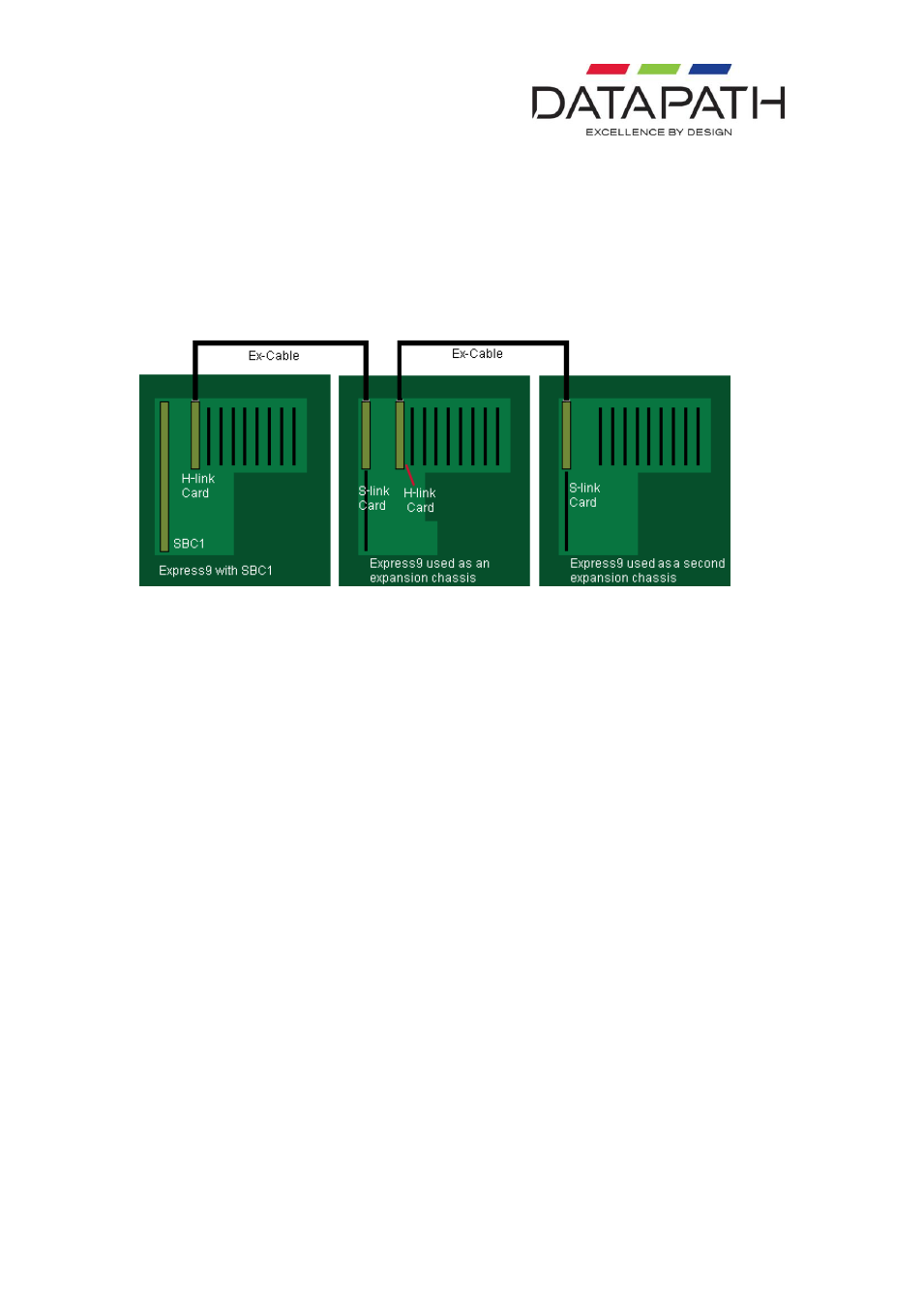
9 09/03/2011
Connecting more than one Chassis
It is possible to connect more than one expansion chassis to a host machine increasing the
number of PCIe slots available.
The following diagram illustrates how this can be achieved:
In this instance the host machine is an Express9 backplane with an SBC fitted.
When connecting two expansion chassis to a host machine the H-Link card in the first
expansion chassis must be installed into the x8 slot.
The S-Link card in the second expansion chassis should be installed in the PICMG1.3 SBC
slot.
Connect the H-Link and S-Link cards using the Ex-cable as shown in the above illustration.
Gen-locking Cables on H-Link and S-Link Boards
Connectors J4 and J5 are used for Gen-locking multiple chassis together. This is useful when
using multiple chassis that each contains a number of Datapath Image4 graphics cards. The
gen-locking chain can be used to tie the outputs of the graphics cards together so that they all
render their outputs to the screen at the same time. This makes fast moving images appear
smoother on the video/data wall a
nd eliminates ‘tearing’ artefacts on the display.
To create a gen-locked chain using the H-Link and corresponding S-Link cards, firstly ensure
that the system is powered down. Then connect the gen-locked output of the closest Image 4
graphics card to connector J4 (GEN LOCK IN) on the H-Link board using the cable supplied
with your H-Link board, as shown in the picture below. Note that this cable is longer than the
cable supplied with each Image 4 graphics card in order to cover the extra distance between
the Image4 and the H-Link board. This will send the gen-locked clock over the Ex-cable to the
next downstream chassis.
