Timer recording using videoplus – Daewoo GB20F8T2 User Manual
Page 19
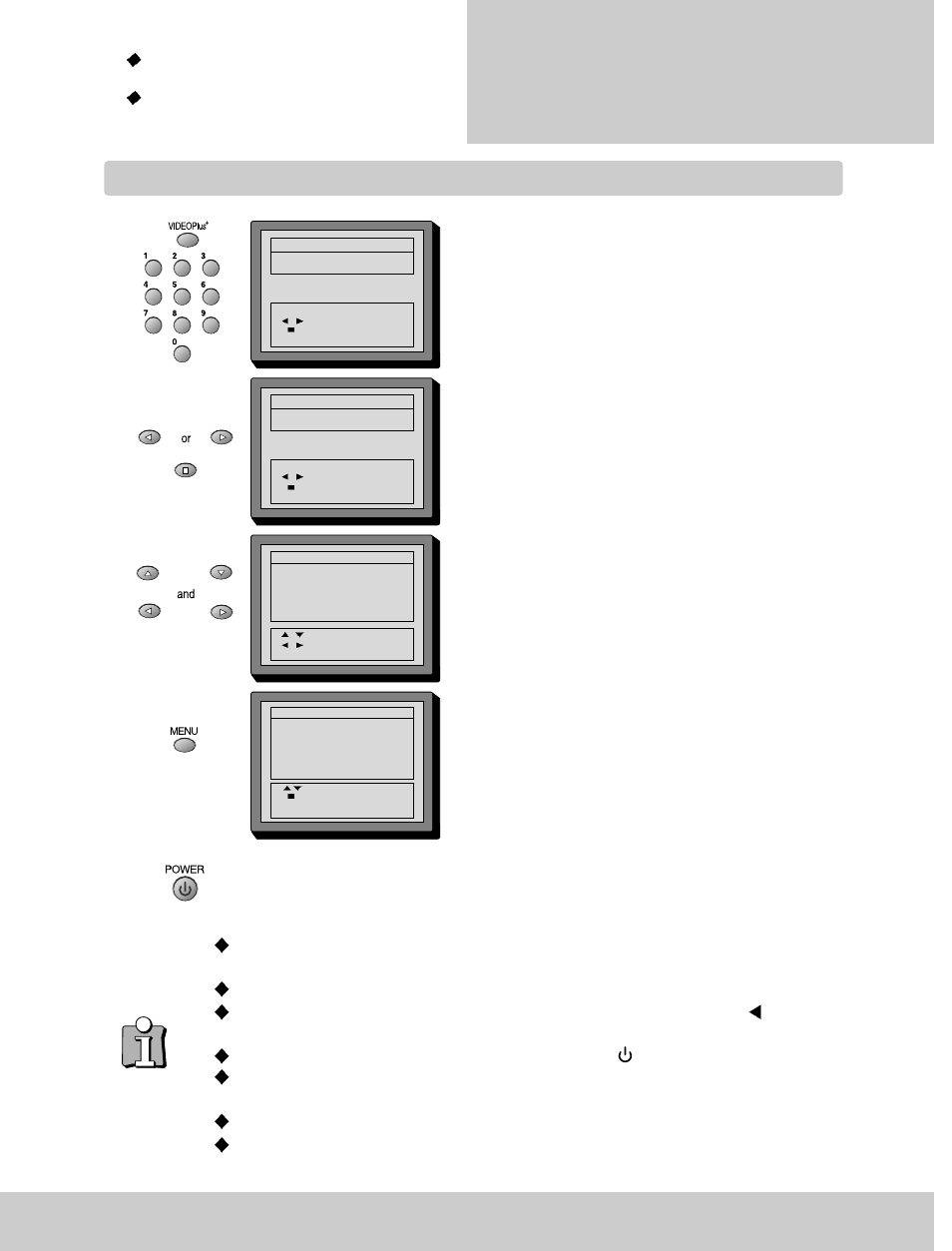
VIDEOPLUS
NO - - - - - - - - -
INTERVAL
ONCE
0-9
DIGIT
INTERVAL
ENTER
VIDEOPLUS
EXIT
VIDEOPLUS
NO 58624 - - - - -
INTERVAL
DAILY
0-9
DIGIT
INTERVAL
ENTER
VIDEOPLUS
EXIT
REC EVENT 1
INTERVAL
DAILY
PDC
OFF
DATE
21/01 TUE
START
16:30
END
16:35
PR
02
SPEED
SP
SELECT
MOVE
MENU
EXIT
RECORD TIMER
DATE START END
PR
PDC
1 DAILY 16:30 16:46
02
OFF
2
--/--
--:--
--:--
--:--
---
3
--/--
--:--
--:--
--:--
---
4
--/--
--:--
--:--
--:--
---
5
--/--
--:--
--:--
--:--
---
6
--/--
--:--
--:--
--:--
---
SELECT
ENTER
CLEAR
CLEAR
MENU
EXIT
15
R E C O R D I N G
c a s s e t t e s
Timer recording using VideoPlus+
For timer recordings, clock, date, and stations
must be set correctly (pages 7-9).
Load a cassette with its safety tab in place (see
page 21) and with sufficient free space for the
recording.
Call the VideoPlus+ menu.
From your TV magazine, type in the number next to the
programme you want to record.
Select to record
ONCE, DAILY(1x), WEEKLY(2x)
Confirm
If you want to extend the recording time by 1 minutes
steps.
Press the menu button to confirm.
You can switch your televideo off.
(Do not use the main power button on the front panel of the set.) The televideo will switch
on and off automatically to record the timer event.
If you do not set the clock, when you press the VideoPlus+ button to set the timer recording,
this set automatically changes to the “TV TIMER” menu.
If you don’t have the VideoPlus+ numbers see page 17 for the normal timer.
If you have made a mistake, move back to the relevant position with the
button and
change the setting.
During recording you can switch the screen off pressing button.
The screen will indicate if the station is not programmed (pages7~9) or if the station has no
VideoPlus+ guide number (pages 24).
Should programmings overlap, you get a warning.
In the case of error messages correct the input or check the date and time on your televideo
(also check your TV guide).
