Casella CEL Software for Heat Stress Monitor HSM100 User Manual
Page 10
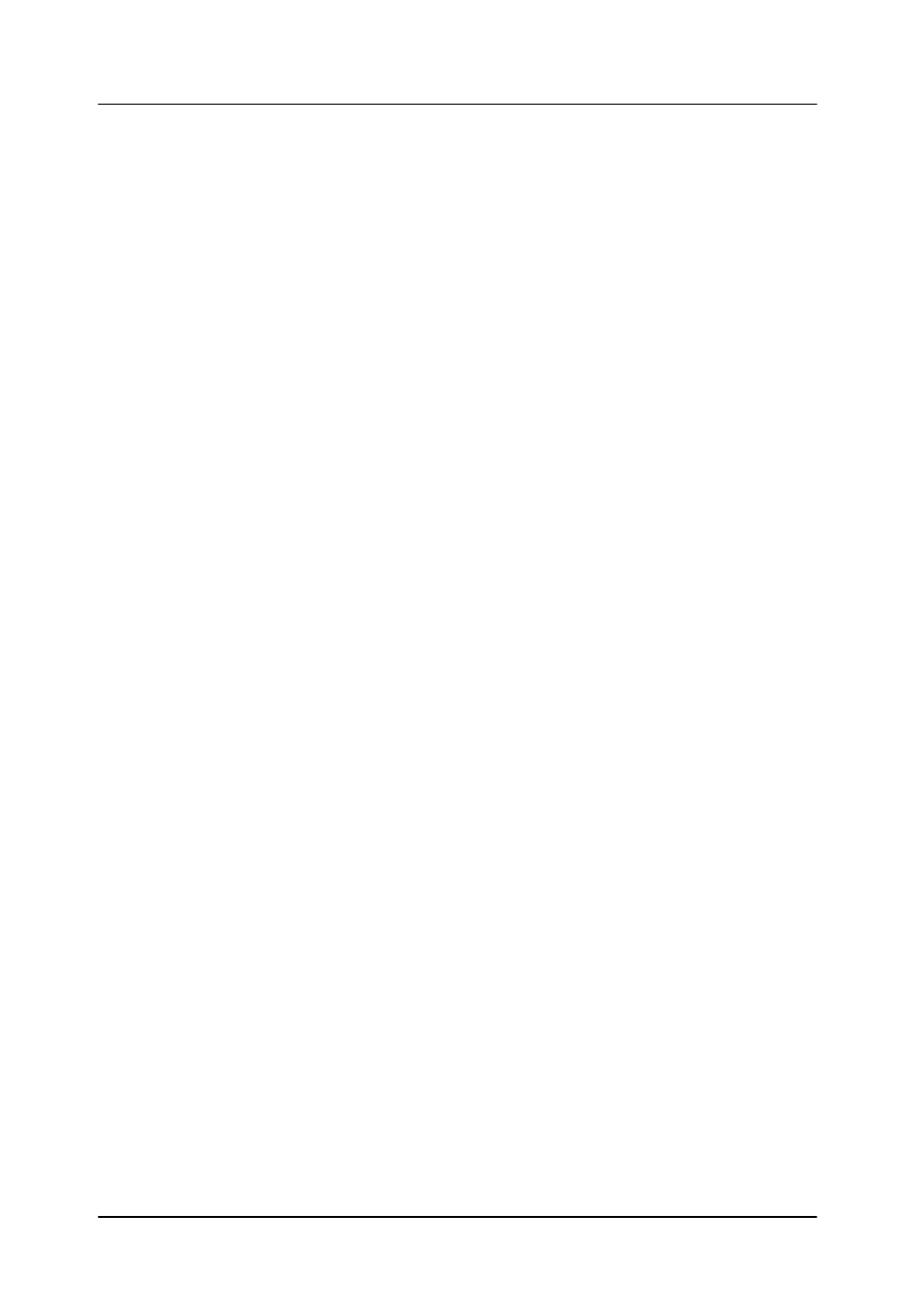
HEAT STRESS MONITOR
Handbook No. HB3215-05
Page 10 of 16
14.0 SAVING THE CONFIGURATION
Any modifications or additions to the programs configuration should be saved using the 'Save
Configuration' option from within the 'Options' menu. The file 'HSM.INI ' can be made Read-Only once
you are happy with the programs configuration.
To return to display mode, either press the right mouse button and select the 'Return to Display Mode'
option, alternatively, select 'Display Mode' from the 'Options', 'Edit Display' menu.
15.0 GRAPH AND TABULAR DATA PRESENTATION
Historical graphs and tables are created using the 'Historical Table' or 'Historical Graph' options from the
'View' menu. All presentations utilise data files saved using the HSM software.
All presentations require selection of the required start date and times. Graphs may be used to display two
different traces, the extreme values of the 'Y' axis ranges may be determined via the 'Options' 'Edit
Graph Scales' menu or alternatively by using the 'Edit Trace' option when selecting the trace(s) to be
plotted.
All presentation formats can be printed using the 'Print Window' option within the 'File' menu.
Data files are automatically saved as daily files using a comma separated text format which may be easily
imported into many commercial spreadsheet, data base or word processing applications.
16.0 ALARMS
The Heat Stress Monitor software incorporates an ALARM facility. Any or all of the sensor channels can
be used to initiate an alarm upon reaching a pre-set value.
An alarm is indicated by the appropriate value box flashing red and an audible bleep from the P.C. The
title bar of the window will also flash.
16.1 Setting the upper & lower alarm limits
Click on Options and from the pull down menu select Edit Data Input.
From the sub-menu select Processed Data.
Note the Channel ID Code area and click on the Current ID button. Chose the sensor you wish to
set from the displayed list.
The current alarm settings for that sensor will appear in the Alarms area. Change the Upper
Alarm Limit and Lower Alarm Limit values as desired.
After you have entered the new value, click on the Save Changes button. You may now select
another sensor to change or click on Done to exit. Click on Options again and select Save
Configuration to save the changes you have made.
