Connection and installation, Dip switch – Atlona AT VGA RS300SRS V3 User Manual
Page 6
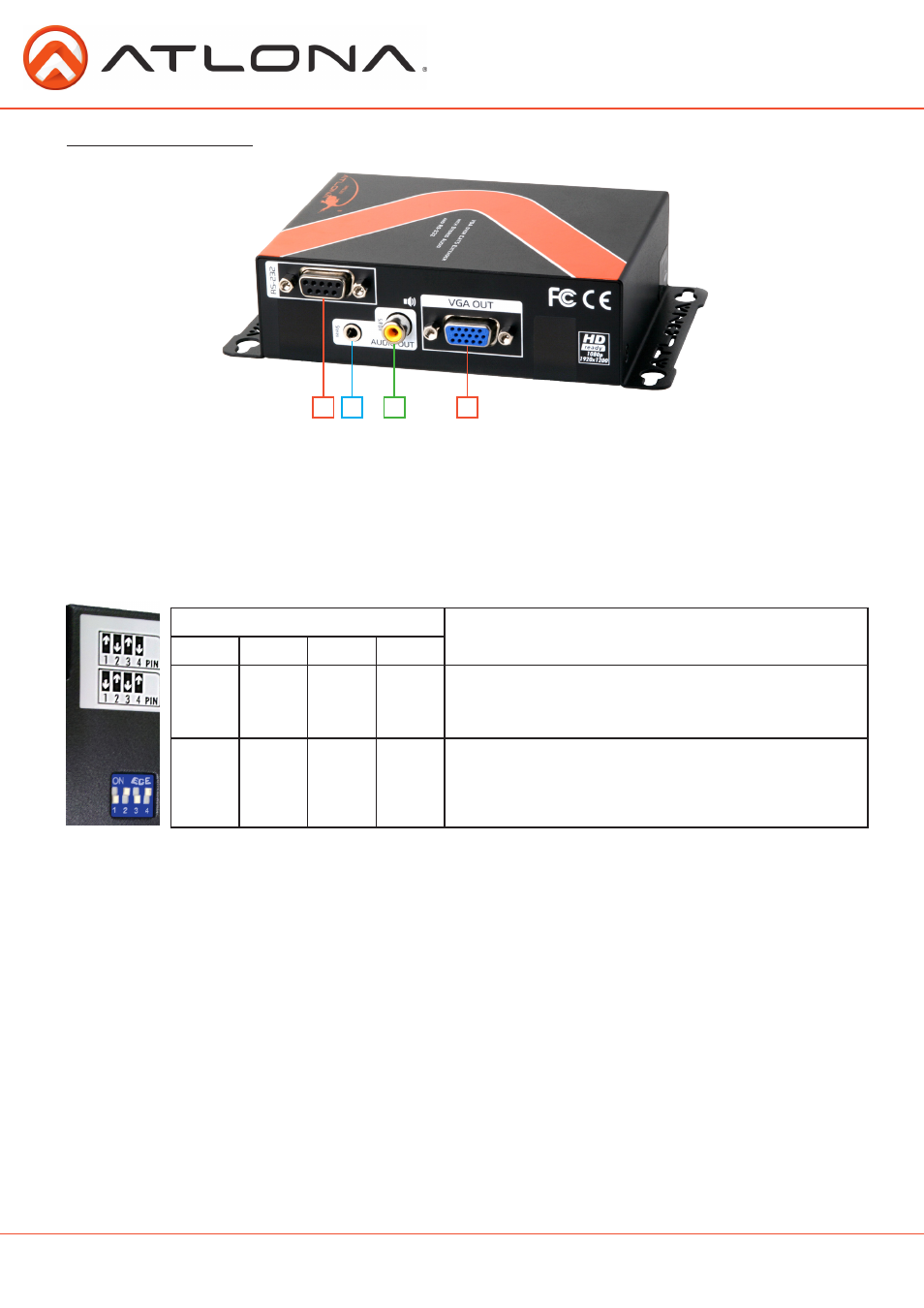
Connection and Installation
Receiver Back Panel
1. RS-232: Use a 9pin to 9pin cable to connect to a RS-232 device
2. Audio Out: Connect to an analog audio device (Ex. AT-PA100-G2)
3. S/PDIF Out: Connect to a digital audio device (Ex. AVR)
4. VGA Out: Connect to a VGA display
1. Connect VGA source, audio source, and RS-232 devices to the AT-VGA-RS300S (Sender)
2. Connect VGA display, audio, and RS-232 devices to the AT-VGA-RS300R (Receiver)
3. Connect a CAT5/5e/6 cable between the transmitting and receiving units.
4. Plug in 5V DC power supply unit to the power jack of the AT-VGA-RS300R (Receiver)
5. Plug in 5V DC power supply unit to the power jack of the AT-VGA-RS300S (Sender)
6. Adjust brightness with the gain rotary.
7. Use the equalizer dial to adjust sharpness.
Note: 1. TxD: The 3rd pin of RS-232, which is in charge of sending data
2. RxD: The 2nd pin of RS-232, which is in charge of receiving data
3. The Dip Switch is located on the bottom of the AT-VGA-RS300S (sender)
Dip Switch
Dip Switch Position
Description
Pin 1
Pin 2
Pin 3
Pin 4
On h
Off i
On h
Off i
Sender & Receiver Extender Mode -
TxD of
AT-VGA-RS300S
is connected to TxD of
AT-VGA-RS300R
RxD of
AT-VGA-RS300S
is connected to RxD of
AT-VGA-RS300R
Off i
On h
Off i
On h
Master to Slave Mode -
TxD of
AT-VGA-RS300S
is connected to RxD of
AT-VGA-RS300R
RxD of
AT-VGA-RS300S
is connected to TxD of
AT-VGA-RS300R
1
2
3
4
atlona.com
Toll free: 1-877-536-3976
Local: 1-408-962-0515
6
