Features, Rear panel – Alto Professional Black 18 Sub User Manual
Page 7
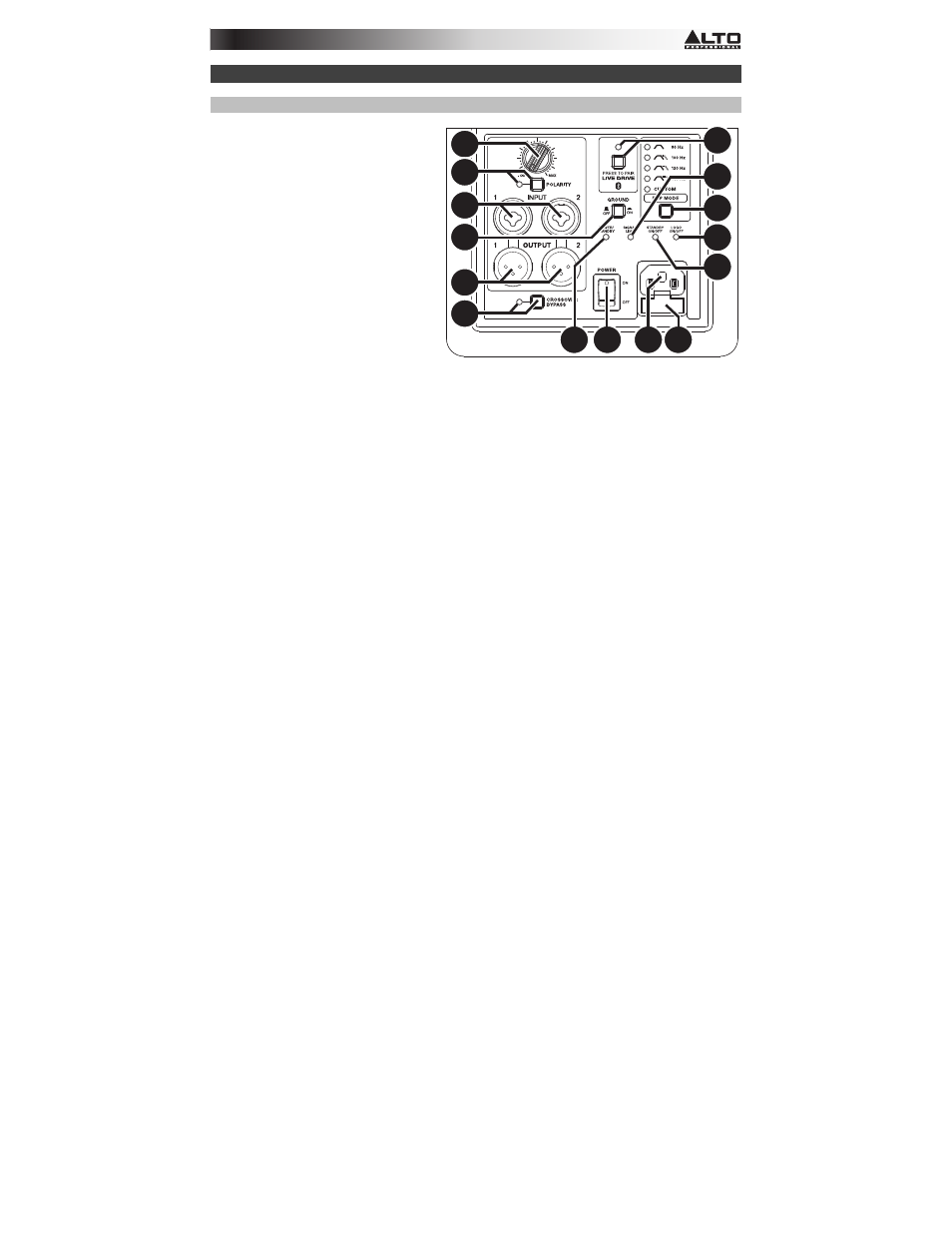
7
Features
Rear Panel
1.
Power Input: Use the included IEC
power cable to connect this input to a
power source.
2.
Fuse: If the unit's fuse is broken, lift
this tab to replace the fuse. Replace it
with a fuse with an appropriate rating
(printed under the unit's power cable
input). Using a fuse with an incorrect
rating can damage the unit and/or fuse.
3.
Power Switch: Use this switch to
power the subwoofer on or off.
4.
Power/Standby LED: This LED
illuminates when the subwoofer is
powered on.
5.
Standby On/Off Switch: By default,
this subwoofer has its Standby Mode
enabled: when no incoming audio
signal is detected for approximately 15 minutes, the subwoofer will enter a low-power state. The
subwoofer will exit Standby Mode within 0.5 seconds of detecting an incoming audio signal. Change
this recessed switch's setting to the Off position to disable this feature.
6.
Logo On/Off Switch: Press this to turn the light in the Alto Professional logo on or off.
7.
Polarity Switch and LED: Press this switch to toggle the polarity of the subwoofer's acoustic output. In
some cases, reversing the polarity can help reduce any interference in the frequency overlap between
the subwoofer and main loudspeaker. When the LED is off, the subwoofer is set to its default positive
polarity (the recommended setting when used with Black Series loudspeakers). When the LED
illuminates red, the subwoofer's polarity is reversed from its default.
Important: When using multiple Black Series subwoofers, make sure they are set to the same polarity
to avoid cancellation of the bass frequencies.
8.
Inputs: Use a standard XLR or 1/4" (6.35 mm) cable to connect your audio source to this input. This
input accepts both line-level sources only.
9.
Input Volume Knob: Use this knob to set the level of the audio going into the inputs. The Black 18sub
is engineered to work seamlessly together with Black 10, Black 12, or Black 15 loudspeaker models.
For optimal bass balance, set the Black 18sub input volume knob to the 12 o’clock-position detent, and
set the Black 10, Black 12, or Black 15 volume knobs to their maximum clockwise position. Adjust the
volume controls as needed to further fine-tune the audio level from each system.
10.
Signal/Limit LED: This LED illuminates green when an incoming audio signal is detected. It
illuminates red when the audio signal level is too high and is being dynamically reduced to protect the
subwoofer from damage or distortion. If this LED is continually illuminated red, or if the audio output
sounds excessively distorted, then reduce the volume of the connected audio source, or reduce the
setting of the Input Volume Knob.
11.
Outputs: Use a standard XLR cable to connect this balanced output to the input of a Black Series
loudspeaker. Audio is sent from this output at 0 dB.
12.
Crossover Bypass Switch and LED: Press this switch to toggle between Standard and Bypass
Modes. When the LED is off, the subwoofer is in Standard Mode (the default) where the XLR outputs'
signal is high-pass-filtered to be sent to a full-range loudspeaker. When the LED illuminates green, the
subwoofer is in Bypass Mode where the XLR outputs' signal will be unfiltered and full-range (the XLR
outputs effectively function as loop-through connectors in this case).
13.
Ground Switch: Engage (depress) this switch to reduce hum or noise.
14.
DSP Mode Button: Press this button to cycle through the subwoofer's internal low-pass crossover
DSP settings, as shown on the rear panel. The LED next to the setting will illuminate when selected.
For most applications, we recommend using the 80 Hz or 100 Hz setting; use the 120 Hz or 140 Hz
settings to increase mid-bass impact.
15.
Pairing Button and LED: Press and release this button to pair the subwoofer to your iPad or iPhone.
The Pairing LED will illuminate when it is paired. See the Bluetooth Pairing section for instructions.
2
3
4
1
5
6
7
8
10
15
11
14
13
12
9
