Features, Rear panel – Alto Professional Black15 User Manual
Page 7
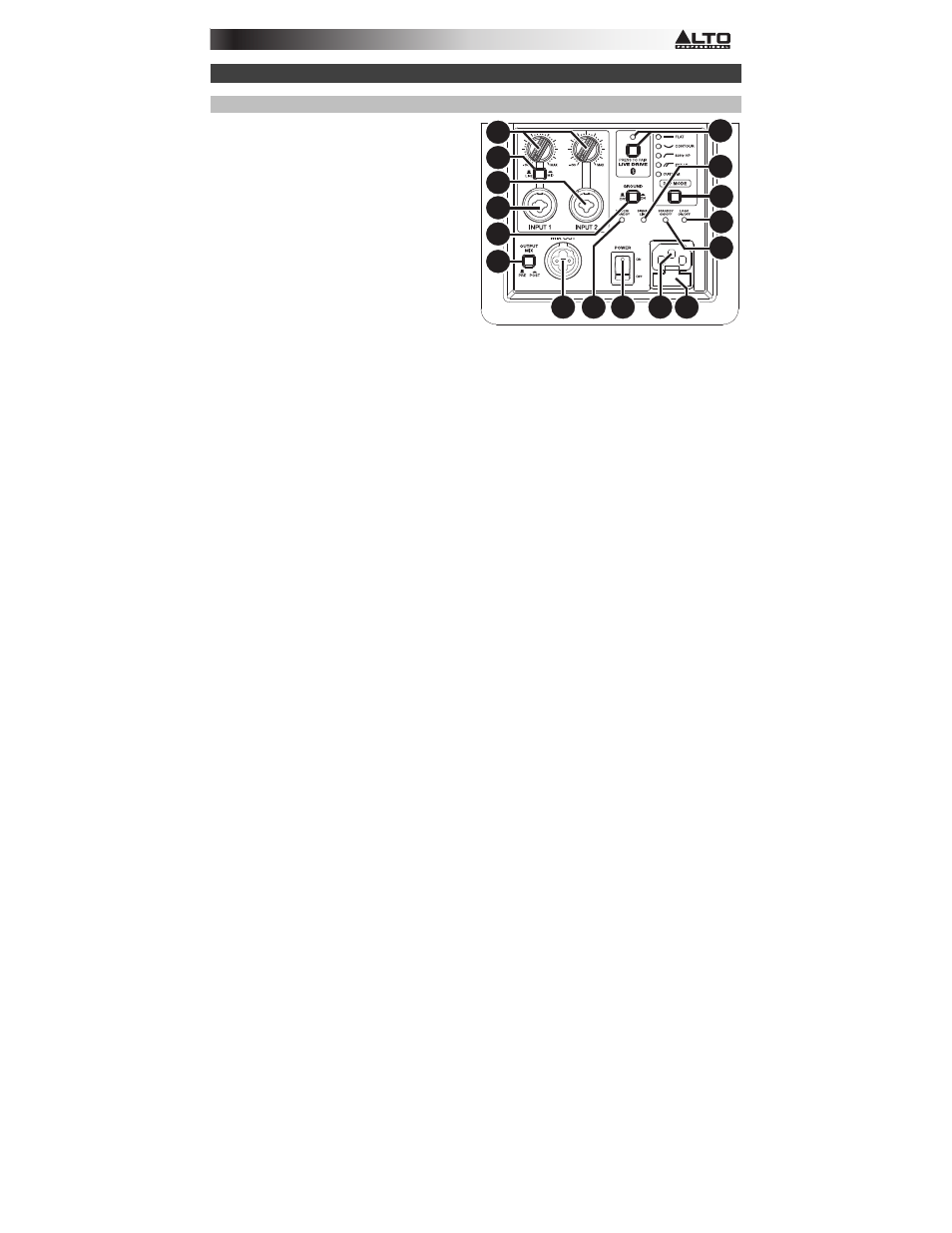
7
Features
Rear Panel
1.
Power Input: Use the included IEC power
cable to connect this input to a power source.
2.
Fuse: If the unit's fuse is broken, lift this tab to
replace the fuse. Replace it with a fuse with an
appropriate rating (printed under the unit's
power cable input). Using a fuse with an
incorrect rating can damage the unit and/or
fuse.
3.
Power Switch: Use this switch to power the
loudspeaker on or off.
4.
Power/Standby LED: This LED illuminates
when the loudspeaker is powered on.
5.
Standby On/Off Switch: By default, this
loudspeaker has its Standby Mode enabled:
when no incoming audio signal is detected for
approximately 15 minutes, the loudspeaker will enter a low-power state. The loudspeaker will exit
Standby Mode within 0.5 seconds of detecting an incoming audio signal. Change this recessed switch's
setting to the Off position to disable this feature.
6.
Logo On/Off Switch: Press this to turn the light in the Alto Professional logo on or off.
7.
Line/Mic Switch: Engage (depress) this switch if your Input 1 audio source is a microphone.
Disengage (raise) this switch if your Input 1 audio source is line-level.
8.
Input 1: Use a standard XLR or 1/4" (6.35 mm) cable to connect your audio source to this input. This
input accepts both line-level and microphone-level sources. Set the Line/Mic Switch to the appropriate
setting.
9.
Input 2: Use a standard XLR or 1/4" (6.35 mm) cable to connect your audio source to this input. This
input accepts line-level sources only.
10.
Input Volume Knob: Use this knob to set the level of the audio going into its corresponding input
below.
11.
Signal/Limit LED: This LED illuminates green when an incoming audio signal is detected. It
illuminates red when the audio signal level is too high and is being dynamically reduced to protect the
loudspeaker from damage or distortion. If this LED is continually illuminated red, or if the audio output
sounds excessively distorted, then reduce the volume of the connected audio source, or reduce the
setting of the Input Volume Knob.
12.
Mix Out: Use a standard XLR cable to connect this balanced output to the input of a second Black
Series loudspeaker. Audio is sent from this output at 0 dB, depending on the setting of the Output Mix
Switch.
13.
Output Mix Switch: In the "out" (raised) position, the Mix Out is the sum of Input 1 and Input 2, pre-
volume (i.e., the Input Volume Knobs do not affect the audio signal level of the Mix Out). In the "in"
(depressed) position, the Mix Out is the sum of Input 1 and Input 2 but adjustable with the Input Volume
Knobs.
14.
Ground Switch: Engage (depress) this switch to reduce hum or noise.
15.
DSP Mode Button: Press this button to set the loudspeaker's internal DSP to any of the following
settings:
• Flat: No change to the audio.
• Contour: Boosted bass and treble with a gradual cut of mid-range frequencies—a useful setting
for most contemporary music.
• 80Hz HP: Applies a high-pass filter. This is useful when using the Black 15 as a crossover with a
subwoofer that does not have a high-pass output. This setting is also useful for cutting all bass
frequencies (e.g., for in speech-only applications, or when used as a delay or fill loudspeaker
where the extra bass frequencies are not needed).
• Ext LF: Extends the loudspeaker's low-frequency response, providing increased output of bass
frequencies.
• Custom: Applies your custom DSP mode, set in the Live Drive app.
16.
Pairing Button: Press and release this button to pair the loudspeaker to your iPad or iPhone. The
Pairing LED will illuminate when it is paired. See the Bluetooth Pairing section for instructions.
1
5
2
3
4
6
7
8
9
11
12
13
14
10
15
16
