Dish Network Duo 322 User Manual
Page 28
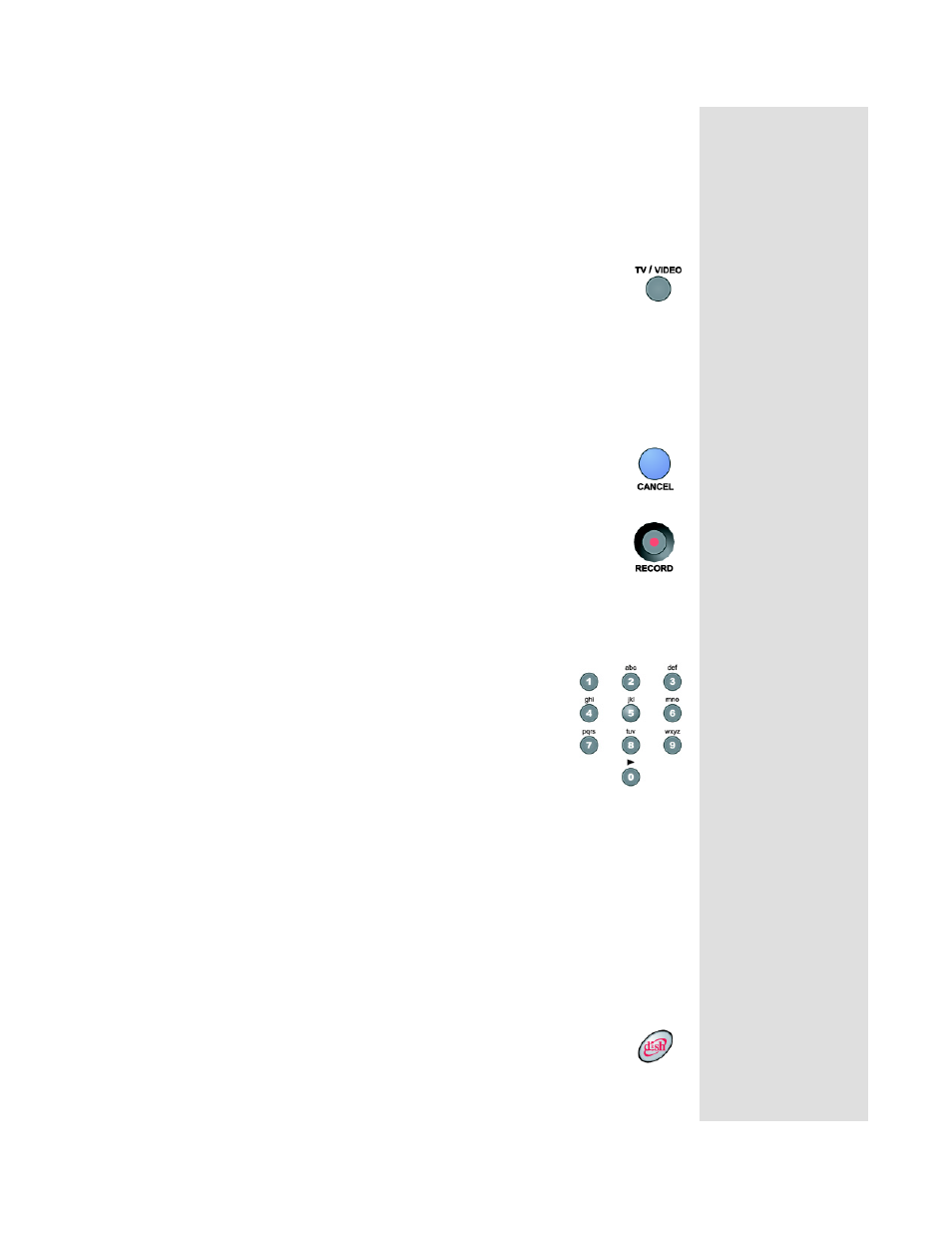
Page 23
Using the Remote Control
Page 23
• When a menu is open that includes a
Help
option, press this button to see
help information for that menu.
• Highlight a program in a
Theme Categories
list and then press this button
for more information on that program.
• When the receiver is off, press this button to open the
Important System
Information
menu.
TV/Video Button
If your TV is connected to the TV S
ET
output, pressing the
TV/VIDEO button will cause the TV S
ET
output to switch between
either DISH Network programming on the modulated channel or any
broadcast channels from an off-air antenna that may be provided by your
dwelling distribution system.
Note: These local broadcast channels may not be available on your system.
Cancel Button
Press this button to cancel a procedure and to return to either the
previous menu or to the program last watched.
Record Button
Press this button to conveniently set up a timer to automatically start
recording a later program on a connected VCR.
Note: To use this feature with a VCR, you must set up the remote to
control the VCR. See Control Other Devices with the Remote in
Chapter 3.
Number Pad Buttons
When watching a program or with the Program Guide
open, use these buttons to enter a channel number to
change to that channel.
• When the
Program Guide
is open, you can skip ahead
and then back a number of hours. Just enter the number
you want to skip ahead (or back), and then press the
RIGHT (or LEFT) ARROW button.
• Use these buttons to enter menu option numbers instead of highlighting the
option and then pressing the SELECT button.
• Use these buttons to enter numbers in a menu.
• Highlight the place where you want to enter the first number, and press the
appropriate number buttons on the remote.
• Use the LEFT or RIGHT ARROW button to move the highlight to the next
place where you want to enter a number. When you are done entering num-
bers, press SELECT.
DISH Home Button
Press the DISH button on your remote control to use the
DISH Home
Interactive TV Applications
. You can order channels, check the
news and weather, and even play games.
Tip: You can quickly
change channels by
using the NUMBER
buttons on the
remote. Just enter
the numbers for the
channel you would
like to view next.
