Manual adjustment of screen position and clock, Display panel adjustments – Dukane P50 User Manual
Page 31
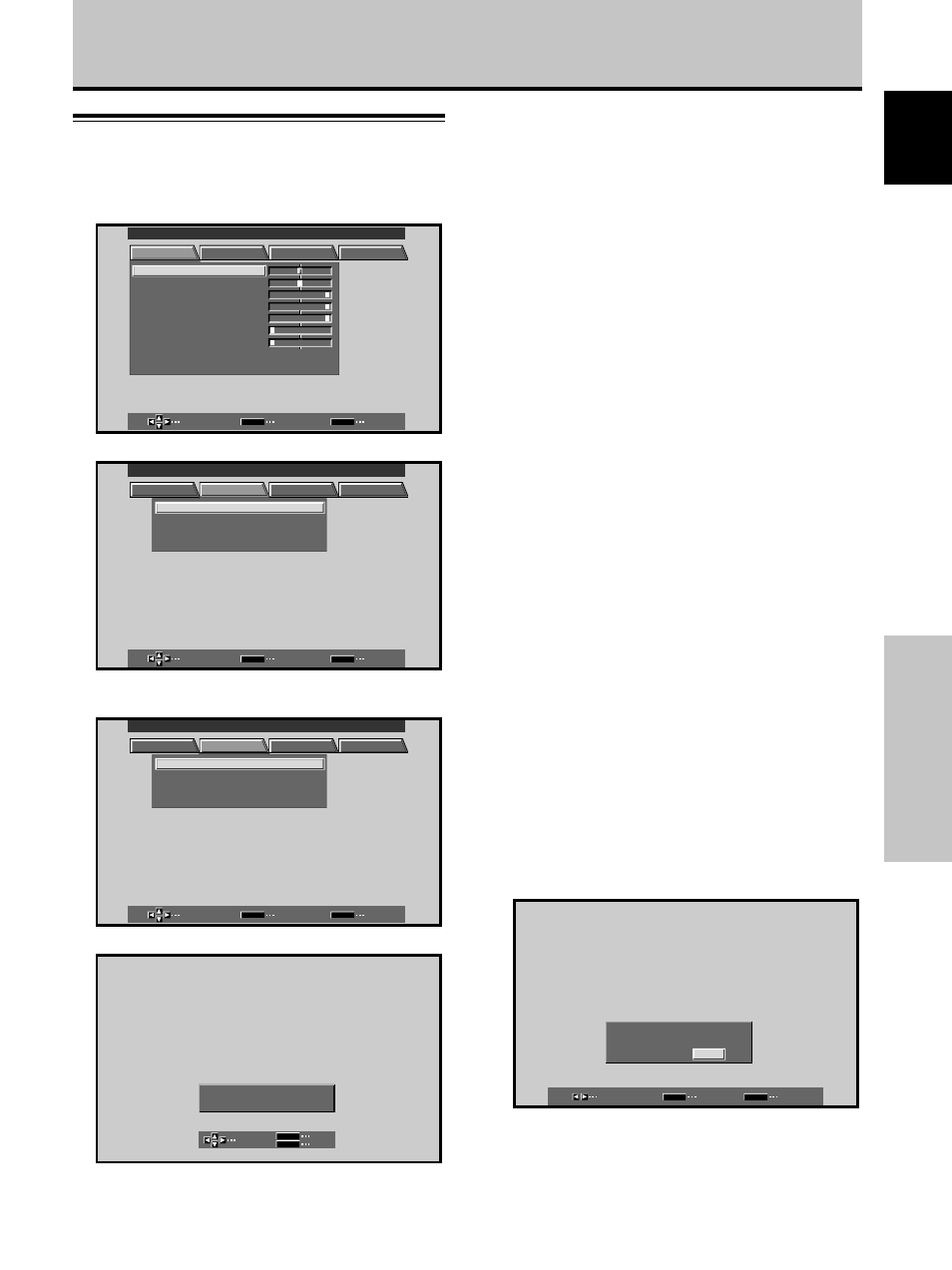
23
En
Display Panel Adjustments
English
Manual Adjustment of Screen
Position and Clock
1
Press MENU to display the menu screen.
MAIN MENU
INPUT1
SELECT
ENTER
EXIT
SET
MENU
PICTURE
SCREEN
SET UP
OPTION
:
0
:
6
+
+
+
0
:
6 0
:
6 0
:
0
:
0
C O N T R A S T
:
0
B R
R L E V E L
I GH T .
.
G L E V E L
.
B L E V E L
.
H E NH AN CE
.
V E NH AN CE
.
R S E T
E
2
Press
2/3 to select SCREEN.
SELECT
ENTER
EXIT
SET
MENU
PICTURE
SCREEN
SET UP
OPTION
:
0
0
P O S I T I O N
C L OC
H A S E
K /
/
:
0
0
/
P
R S E T
E
MAIN MENU
INPUT1
3
Press
5/∞ to select the adjustment item, then
press SET.
SELECT
ENTER
EXIT
SET
MENU
PICTURE
SCREEN
SET UP
OPTION
:
0
0
P O S I T I O N
C L OC
H A S E
K /
/
:
0
0
/
P
R S E T
E
MAIN MENU
INPUT1
4
Press
2/3 to carry out the adjustment.
ADJUST
SET
EXIT
SET
MENU
P O
H .
S I T I O N :
0
P O
V .
S I T I O N :
0
Use
5/∞ for the adjustments of V.POSITION and
PHASE.
Display Panel Adjustments
5
Press SET.
Pressing SET writes the value into the memory and
returns the display to the step 3 screen.
6
When adjustment is finished, press MENU to exit
the menu screen.
Note
Make these adjustments for each input (INPUT1 to INPUT2) and
signals.
SCREEN mode adjustment items
Below are brief descriptions of the options that can be set
in the SCREEN mode.
POSITION
H.POSITION ·········· Adjust the picture’s position to the
left or right.
V.POSITION ·········· Adjust the picture’s position upward
or downward.
CLOCK/PHASE
CLOCK. ················· Adjust letter breakup or noise on the
screen. This setting adjusts the
unit’s internal clock signal
frequency that corresponds to the
input video signal.
PHASE ·················· Adjust so that there is minimum
flicker of screen letters or color
misalignment. This setting adjusts
the phase of the internal clock
signal adjusted by the CLOCK
setting.
Notes
÷ When CLOCK adjustment is carried out, the H.POSITION
setting may have to be re-adjusted.
÷ If the adjustment items in the SCREEN mode are adjusted
excessively, the picture may not be displayed properly.
To reset SCREEN mode settings to the default
If settings have been adjusted excessively or the picture
on the screen no longer appears natural, it may prove
more beneficial to reset the SCREEN mode to default
settings instead of trying to make adjustments under
already adjusted conditions.
1
In step 3 in the previous procedure, press
5/∞ to
select RESET, then press SET.
SELECT
SET
EXIT
SET
MENU
SC R EE N
R E S E
Y E S
T
?
N O
2
Press
2/3 to select YES, and press SET.
All SCREEN mode settings are returned to the factory
set default.
