Board computer, Assist, On-board computer and displays – Mercedes-Benz 2014 GLK Class User Manual
Page 231: Menus and submenus
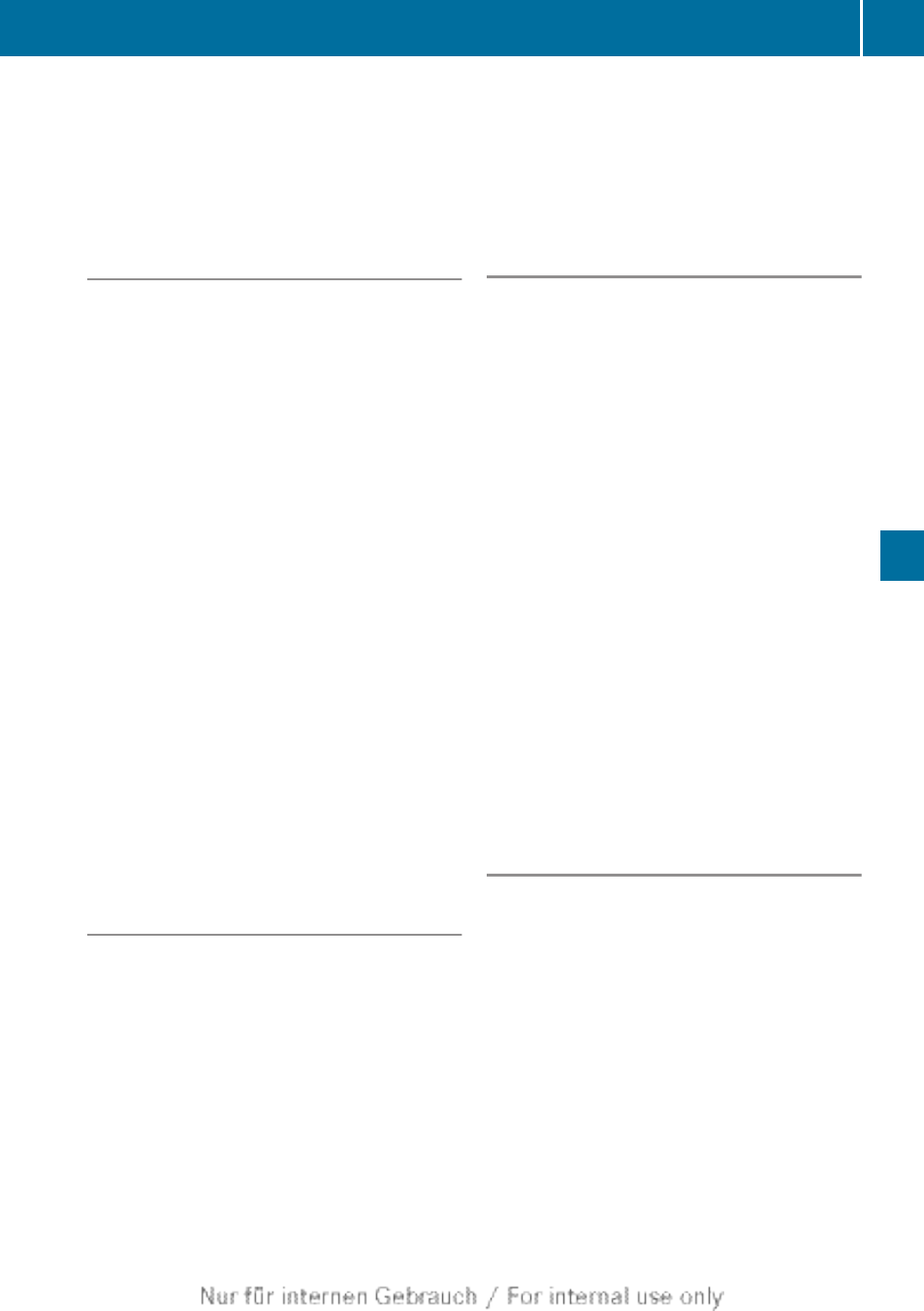
R
the æ symbol when PRE-SAFE
®
Brake
R
the è symbol, when the rear window
wiper (
Activating/deactivating PRE-SAFE
®
Brake
PRE-SAFE
®
Brake is only available in vehicles
with DISTRONIC PLUS.
X
Press the = or ; button on the
steering wheel to select the
DriveAssist
menu.
X
Press the 9 or : button to select
PRE-SAFE Brake
.
X
Press the a button.
The current selection is displayed.
X
To activate/deactivate: press the a
button again.
When PRE-SAFE
®
Brake is deactivated, the
assistance graphic shows the æ symbol
in the multifunction display.
If the
PRE-SAFE Brake: Sensors
Deactivated
message appears, the radar
sensor system is deactivated.
X
Switch on the radar sensor system
(
For more information on PRE-SAFE
®
Brake,
Activating/deactivating ATTENTION
ASSIST
X
Press the = or ; button on the
steering wheel to select the
DriveAssist
menu.
X
Press the 9 or : button to select
Attention Assist
.
X
Press the a button.
The current selection is displayed.
X
To activate/deactivate: press the a
button again.
When ATTENTION ASSIST is deactivated,
the é symbol appears in the
multifunction display in the assistance
graphics display.
For further information about ATTENTION
ASSIST, see (
Activating/deactivating Blind Spot
Assist
X
Press the = or ; button on the
steering wheel to select the
DriveAssist
menu.
X
Press the 9 or : button to select
Blind Spot Assist
.
X
Press the a button.
The current selection is displayed.
X
To activate/deactivate: press the a
button again.
If the
Blind Spot Assist Sensors
Deactivated
or
Act. Blind Spot Asst.
Sensors Deactivated
message appears,
the radar sensor system is deactivated.
X
Switch on the radar sensor system
(
For further information about Blind Spot
Assist, see (
For further information about Active Blind
Spot Assist, see (
Activating/deactivating Lane Keeping
Assist
X
Press the = or ; button on the
steering wheel to select the
DriveAssist
menu.
X
Press the 9 or : button to select
Lane Keep. Asst.
X
Press the a button.
The current selection is displayed.
X
Press a to confirm.
X
Press the : or 9 button to set
Off
,
Standard
or
Adaptive
.
X
Press the a button to save the setting.
When Lane Keeping Assist or Active Lane
Keeping Assist is activated, the
multifunction display shows the lane
Menus and submenus
229
On-board computer and displays
Z
