Optional connections – Lenco TAB-1012 User Manual
Page 8
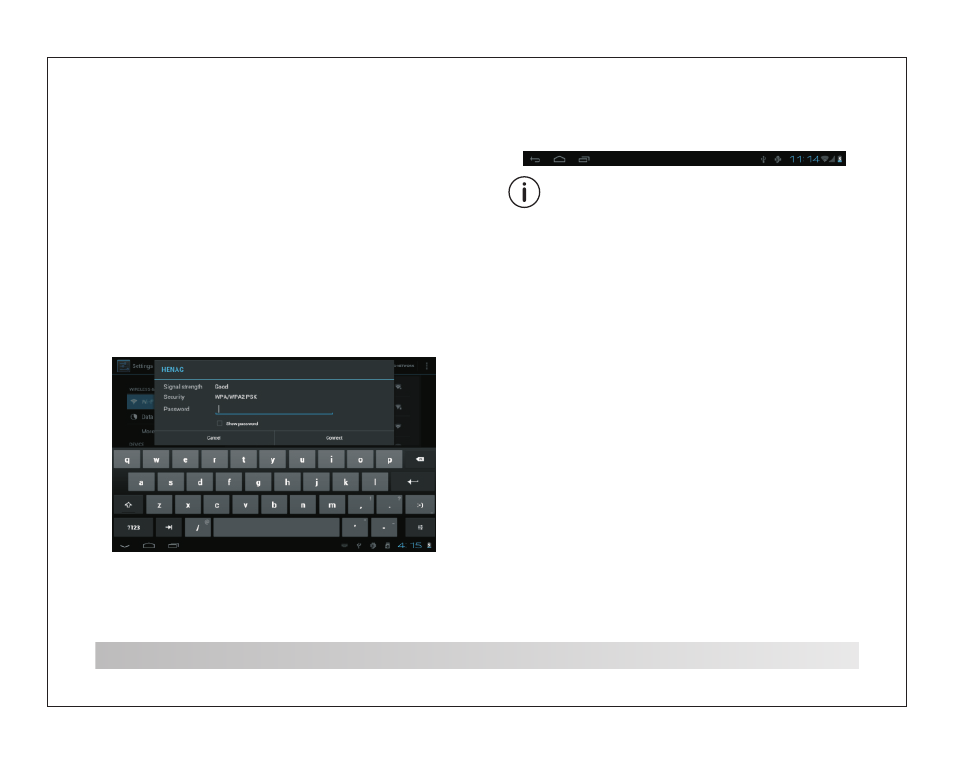
7
2. Select an available Wi-Fi network to
connect to: In the same Wi-Fi settings menu
above,touch a network in the list.
If the network is open,the tablet will prompt
you to confirm connection to the network.
Touch Connect to confirm.
If the network is secured (as indicated by a
Lock icon),the tablet will prompt you to enter a
password or other credentials.Touch the
Wireless password box to show the on-screen
keyboard and then use it to enter the password.
Touch Connect to confirm.
When you have successfully connected to a
Wi-Fi network, the Notifications bar at the the
low of the screen will show a Wi-Fi signal
indicator.
To learn about how to add a Wi-Fi network
when it is not in range or when the router is set
to obscure the network name (SSID); or to
configure advanced Wi-Fi options, please
refer to the manual.
Optional Connections
Connecting to a Computer
Connect the tablet to a computer to transfer
files.
1.Connect your tablet to the computer.
With the included USB cable: Plug the small
end of the cable into OTG connector of the
tablet. Plug the large end of the cable into an
available USB 2.0 high speed port on the
computer.
2.When your tablet is connected, slide up the
USB icon right down on the screen and then
touch icon USB connected.
