Entertainment, En 29 – Lenco LED-4801 User Manual
Page 29
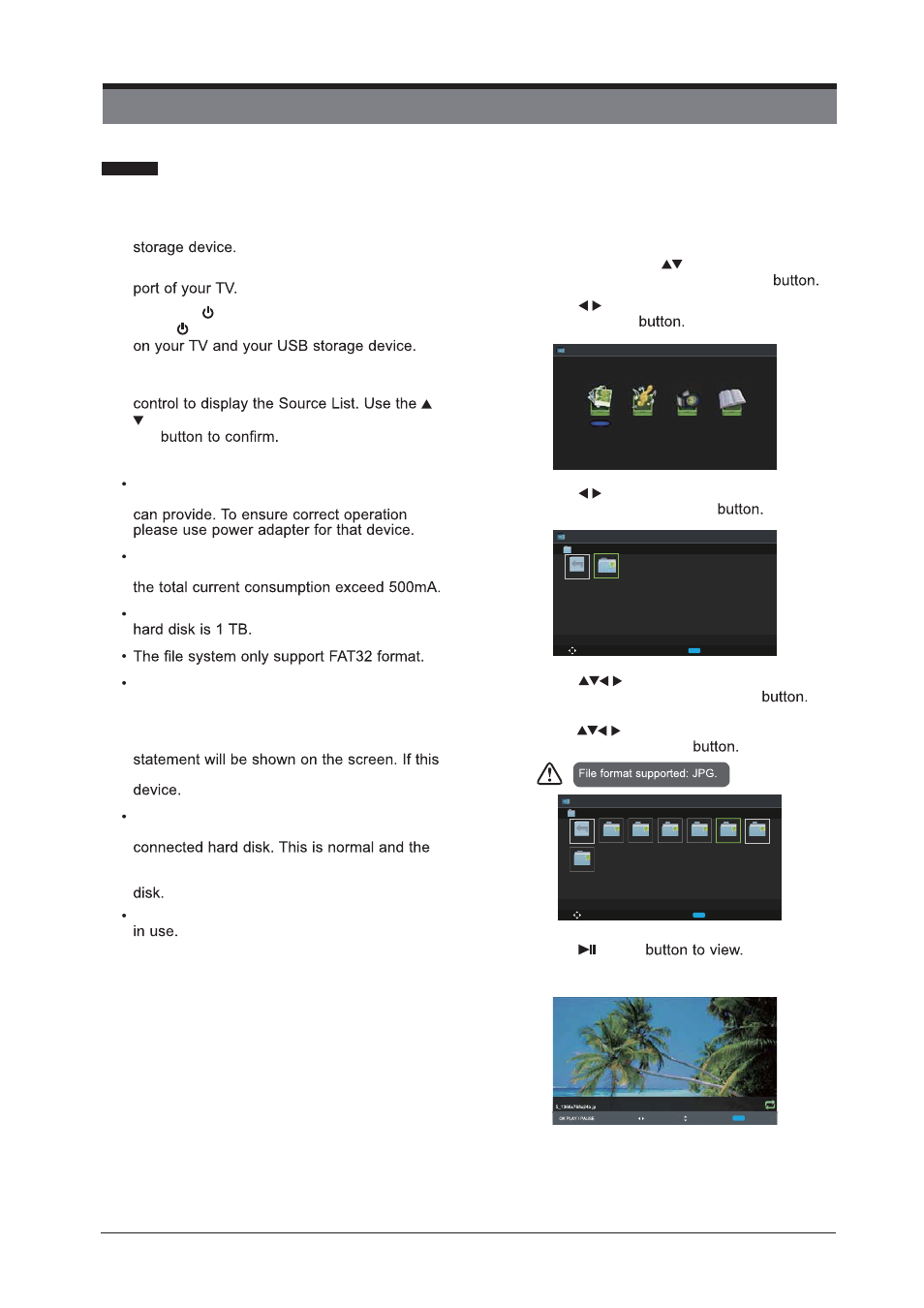
EN 29
ENTERTAINMENT
Using the Features via USB Port
1. Switch off the TV before connecting any USB
2. Connect your USB storage device to the USB
3. Press the button on the bottom of the TV
or the button on the remote control to turn
4. Press the SOURCE button on the bottom of
the TV or the SOURCE button on the remote
buttons to select USB and then press the
OK
Attention:
Some versions of portable hard disk may
require more power than the TV USB socket
If a USB hub is used make sure its mains
adapter is connected to the mains supply as
The maximum supported storage space of the
If you want to store the video streaming of
a DTV programme, the transfer rate of the
USB storage device must not be less than
5MB/s, otherwise the picture and sound of
the programme will be affected and a warning
happens, please upgrade your USB storage
The TV screen will be blank temporarily as
it will take time to start up and stabilize the
starting time may vary depending on the brand
and the memory size of the connected hard
Disconnect the USB storage device if it is not
Viewing Photo
1. Press the SOURCE button on the bottom of
the TV or the SOURCE button on the remote
control then press the
buttons to select
the USB mode and then press the OK
2. Press the
buttons to select Photo and
then press the OK
3. Press the
buttons to select your storage
device and then press the OK
4. Press the
buttons to navigate in the
picture folder and then press the OK
If you want to select the specified photos,
press the
buttons to select the picture
file and then press the OK
5. Press the
or OK
Entertainment
Previous / Next Rotate EXIT Back Quick Menu
Date 2010-05-13 20:28:40
Resolution 1366x768
6/12
g
Photo
Music
Movie
Text
Photo
Move
CH + / - Change Page OK Select Quick Menu EXIT Return
USB1
. . .
USB1
1/1
Photo
Photo
Move
CH + / - Change Page OK Select Quick Menu EXIT Return
AITEMP
MY PVR
Movie
Music
Photo
Text
LE32G
. . .
USB1/Photo
