Lenco L-175 User Manual
Page 16
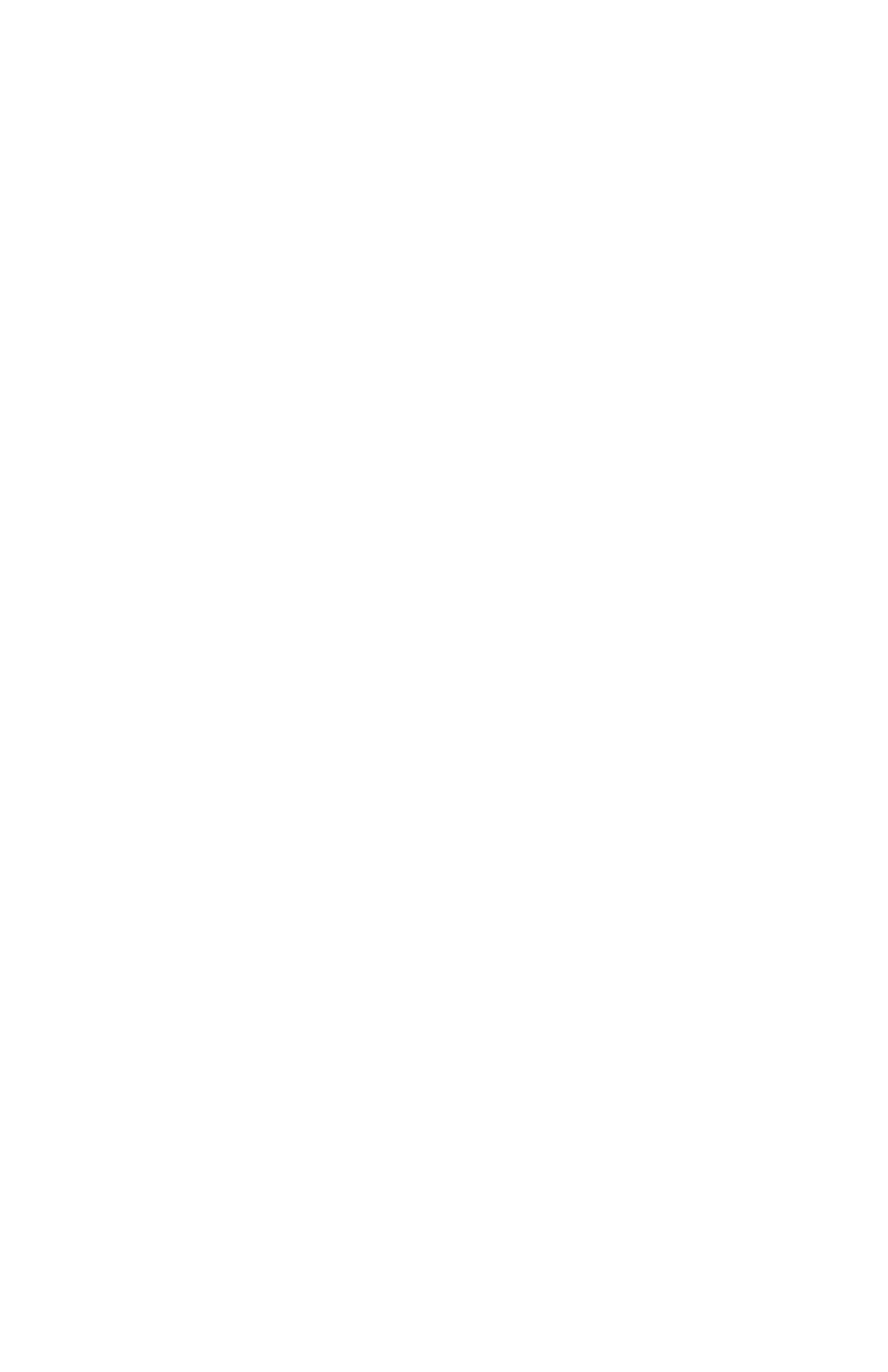
16
Export As WAV...
- exports all of the audio in your project as a WAV file,
an industry-standard format for uncompressed audio. You can change the
standard file format used for exporting from Audacity by opening the File
Format Preferences . Note that exporting will automatically mix and
resample if you have more than one track, or varying sample rates. See
also File Formats.
Export Selection As WAV...
- same as above, but only exports the current
selection.
Export as MP3...
- exports all of the audio as an MP3 file. MP3 files are
compressed and therefore take up much less disk space, but they lose
some audio quality. Another compressed alternative is Ogg Vorbis (below).
You can set the quality of MP3 compression in the File Format Preferences.
See alsoMP3 Exporting.
Export Selection As MP3...
- same as above, but only exports the current
selection.
Export as Ogg Vorbis...
- exports all of the audio as an Ogg Vorbis file.
Ogg Vorbis files are compressed and therefore take up much less disk
space, but they lose some audio quality. Ogg Vorbis files tend to take up a
little less disk space than MP3 for similar compression quality, and Ogg
Vorbis is free from patents and licensing restrictions, but Ogg Vorbis files
are not as widespread. You can set the quality of Ogg compression in the
File Format Preferences.
Export Selection As Ogg Vorbis...
- same as above, but only exports the
current selection.
Export Labels...
- if you have a Label Track in your project, this lets you
export the labels as a text file. You can import labels in the same text
format using the "Import Labels..." command in the Project Menu.
Export Multiple...
- lets you split your project into multiple files all in one
step. You can either split them vertically (one new file per track), or
horizontally (using labels in a Label Track to indicate the breaks between
exported files.
Page Setup
- configure how Audacity will print out the track waveforms
using the Print option, and what printer to use.
