Lenco KH-858 User Manual
Page 19
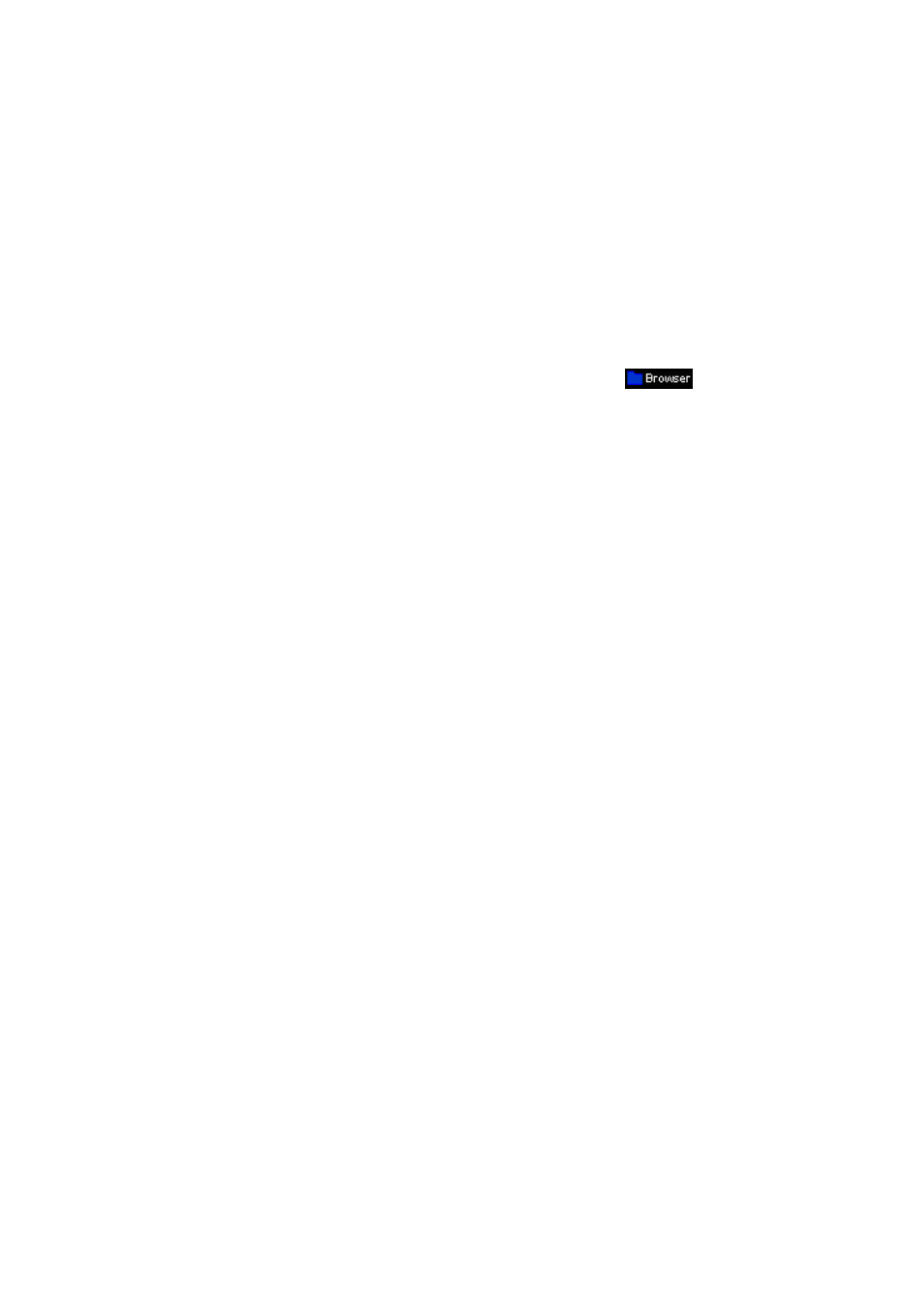
16. Use Micro SD Card Slot (T-Flash Card)
This player allows you to play those support media files from a micro SD memory card
(T-Flash).
Insert / Remove the Micro SD card
To safe to insert / remove the micro SD memory card into/from the card slot. Please must turn
Off the player.
View / play the files on the micro SD Card
From desktop menu, tap “Video / Photo / Text / Explorer” icon, a list screen appears, tap
“Main DIR / Card Dir” and then choose your desire folder(s) and media file to play.
For music mode, tap “Music” icon to music mode, and then tap
icon, a list screen
appears, and then tap “Main DIR / Card Dir” and then choose your desire folder(s) and media
file to play.
Notes: “Main DIR” is the internal memory of the player. “Card DIR” is the Micro SD Card that
you have inserted into the player.
17. Use Video Conversion Tool
Video conversion tool is used to convert AV files into advanced AVI or WMV format,
recommended video file format, to make them viewable on this player.
What Format Files Can Be Converted
This tool can converted the video files of the following formats:
1) .AVI format files;
2) .ASF and .WMV Windows Media format files;
3) .MPG, .MPEG and .DAT MPEG1 format files;
4) .RM, .RAM and .RMVB Real Play format files;
5) .MOV Quick Time format files;
6) .VOB MPEG2 format files;
7) .SWF Flash format files (unable to convert into WMV files now);
8) .AVI and .WMV files can be converted into .AVI files again;
9) .AVI and .WMV files can be converted into .WMV files again.
Important: For Video Converter, please make sure you have installed Microsoft DirectX 9.0 or
above. When to convert Real Media, QuickTime, MPEG2 format video files, please install related
DirectShow filter at first. Otherwise, AVI Converter can not work normally.
For Media Manager in Windows XP and Windows 2003, please make sure you have installed
Microsoft Media Player 10.0 or above, and Microsoft .NET framework 3.0.
