1 unitiserve-ssd user interfaces, Introduction – Naim Audio UnitiServe User Manual
Page 4
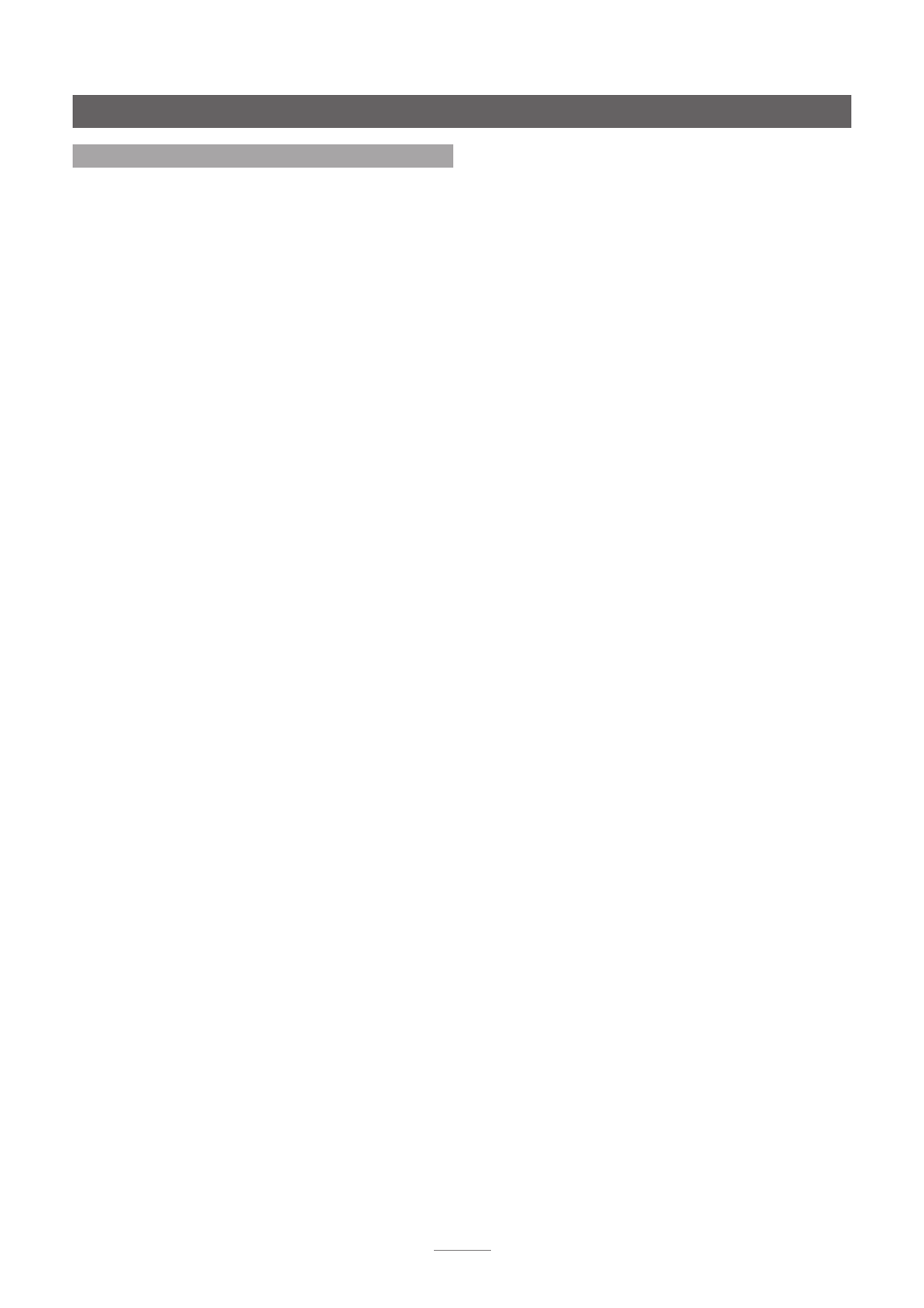
2
Introduction
1.1 UnitiServe-SSD User Interfaces
Unlike a conventional item of hi-fi equipment, UnitiServe-
SSD can be operated in a number of different ways using
a variety of user interfaces. The user interface you use
to control your UnitiServe-SSD will depend on the type of
system in which it is installed and the ancillary equipment
available. The following paragraphs carry short descriptions
of each user interface.
1.1.1 The External Display Interface
UnitiServe-SSD can be operated via its
External Display
Interface
using a keyboard and mouse in combination with
an external display screen or a USB/VGA touch screen.
Note:
The external display may be a monitor or TV with
composite video, S-video or VGA input.
Note:
A Naim Server Remote Handset may also be used
in place of a keyboard and mouse. The Server Remote
Handset is available as an accessory.
1.1.2 The Web Browser Display Interface
If UnitiServe-SSD is installed in a home network the External
Display can be duplicated by any Flash enabled web
browser
To access the External Display Interface from a web
browser, open the web browser and type the unique
“name” of your UnitiServe-SSD into the browser address
field. The name is the last four characters of the MAC
address (excluding the colon separators) printed on the
rear panel preceded by NSSRV. A typical “name” would
be NSSRV5E6F.
Note:
An interface intended for small touch screens can
also be accessed from a web browser. To do this, add
the suffix: /index.html?movie=fp.swf to the UnitiServe-SSD
name. For example, NSSRV5E6F/index.html?movie=fp.swf
Note:
Depending on your web browser you may need to
type “http://” immediately before the UnitiServe-SSD name.
1.1.3 The Desktop Client
If UnitiServe-SSD is installed in a home network that includes
a personal computer running Windows XP, Vista or 7, it can
be operated via the
Desktop Client Interface
. The
Desktop
Client
application provides the most comprehensive
operational and search functionality. The
Desktop Client
is
covered in a separate manual that can be downloaded
from the Naim Audio web site at www.naimaudio.com
.
Some setup, file management and maintenance facilities
are only available via the Desktop Client.
1.1.4 The NaimNet/StreamNet Touch Screen Interface
If UnitiServe-SSD is installed in a NaimNet home network,
UnitiServe-SSD network audio streams can be controlled
from the NaimNet/StreamNet Interface. The NaimNet/
StreamNet Interface can be accessed from a StreamNet
compliant touch screen or a web browser. The interface
can also control any StreamNet compliant device.
Note:
The NaimNet/StreamNet Interface is not covered in
this manual.
1.1.5 The Desktop Client
If the UnitiServe-SSD is installed in a home network that
includes a personal computer running Windows XP, Vista
or 7, it can be operated via the
Desktop Client Interface
.
The
Desktop Client
application provides comprehensive
operational, search and background functionality. The
Desktop Client
is covered in a separate manual that can
be downloaded from the Naim Audio web site at www.
naimaudio.com
.
1.1.6 n-Serve for Mac OS X
If the UnitiServe-SSD is installed in a home network that
includes a personal computer running Mac OS X Version
10.7 or above, it can be operated using the
n-Serve
OS
X application available for download from the Mac App
Store.
n-Serve
for OS X provides comprehensive operational,
search and background functionality.
1.1.7 n-Serve for iPad, iPhone and iPod touch
The n-Serve iOS app, available from the iTunes App Store,
enables wireless touch screen control of UnitiServe-SSD
from an iPhone, iPad or iPod touch.
