Superuniti • english, No stations, 20 mhz – Naim Audio SuperUniti User Manual
Page 6: Using list mode and controlling playback
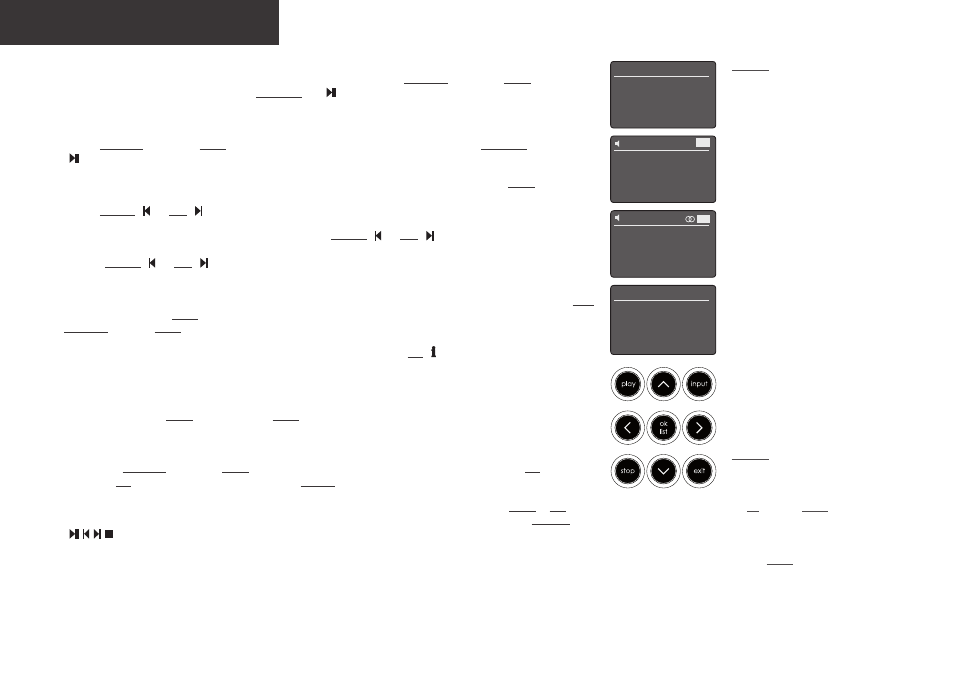
3.6 When an iOS or other USB memory device is connected to the front panel USB socket and the USB input is selected, your
SuperUniti will display a menu structure that reflects the device. Use the handset navigation (563) and ok/list keys to
browse and select content. Press the handset play/pause key ( ) to play a file or the entire contents of a folder, album or
playlist.
3.7 When the SuperUniti UPnP™ input is selected, a list of available UPnP™ servers on the network will be displayed. Use the
handset navigation (563) and ok/list keys to browse and select server content. Press the handset play/pause key
( ) to play the selected item.
3.8 The DAB tuner must search for stations before it can be used. Select the DAB input and press the handset ok/list key to begin
the search. When the search is complete the first station will be played. Further stations can be selected by pressing the
handset previous ( ) or next ( ) keys.
3.9 To use the FM tuner, select the FM input and press the handset previous ( ) or next ( ) keys. The tuner will search for
stations and stop each time one is found (providing the opportunity to save the station as a preset). To recommence the search
press the previous ( ) or next ( ) key again. Station information and scrolling text will be displayed if it is broadcast by the
station.
3.10 Up to 40 FM, DAB and iRadio stations can be stored as presets. To save the current station as a preset, press the handset store
key. Pressing the handset preset key will display a list of stored presets covering the three tuner modes. Use the handset
navigation (56) and ok/list keys to browse and select presets.
3.11 When the DAB, FM, iRadio, UPnP™ and iPod/USB inputs are selected the handset info ( ) key can be used to display
supplementary information about the input or currently playing media.
4.
Using List Mode and Controlling Playback
4.1
Pressing the front panel ok/list button or handset ok/list key will switch the SuperUniti into List Mode and display a list of the
available items for the currently selected input.
4.2 In list mode the SuperUniti front panel buttons and handset keys provide list navigation. To scroll up and down lists and select
items use the navigation (563) and ok/list buttons or keys. To return to normal display press the front panel exit button or
the handset exit key. In many long item lists the handset numeric keys can be used to jump through the list alphabetically.
4.3 An item can be selected for playback from list mode by navigating to the item and selecting it by pressing ok/list or play.
During playback from the iPod, USB, Spotify
®
, UPnP™ and Bluetooth inputs, the front panel buttons or handset transport keys
(
) can be used to control play/pause, previous, next or stop functions.
SuperUniti • English
Note 4.2: Exceptions to the normal list
mode behaviour are the FM radio, Spotify
®
,
Bluetooth, Multiroom and external inputs.
When the FM input is selected, pressing
the list button or ok/list key will display a
mono selection option. When the Spotify
®
,
Bluetooth, Multiroom or any external inputs
are selected the front panel list button and
handset ok/list key have no function.
Presets 1/3
4
Store ‘94.20 MHz’
Rename A Preset
Delete A Preset
42
No Stations
Press list to rescan
DAB
Note 3.7:
UPnP™ servers incorporate
software that enables the SuperUniti to
access and play their stored audio over
the network. A UPnP™ server might be
a Naim UnitiServe hard disk player or a
home computer. Some Network Attached
Storage (NAS) drives also incorporate a
UPnP™ application. A variety of third party
UPnP™ server applications are available
that are compatible with both Windows
and OS X operating systems, however
Windows Media™ Player version 11 or
above incorporates a built in UPnP™ server
application.
42
94.20 MHz
FM
UPnP 3/3
UnitiServe
NAS
4
PC
