Wyred 4 Sound mPRE User Manual
Page 9
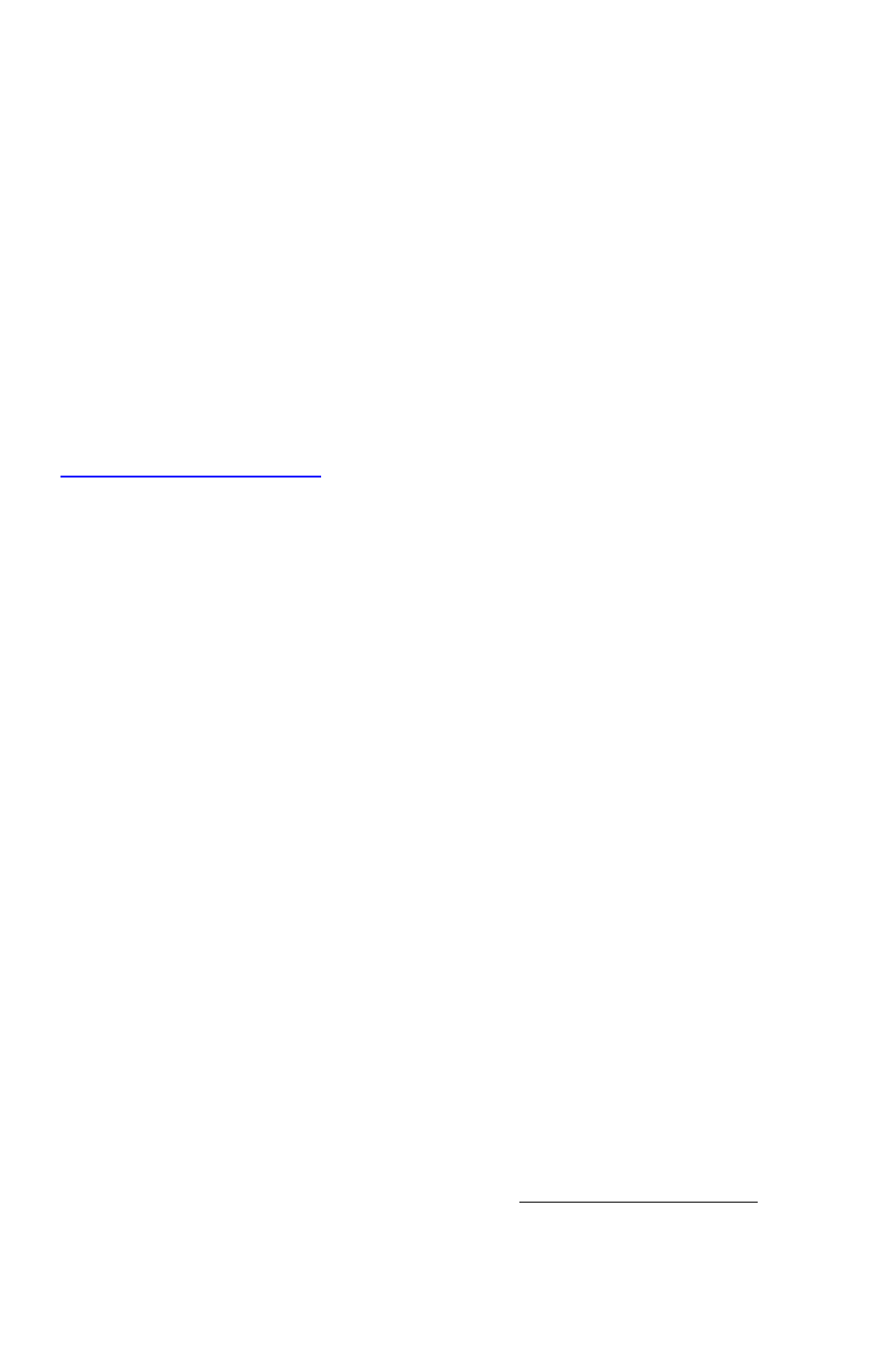
pg. 7
you click the gear icon a pop up window will be displayed, click on “Use this
device for sound output” to properly apply the setting.
5. Now you can open your preferred music playback program and find the
preferences or options tab. Once you locate the output device option, make
sure the “Wyred 4 Sound 24/192 USB Audio Out” audio interface is selected.
It is not necessary to select the mPRE as the output device in iTunes and
various other programs.
6. The last step is easy……Enjoy your music!
USB Configuration (PC)
You must first download the drivers which are required for asynchronous
operation. They are available for download on the Wyred 4 Sound download web
page. The drivers can be emailed to you if necessary, request them by emailing
. Please follow these steps to install the driver. Keep in
mind that you can always ask for help if the following steps don’t seem to apply to
your system.
Please note: Installation instructions below are for the Windows 7 operating system.
Other systems may vary slightly.
1. Navigate to the Wyred 4 Sound website downloads page.
2. Locate the file titled “W4S 24-192 Driver Package” and click “download”.
3. Next click “Save” and be sure to note or specify the folder on your computer
where the file will save to.
4. When the download is complete click “open”
5. Open the folder titled “W4S 24-192 Driver”.
6. Now double click the file titled “setup” to begin installation. (It’s the one that
looks like a computer icon)
7. Click “Yes” when asked if you want to allow USB Audio 2.0 Class Driver Setup
to make changes on your computer.
8. Click “Next” to proceed with installation.
9. Click “Install” to proceed with installation. It is not necessary to change the
destination folder.
10. Once you are prompted that pre-installation is complete click “Next”.
11. You will be prompted that installation is complete, now click “Finish”.
If you are installing on a windows XP machine you may be prompted by the “Found
new Hardware Wizard”. Proceed with installing the Hardware automatically to
complete installation.
12. After the drivers are completely installed you will need to select the unit as
the default output device for your computer. The easiest way to get to the
device selection screen, with Windows 7, is by selecting the “Start Icon” and
then typing “Manage Audio Devices” in the search programs and files box.
Click on “Manage Audio Devices” and select “Wyred 4 Sound 24/192 USB
