28 system configurat, 28 dolby pro logic ii (plii) music parame, System configuration – Dolby Laboratories 950 7.1 User Manual
Page 28: Dolby pro logic ii (plii) music parameter
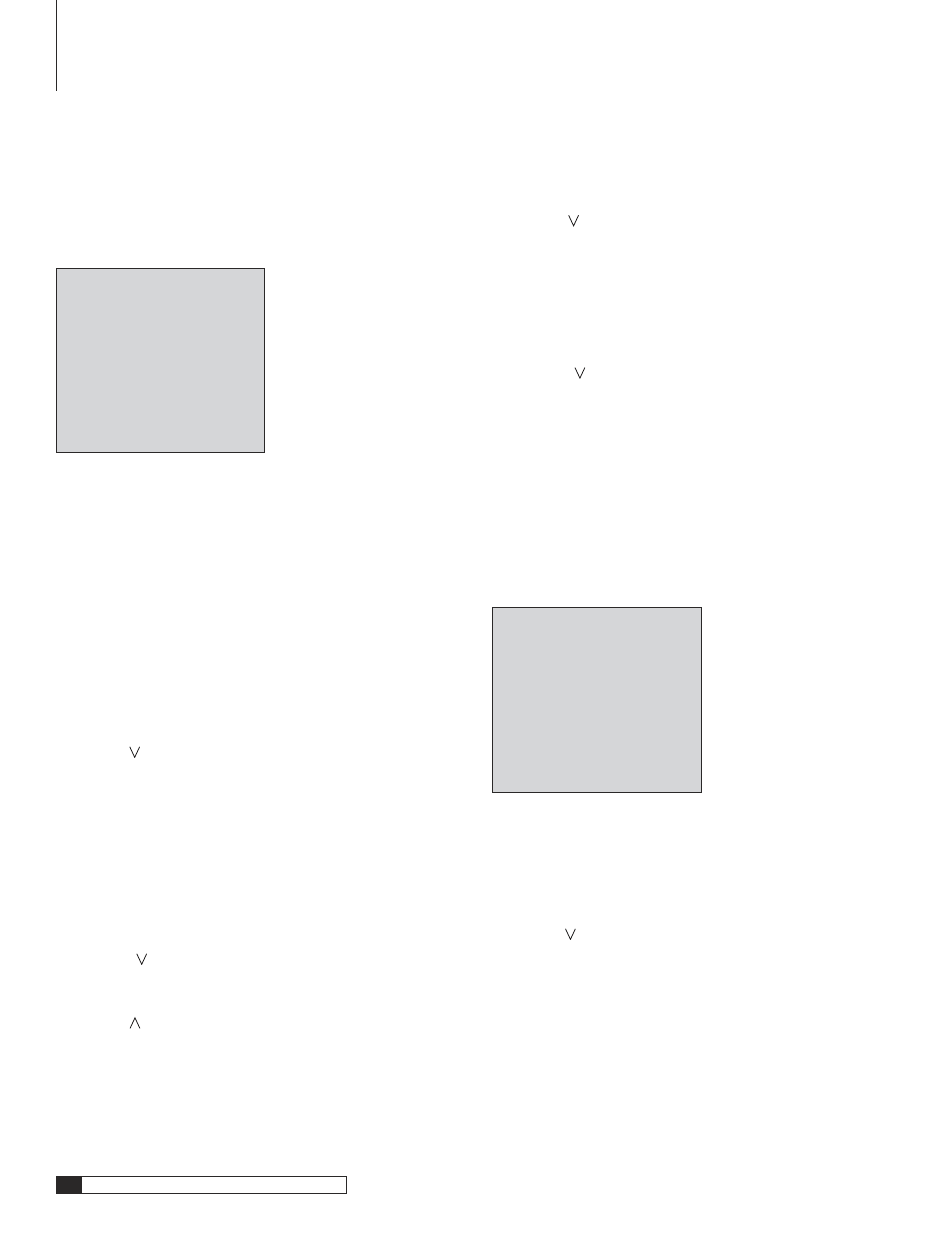
28
Outlaw Audio
Owner’s Manual
29
Model 950 7.1 Channel Preamp/Processor
Owner’s Manual
System Configuration
The System Configuration menu is used to enter Speaker Distances (for proper
sound delay), set Display parameters, operate the Sleep Timer, and turn Theater
Compensation on or off. The Display, Sleep Timer and Theater Compensation
settings are covered in the section titled “Operation.” The System Configuration
menu is shown below.
Figure 4
SYSTEM CONFIG
> FRONT DISTANCE:10Ft
CENTER DISTANCE:10Ft
SURR DISTANCE: 3Ft
VFD BRIGHTNESS:FULL
OSD TIME OUT : 5Sec
SLEEP TIME SET: OMin
THEATER COMPEN:OFF
DISTANCE UNIT :FEET
RETURN TO MAIN MENU
Setting The Speaker Distance Delays
Setting the speaker delay is crucial to the proper performance of any surround
decoder component like the Model 950. Your home theater system will not
perform properly if this process is not completed.
To accomplish this process you will need a tape measure or other means of
determining the distance of each speaker from the primary listening posi-
tion.
To set the speaker distance delays for your speakers:
1. Press the MENU button to enter the Main Menu.
The Main Menu appears on the Front Panel Display and the OSD. The
cursor on the OSD should be pointing to the Input Configuration menu
and
INPUT CONFIG
appears on the Front Panel Display.
2. Press the button until the System Configuration menu is selected.
The cursor on the OSD should be pointing to the System Configuration
menu and
SYSTEM CONFIG
appears on the Front Panel Display.
3. Press SELECT to enter the System Configuration menu.
The System Configuration menu appears on the Front Panel Display
and the OSD (see figure 4). The selected menu item should be
FRONT
DISTANCE
.
Before setting the speaker distances, you need to choose what unit of
distance you will be using.
4. Press the button repeatedly until the Distance Unit menu is
selected.
5. Use the < and > buttons to select between Feet and Meters.
6. Press the
button repeatedly until you return to the Front Distance
menu.
To set the distance for each group speakers in your system, you will need
to measure, as precisely as possible, the distances from your chosen
listening/viewing position to the various loudspeakers in your system.
Set the distance for the Front L/R speakers to the nearest foot/meter.
Rounding up is OK. Distances can be set in the following increments:
Feet
0 to 20 feet in 1 foot increments.
Meters
0 to 6 meters in 0.3 meter increments.
You can scroll in either direction using the < and > buttons.
7. Press the button when you have made a selection.
Repeat steps 6 and 7 for the Center and Surround speakers.
You should note your final settings above for future reference. Use the
spaces below to enter the distances for your speaker setup.
L/R [ ]m/ft C [ ]m/ft SL/SR [ ]m/ft
NOTE: There is no delay function for the subwoofer
8. Press the button until the Return to Main Menu option is
selected.
9. Press the MENU button to return to the Main Menu, or press the
MENU button twice to exit.
Dolby Pro Logic II (PLII) Music Parameter
The PLII Music Parameter menu is used to adjust the Panorama, Dimension
and Center Width processing options when listening to music in the Dolby Pro
Logic II surround mode. For a description of these options, see page 12 in the
section titled “Surround Format Information.” The PLII Parameter menu is
shown below.
Figure 5
PLII MUSIC PARAMETER
> PANORAMA :OFF
DIMENSION :STEP 0
C WIDTH :STEP O
RETURN TO MAIN MENU
To adjust the PLII Music Parameters:
1. Press the MENU button to enter the Main Menu.
The Main Menu appears on the Front Panel Display and the OSD. The
cursor on the OSD should be pointing to the Input Configuration menu
and
INPUT CONFIG
appears on the Front Panel Display.
2. Press the button until the PLII Music Parameter menu is selected.
The cursor on the OSD should be pointing to the PLII Music Parameter
menu and
PLII MUSIC PARAMETER
appears on the Front Panel
Display.
3. Press SELECT to enter the PLII Music Parameter menu.
The PLII Music Parameter menu appears on the Front Panel
Display and the OSD (see figure 5). The selected menu item should
be
PANORAMA
.
System Setup
