Engl ish, Getting started, Next steps – WatchGuard 3 Series XTM 33 User Manual
Page 2
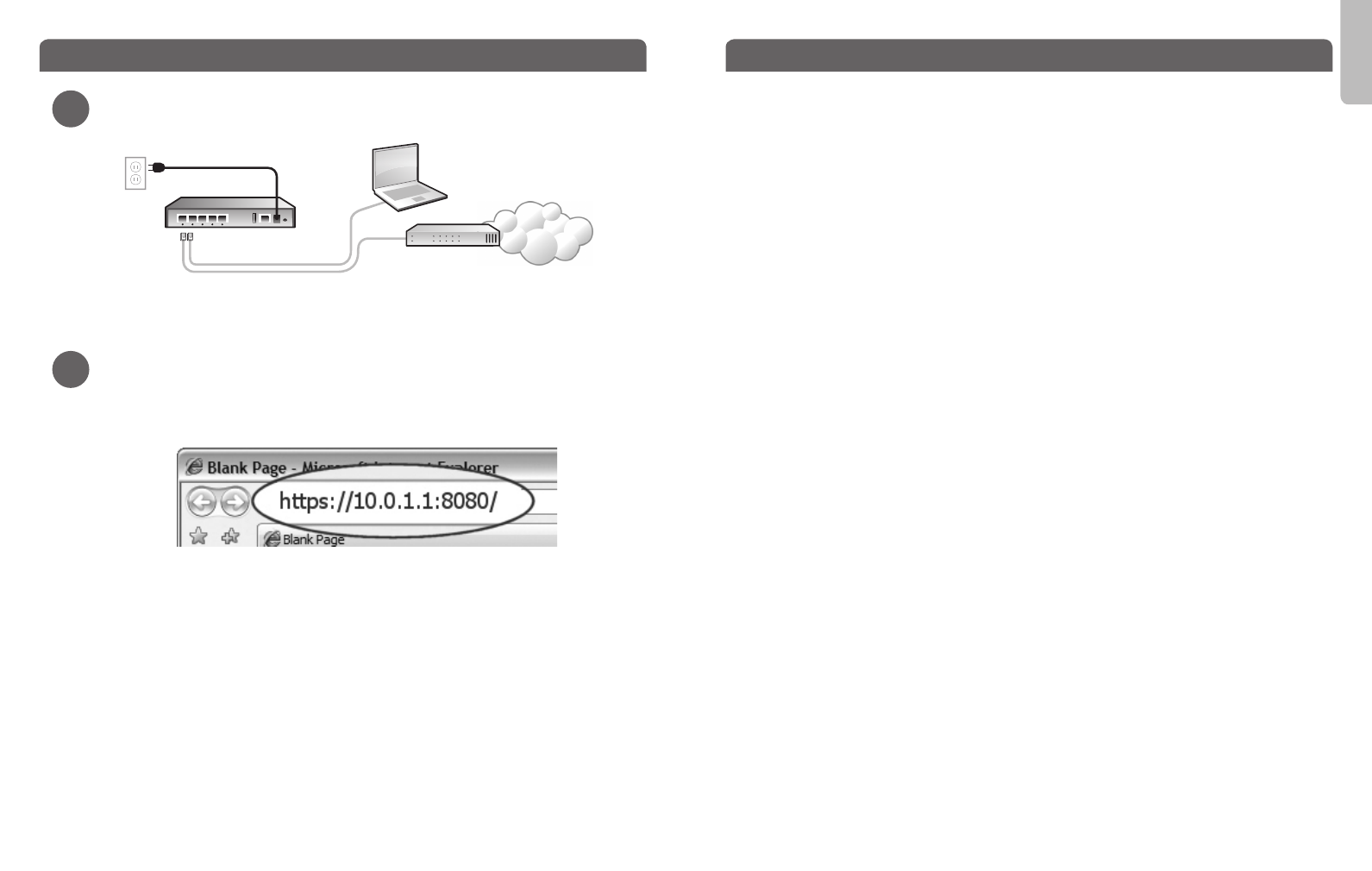
Eth 1
Eth 0
Engl
ish
Internet
Router / DSL Modem
Congratulations! You have finished basic setup of your WatchGuard XTM device. You
can use the Web UI to continue basic configuration and management tasks. Before you
begin, we strongly recommend that you use the instructions below to upgrade your XTM
device to the latest Fireware XTM OS.
Download latest software
•
Go to www.watchguard.com/archive/softwarecenter.asp
•
Find and download the latest version of Fireware XTM OS.
Upgrade your XTM 3 Series device with latest Fireware XTM OS
•
On the computer you use to connect to the XTM device, find and run the Fireware XTM
OS installation package you downloaded from the WatchGuard web site.
• Connect to your XTM device with the Fireware XTM Web UI using the user name admin
and the passphrase you set in the wizard.
• Select
System > Upgrade OS.
NOTE: The default location for the upgrade file is C:\Program Files\Common Files\WatchGuard\resources\
FirewareXTM\[version number\model]. The file name is xtm3_aa.sysa-dl.
About WatchGuard System Manager (WSM)
To extend the feature set and management capabilities of your XTM 3 Series device, you
can download and install WatchGuard System Manager client and server software tools.
WSM is available to you at no additional cost. It gives you access to additional features
for your device:
• Flexible, on- or off-line configuration editing with Policy Manager
• A full suite of monitoring tools for your XTM device
• WatchGuard Server Center
- Log and Report Server - Use together with WSM for full-featured logging and
reporting options
- Quarantine Server - Use with spamBlocker to collect and isolate spam email
- WebBlocker Server - Configure a local WebBlocker Server to control web site access
- Management Server - Manage multiple Firebox and XTM devices from one UI
To download the latest WatchGuard System Manager (WSM) software, go to
www.watchguard.com/archive/softwarecenter.asp.
For more information about how to configure your WatchGuard XTM 3 Series device, go
to www.watchguard.com/help/documentation and open the current help system.
Getting Started
1
2
• Make sure your computer is configured to use DHCP. When you connect it to the XTM 3
Series device, make sure your computer gets an IP address on the 10.0.1.0/24 network.
Run the Web Setup Wizard
• Open a web browser and type https://10.0.1.1:8080 to start the Web Setup Wizard.
NOTE: Because the XTM device uses a self-signed certificate, you may see a certificate warning in your
browser. It is safe to ignore the warning (Internet Explorer) or to add a certificate exception (Mozilla Firefox).
• Log in with the user name admin and the passphrase readwrite.
• Follow the instructions on the screen and complete the Wizard.
NOTE: Your WatchGuard XTM device now has a basic configuration that allows outbound TCP, UDP, and ping
traffic, and blocks all unrequested traffic from the external network.
• Log in to the Fireware XTM Web UI with the user name admin and the configuration
passphrase you set in the Wizard.
Next Steps
Connect your WatchGuard XTM 3 Series Device and Power it On
