Installation & connection – Sonodyne AMD 200 User Manual
Page 7
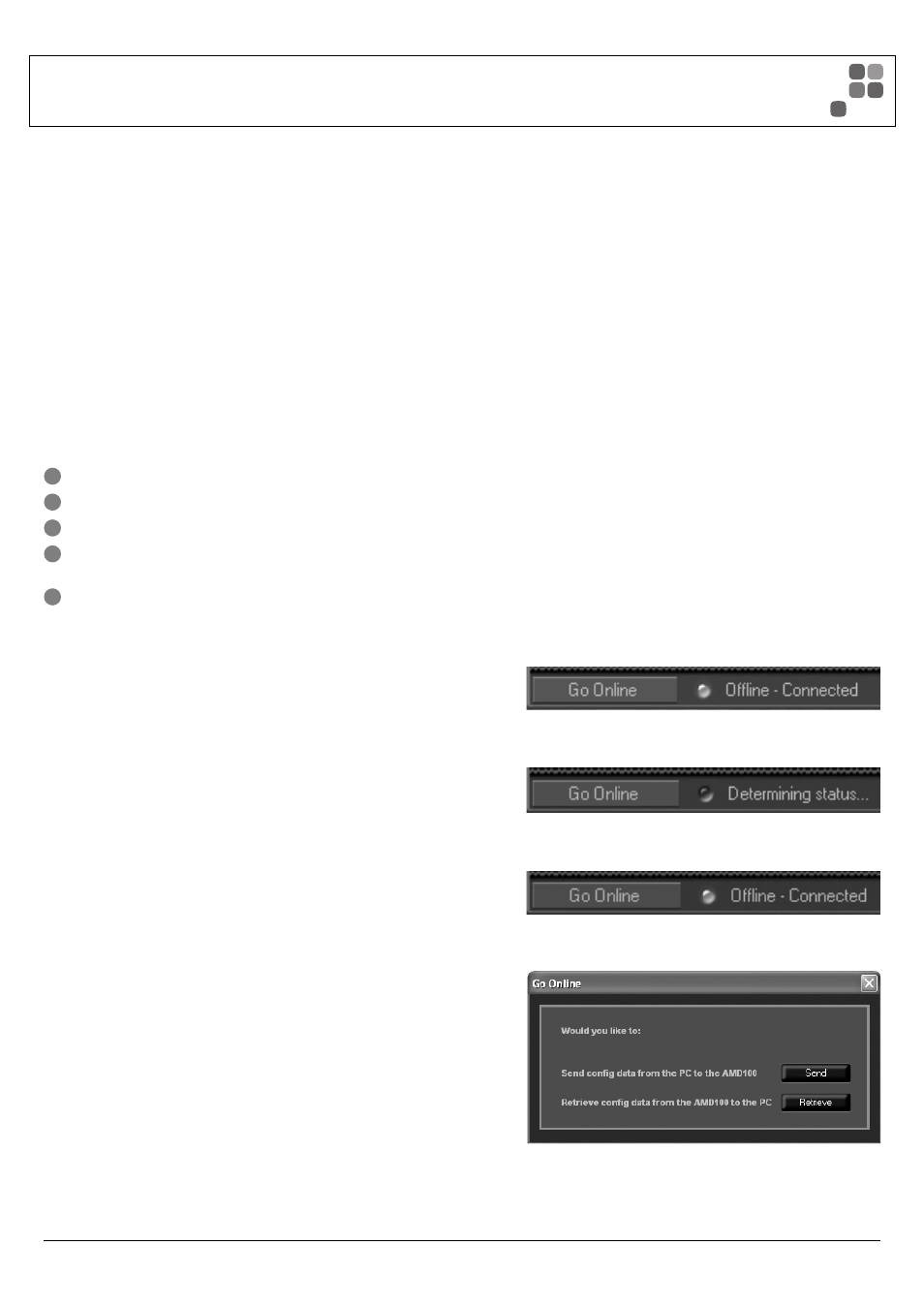
System Requirments
In order to use the AMD100/200 software it is recomended your computer meets the
following requirments:
CPU:
1.4 Ghz or higher
Memory:
512 MB or more
Hard Disk:
30 MB or more available
Display:
1024 x 768 (16 bit) or higher
OS:
Windows XP SP2 or later, Windows Vista, Windows 7
Other: USB
Connection
Installation
1
Log on to Windows using an account with administrator privileges.
2
Double click on “AMD.100.msi” located where you downloaded the application to.
3
Perform the installation as per the on-screen instructions.
4
After the instllation is complete a folder should be created containing all the
installation fi les (By default, “C:\Program Files\Australian Monitor”).
5
A shortcut will also be placed in the “Start Menu”.
Connection:
The connection between a PC and the AMD series amplifi er is done over USB.
The connection is plug and play so there is minimal set up required to get up
and running.
When you fi rst connect a USB cable to the AMD amplifi er and you open the
AMD software GUI you should see in the bottom left hand corner a connection button
(See picture 1).
When the unit is fi rst connected this should read “determining status” once this has
been completed the unit should read “Offl ine – Connected” (See picture 2 & 3). This tells
you that the GUI see’s an appropriate device at the end of the cable. If it reads “Offl ine -
Not Connected” then either the wrong software GUI has been used or the device cannot
be found.
Once the GUI has determined the status you can click on the connect button.
This will bring up an option window asking you if you want to either “Send” or “Retrieve”
the confi guration settings (See picture 4).
“Send” will send the current GUI settings to the connected AMD Device.
“Retrieve” will poll the unit for its current confi guration and download it to the GUI.
Once this has been done the GUI will be connected to the AMD amplifi er and you will be
able to start adjusting volumes and DSP settings.
Picture 1
Picture 2
Picture 3
Picture 4
PAGE 7
AMD100/200 INSTALLATION AND OPERATION MANUAL
INSTALLATION & CONNECTION
