Vii. p, Reset, Oolbar – Slate Digital FG-X Virtual Mastering Processor User Manual
Page 17
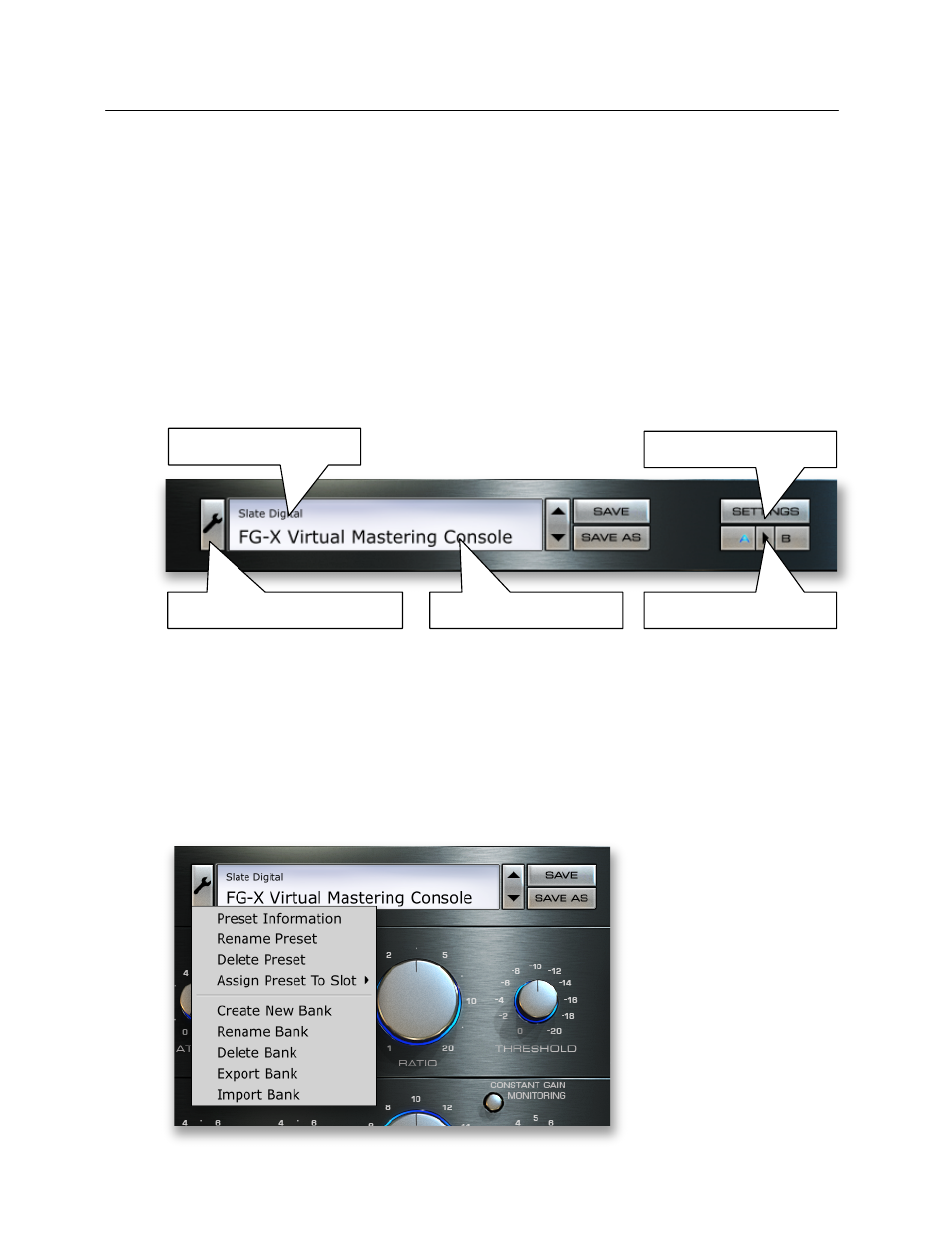
17"
"
Slate"Digital"FG-X"Virtual"Mastering"Console"
VII.
P
RESET
T
OOLBAR
By"hitting"the"toolbar"at"the"top"menu"of"the"FG-X,"you"can"set"up"your"own"user"banks"
with"saved"FG-X"settings.""We"recommend"naming"the"bank"after"the"album,"artist,"or"
project,"and"then"saving"each"song’s"settings"in"the"bank"as"a"preset.""This"way"if"you"
ever"have"to"revisit"old"masters,"you"can"confirm"a"certain"song’s"settings.""You"can"also"
save" your" favorite" presets" for" the" compressor." " Using" the" A/B" setting" switch" on" the"
upper"right"of"the"FG-X"can"allow"you"to"easily"compare"two"different"settings.""
"
"
"
"
"
"
To" save" a" new" preset," first" hit" "SAVE" AS"."" After" typing" in" your" preset" name," hit" the"
ENTER" KEY."" This" will" now" save" your" preset."" If" you" make" changes" to" your" preset" and"
want"to"instantly"save"them,"hit"the"SAVE"button."""
Please"note"that"you"can't"modify"the"factory"presets"which"are"installed"with"the"plugin."
"
"
The" preset" tools" allow"
you" to" create," rename,"
delete"Banks"and"Presets,"
and"to"import"and"export"
Banks." You" can" also"
access" these" tools" by"
right"clicking"on"the"Bank"
or"Preset"fields."
Bank(select(
Preset(select(
Bank/Preset(Tools(
General(Settings(
A/B(Comparison(
