Simaudio 650D DAC User Manual
Page 9
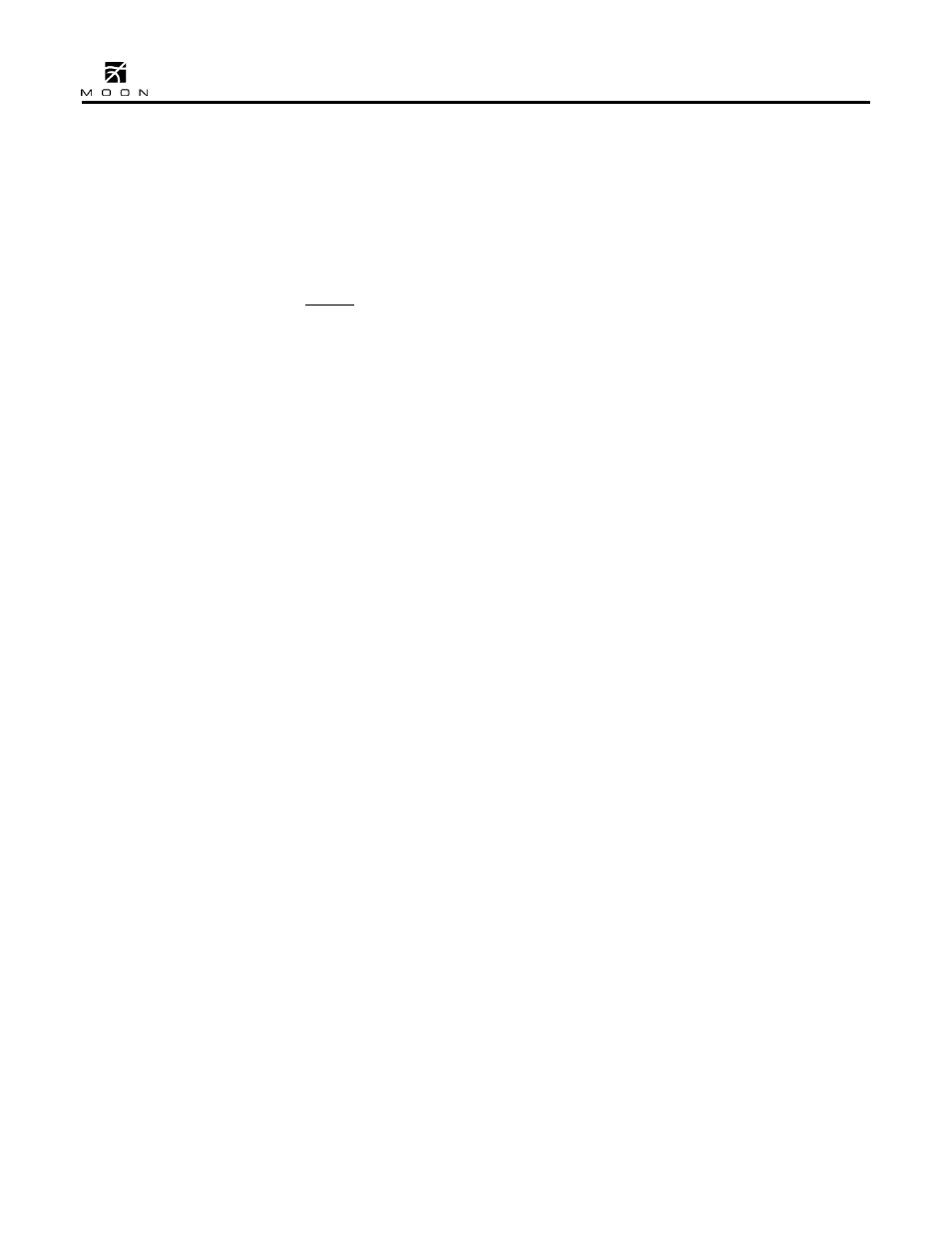
650
D DAC / CD Transport
____________________________________________________________________________________
9
The “Input” button is used to select an external
digital source by sequentially scrolling through four
(4) digital inputs: D1 uses an XLR connector for an
AES/EBU digital signal; D2 uses an RCA connector
for a S/PDIF digital signal; D3 uses a TosLink
connector for an optical digital signal and D4 uses a
USB type B connector for use with a computer
equipped with a USB port and music player software
such as iTunes or Winamp. Note: you cannot
connect a USB flash drive or external hard drive to
the “D4” input. The display window will show “D1
AES”, “D2 SPDIF”, “D3 TOS” and “D4 USB”,
depending on the input selected; Four dashes “----”
will replace the input type after approximately 2
seconds. These dashes indicate that the 650D is in
the process of locking onto an external digital signal
– this may take several seconds. Once the 650D
successfully locks onto the digital signal, the four
dashes will be replaced by the sampling rate of this
digital signal. When the signal cannot be locked
onto, “----” remains in the display window. The
MOON 650D is capable of processing an external
digital input signal at one of the following six (6)
different sampling rates: 44.1kHz, 48.0 kHz,
88.2kHz, 96 kHz, 176.4kHz and 192kHz.
The “Random” button, when pressed, will play each
of the tracks on a compact disc in a completely
random order, as opposed to the sequential order as
they appear on the disc. If you have already
created a program of selected tracks, it will play
these programmed tracks in a random order. The
LED located immediately to the left of the “Random”
button will illuminate when you’ve engaged the
random mode.
The “Time” button allows you to scroll through the
four (4) different display modes for time related
information. Each time you press the “Time” button,
the system scrolls to the next time information
mode. By default, the 650D will display the elapsed
time of the track currently playing. The scrolling
order is as follows: (i)
Elapsed time of the current
track. (ii) Remaining time of the current track (iii) Elapsed
time of the entire compact disc (or programmed tracks)
(iv) Remaining time of the entire compact disc (or
programmed tracks).
If you want to turn the display off, press and hold
the “Display” button for 3 seconds. When the
display is turned off, it will still come back on for a
short period of time whenever you press any of the
buttons located on the front panel or the remote
control, using the brightness level that was
previously established; the display will automatically
turn off again once you are done. To turn the
display back on, simply press and hold the “Display”
button for 3 seconds. Finally, the display mode that
you select will continue to be used until you either
select another mode or power down the 650D using
the main power switch located on the rear panel.
To load a compact disc into the 650D, press S to
open the drawer. While the drawer is opening, the
word “OPENING” will appear in the display window,
followed by “OPEN” when the drawer is fully open.
Place the CD in the drawer with the label side facing
up. To close the drawer, press S again; “CLOSING”
will appear in the display window followed by
“LOADING” once the drawer is closed. “LOADING”
indicates that the 650D is reading the CD’s table of
contents. Once the CD is successfully read, the total
number of tracks and total playing time will appear
in the display window. As a result of various copy
protection schemes, some CDs will take longer to
read than others. When you load an incompatible
CD (i.e. data only, SACD, DVD-A or DVD-Video), the
word ‘BAD DISC’ will appear in the display window
and the drawer will automatically open to eject this
CD. Finally, if you inadvertently leave the
drawer open, it will automatically close after
approximately three (3) minutes.
Press X to begin playing a compact disc. Pressing
X while a track is already playing will result in the
current track immediately playing again, starting
from the beginning. Press to search backward or
to search forward through the compact disc’s
tracks. When you’ve located the track number,
press X to begin playing that track. When you
initiate a forward or backward track change while a
disc is already playing, it will automatically start
playing the track you select; you need not press X.
Press to pause the compact disc currently playing.
The disc will continue spinning and the laser will be
suspended in its current position. Press a second
time or X to resume playing the disc. Press to
stop the compact disc from playing. The laser will
return to the start position of the disc.
