Troubleshooting – Peachtree Audio DAiT User Manual
Page 12
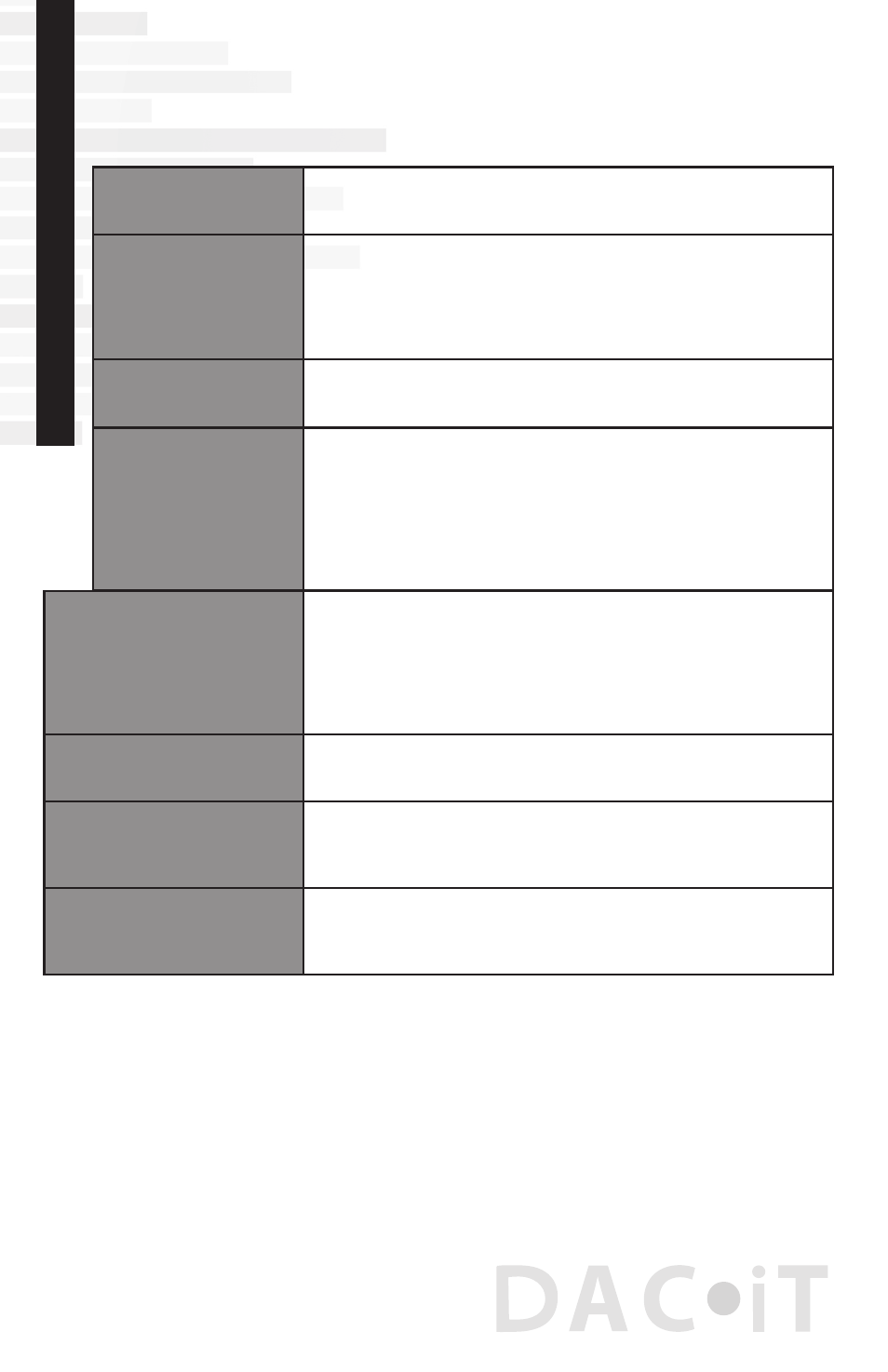
You pick up hum and noise
through your DAC•iT in your
offi ce system
This can require some trial and error diagnostics. If you have music
fi les available on a laptop computer connect it (while on battery power)
to the DAC•iT. If it works properly, with no noise, then the computer in
your offi ce is introducing a ground loop into the system. This is not
uncommon. However, the DAC•iT’s digital inputs are transformer-
coupled to minimize this problem. If a problem persists, please feel
free to contact Peachtree Audio.
When you switch from one
source to another you get a
loud “click” or “pop”
Sometimes this is from static buildup but it should not occur consistently
over a long period of time. Contact your dealer or Peachtree Audio if this
persists.
Your coaxial digital connections
do not sound quite right
You must use a wide bandwidth 75 ohm digital interconnect in this
application. If you use a standard audio RCA cable the results will
not be nearly as good. This is not an unusual mistake as the two
interconnects look identical but sound different.
Your iPod doesn’t sound quite
right through the DAC•iT
Your iPod offers custom equalizations for headphone use that aren’t
necessary with the DAC•iT and a good pair of speakers. We recommend
using a “fl at” response. If you fi nd that you still need equalization, then start
at “fl at” and make your settings from that point.
The DAC•iT will not
turn on
Be sure the DAC•iT’s external power supply is connected to the rear
panel DC input and that the power supply is plugged into a live AC
outlet.
The DAC•iT turns on but
there is no sound
Be sure your system is not muted and that the DAC•iT has been
selected. Be sure your digital source is on and playing. Be sure
the DACiT’s standby button is glowing blue and that your desired input
is glowing blue. If the input button is blinking the DAC*iT is in
“mute” mode. Press the mute button on the remote to un-mute the
DAC*iT. Check to be sure your digital cable is properly connected.
The remote control
doesn’t work
Please check the batteries by removing the cover on the back of the
remote. It is an infrared remote so it needs a clear line of sight to the
sensor on the front panel of the DAC•iT.
You intermittently lose
your signal on the
USB input
First, try relaunching your music server program (iTunes, WMP, etc.).
If your computer still doesn’t recognize the USB DAC unplug the USB
cable from the computer and the DAC•iT, wait a few seconds, then
reconnect. These are computer hookups, and sometimes you’ll lose
a signal just as with your printer or other USB device. You should
not have this problem often. We designed the DAC•iT to remain
locked on the USB signal at all times, but signal dropouts are still
possible.
10
T
roubleshooting
