Quick install guide abr-4400, Connecting devices – Luxul ABR-4400 User Manual
Page 6
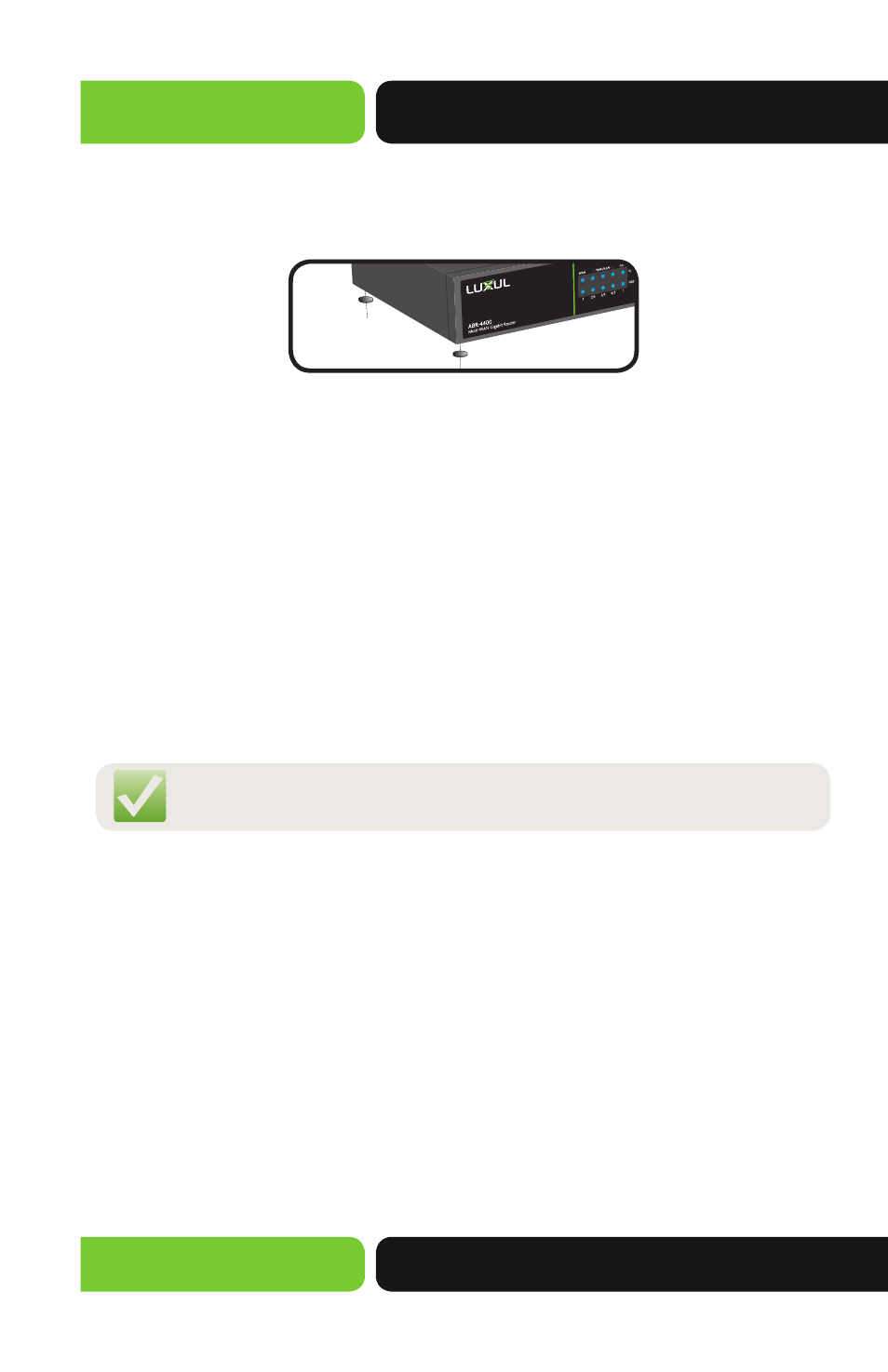
Quick Install Guide
ABR-4400
a: 14203 Minuteman Drive, Suite 201, Draper, UT 84020-1685 | luxul.com | 801-822-5450
LUX-QIG-ABR-4400 117141122
6
Desktop Setup
For use as a desktop device, position and apply the included rubber feet to the
bottom of the ABR-4400.
Attaching the Rubber Feet to the ABR-4400
CONNECTING DEVICES
Before installing the ABR-4400, test the Internet connection to validate that it is
functioning properly. When Internet access has been confirmed, follow the steps
below for Router installation.
1.
Establish LAN Connection: Connect one of the four ABR-4400 LAN ports
to a switch, access point, or computer
2.
Establish WAN Connection: Connect the Internet cable to WAN 1 of the
ABR-4400 WAN ports
3.
Connect AC Power: Connect the included AC power cable to the ABR-4400
first and then to the AC outlet.
NOTE: By default WAN 1 and LAN 1-4 are configured. The ABR-4400
must be configured to provide additional WAN ports if needed.
Default IP Address
The ABR-4400 default IP address is 192.168.0.1. This address can be changed.
However, for hassle free installation of other plug and play Luxul devices, it is
recommended that the default IP value be maintained.
Connecting a Client Device
Connect the client device to one of the ABR-4400 LAN ports or to a switch that is
connected to a ABR-4400 LAN port. The DHCP server on the ABR-4400 is config-
ured by default. If your client device is set to obtain an address automatically, no
further configuration is required.
Verifying Connectivity
After automatic configuration of the TCP/IP parameters, the ping command can be
used to check connectivity between the ABR-4400 and the client device.
