Regular cleaning of iv arm, Installing and upgrading lleap, Maintenance – Laerdal SimMan Essential User Manual
Page 27: Instructor pc and patient monitor pc, Simulator firmware & network wizard
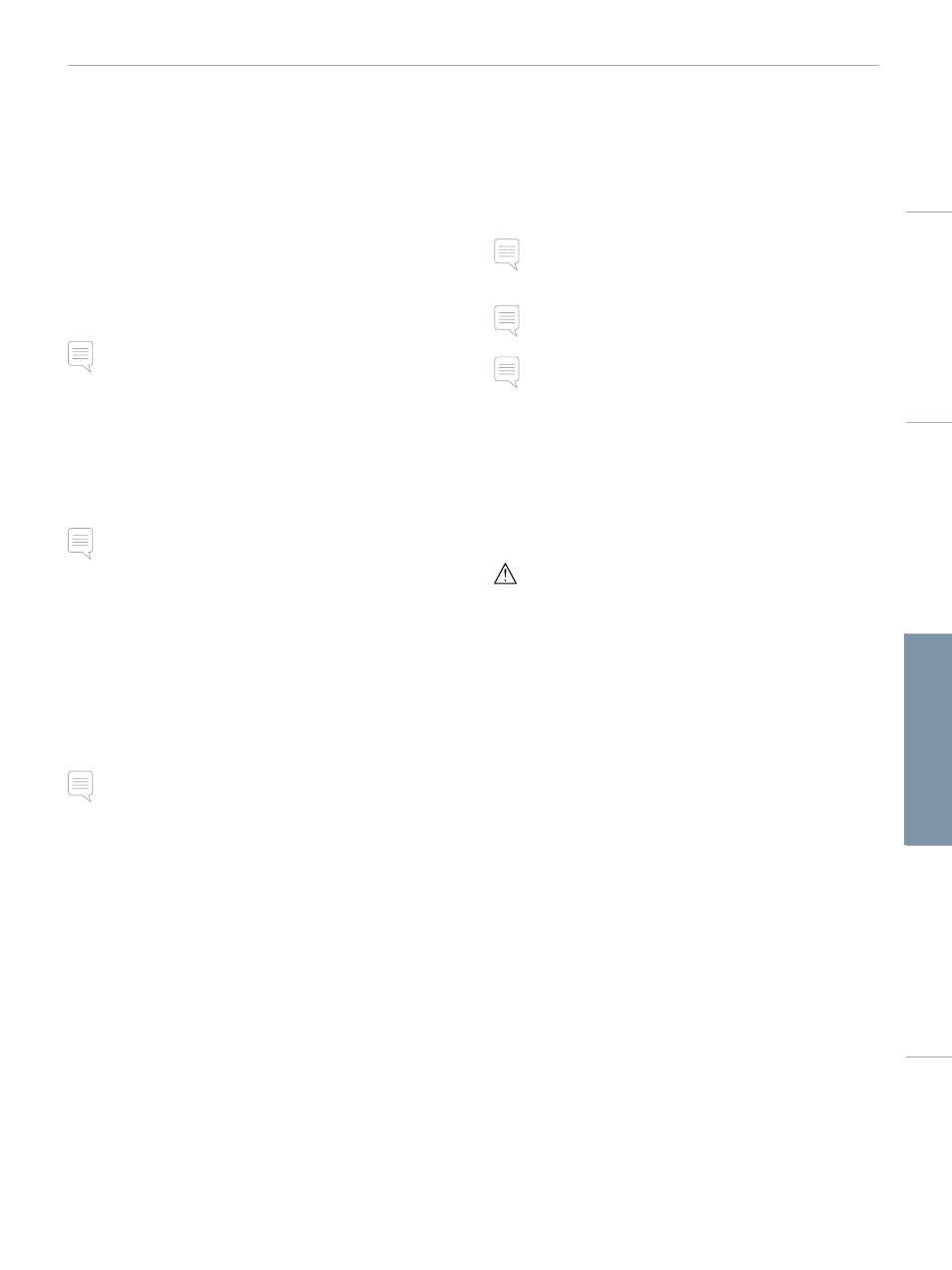
27
MAINTENANCE
button again to deactivate the filling of isopropanol to the
reservoir. The LED indicator on the fill button will now be off.
12 Leave the isopropanol fill bottle connected for approx. 30
seconds to let the internal reservoir drain completely.
13 Remove Urine Catheter and disconnect the fill bottle.
Empty the system of isopropanol
14 Connect an empty fill bottle to the fill panel and repeat steps 3-7
above to get the isopropanol out of the fluid system, using air.
15 Press the fill button once again so that filling is disabled (LED
indicator should be off) and disconnect the empty fill bottle.
Note: Never store the simulator with isopropanol or liquid in the
Fluid System.
Regular Cleaning of IV Arm
Regular cleaning of the IV Arm system is recommended as part of
proper care of the product. Once or twice a month, the IV Arm
system should be cleaned thoroughly.
Note: Do not use force if the IV Fluid System seems blocked; it is
likely that the simulator is not turned on.
1 Ensure that the simulator’s power is ON, and that the IV Arm is
properly connected, see Attaching the Right Arm section.
2 Connect a syringe filled with Isopropanol 60%-70% to the IV
Catheter. Press the prime switch, and flush the IV Arm system
with Isopropanol. Release the prime switch when done.
3 Connect a syringe filled with air to the IV Catheter. Press the
prime switch, and flush the IV Arm system until only air exits the
drain tube. Release the prime switch when done.
Note: Never store the simulator with Isopropanol or liquid in the
IV Arm system.
Installing and Upgrading LLEAP
The Laerdal simulator Software comes preinstalled. When updating
LLEAP, check also if updates for Patient Monitor, SimDesigner and
SessionViewer/SimView are available. All available Software must be
updated at the same occasion. Install or update the Software in the
following order:
1 Update the Software on the instructor PC. See Instructor PC and
Patient Monitor PC section.
2 Update the Software on the Patient Monitor PC. See Instructor
PC and Patient Monitor PC section.
3 Update the Software on the Patient Simulator. See Simulator
Firmware & Network Fixer section.
Instructor PC and Patient Monitor PC
1 Power on your simulator computers and ensure no simulator
applications are running.
2 Visit www.laerdal.com/downloads to download the latest version
of LLEAP and/or Laerdal Patient Monitor installers. Execute
the file after it has been downloaded. Follow the on-screen
instructions to complete the installation.
Note: It is recommended that simulator software on all your
computers are updated at the same time to ensure continued
compatibility after the update.
Note: The LLEAP installer also includes Session Viewer and
SimDesigner.
The LLEAP and Patient Monitor applications will offer to download
and install new versions if started while connected to Internet
Simulator Firmware & Network Wizard
The update process of the software inside the simulator is handled
by the Simulator Firmware & Network Wizard application. To update
the Patient Simulator Software, follow the instructions in Simulator
Firmware & Network Wizard Help.
Caution: Do not switch OFF the Patient Simulator while updating
the Patient Simulator Software.
Cautions
and
W
arnings
Featur
es
Setup
Maintenance
Spar
e Par
ts
Tr
oubleshooting
