Printing your first label – Dymo H-1265 User Manual
Page 7
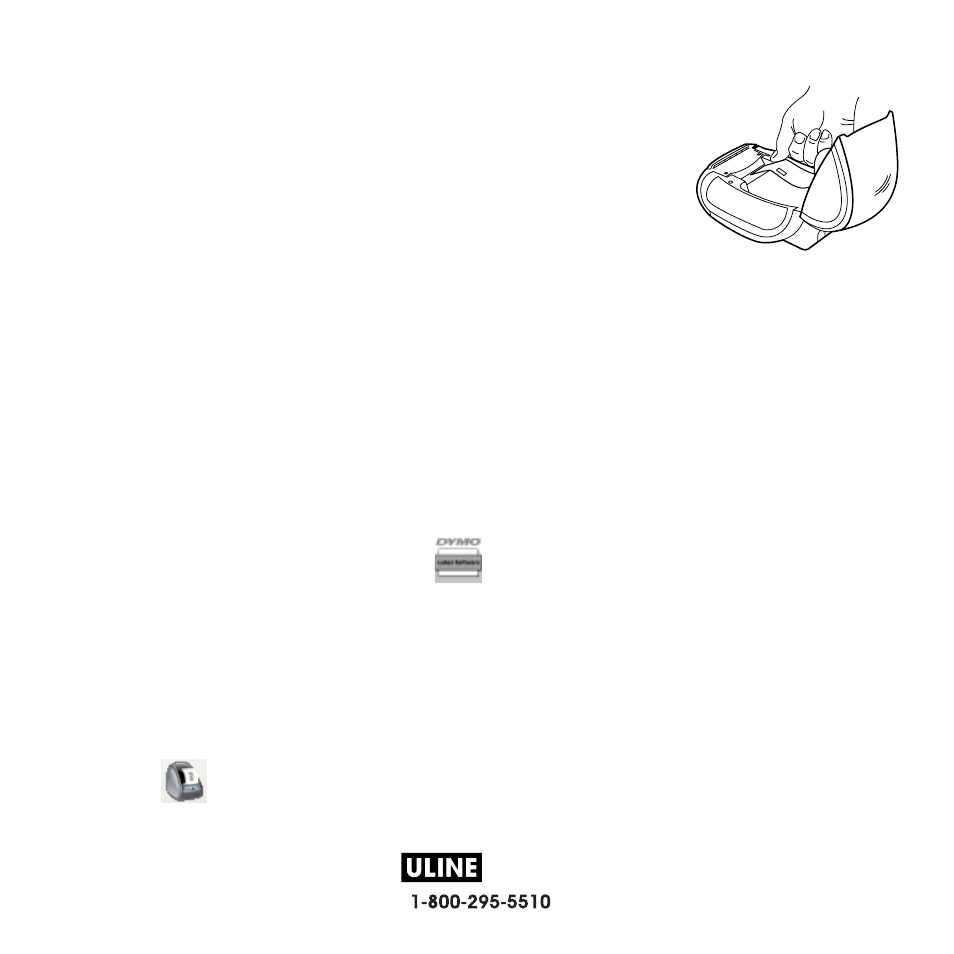
H-1265
PAGE 7 OF 10
0808 IH-1265
6
7
Align the left edge of the label with the left edge of the
label feed slot and insert the label into the slot. See
Figure 10.
The printer feeds the labels, stopping at the beginning
of the first label. If the printer does not feed the labels,
make sure the first label is fully inserted and then press
the form-feed button.
8
Close the top cover.
You are now ready to print your first label.
5. Printing your First Label
To print your first label
1
Start DYMO Label Software by doing one of the following:
•
For Windows, click Start, then Programs>DYMO Label>DYMO Label.
•
For Macintosh, double-click
in the DYMO Label folder.
The first time you open the application, you are asked to register the
software. Registering the software ensures that you will be informed of any
software updates. You are also asked to enter your default return address.
2
At the main window, click once on the label and type some text.
3
Choose a font and a justification setting from the Formatting toolbar.
4
Click
to print the label.
Figure 10
