Cautions to observe when recording or editing – Denon DP-200USB User Manual
Page 10
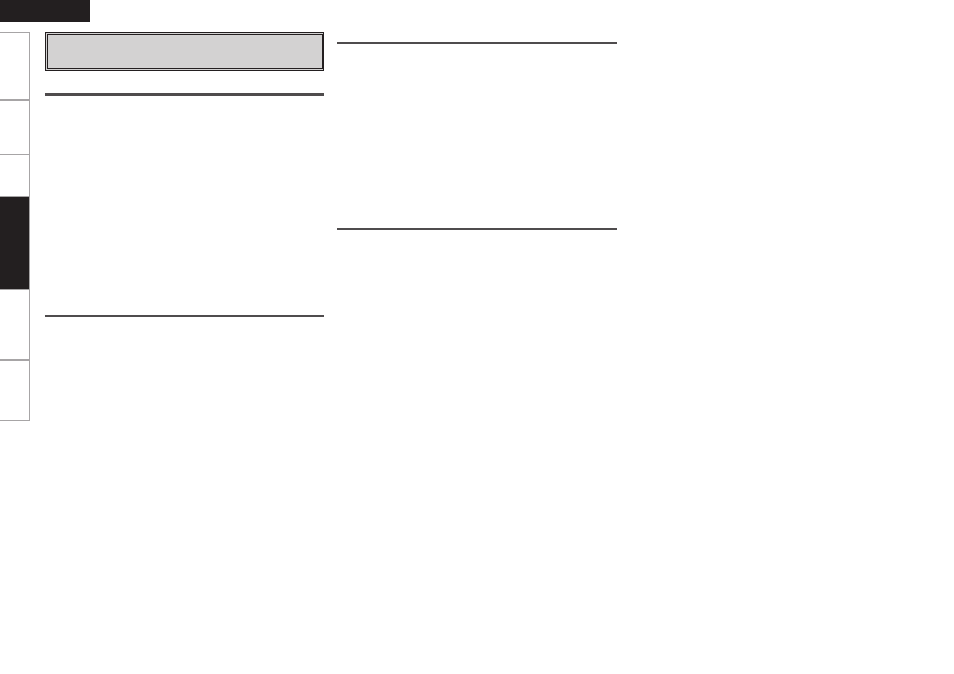
ENGLISH
Get
ting Star
ted
Connections
Pla
ybac
k
Tr
oubleshooting
Specifications
About USB Flash drive
• Only use a USB flash drive. Do not connect any other USB device.
• When a USB flash drive is connected to DP-200USB, DENON
accepts no liability in the event of the USB flash drive’s data loss or
damage. Be sure to back up important data.
• The USB flash drive does not operate via a USB hub.
• Operation and power supply are not guaranteed for all USB flash
drives.
• The main unit’s USB port cannot be connected to a PC using a USB
cable.
• Insert the USB flash drive straight and fully into the USB port. Avoid
inserting at an angle as this can cause damage.
• You cannot use USB flash drives that are copyright protected.
• You cannot record on an external hard disk drive.
• You cannot record via a USB cable (including extension cable).
About Compatible OS and Personal Computers
• The following OS are compatible. Windows 2000 / Windows XP /
Windows Vista (The display screen may differ in part depending on
the personal computer.)
• You cannot output information to a personal computer by connecting
the main unit to a personal computer.
• Operations such as system suspend, sleep (standby mode),
hibernation, etc., cannot be guaranteed for all PCs.
Cautions to Observe When Recording or
Editing
Cautions When Recording
• Do not remove the USB flash drive during recording.
Doing so will prevent recording from taking place. Make sure that
recording has finished before removing the USB flash drive.
• If the USB flash drive becomes full during recording, the recording
operation will stop and the USB indicator will turn off.
• Although the tone arm will return to its original position at the end of
the record, the USB flash drive does not stop recording automatically.
To stop recording, press the
REC
button.
• The recording level of the USB flash drive is fixed. To adjust the
volume when playing the music, use the volume controls on the
audio device being used.
• If the
REC
button is turned on and then off again in less than one
second, no recording will take place.
• If you record both sides of an analog record without stopping, the
recording will contain a long period of silence while changing from
side A to side B. To prevent this, you should stop recording after side
A and start again to record side B.
Notes on Downloading Track Information
You can use the “Trans Music Manager” software included with the
DP-200USB to download information on the recorded track (the title of
the track or album or the name of the artist, etc.) from the Gracenote
website.
• Downloading with Trans Music Manager.
q
Read out the opening few seconds of the recorded track’s audio
waveform.
w
Search for a matching waveform in Gracenote
®
’s CD database.
∙ If a match is found, the title of the track is displayed in the
download list.
e
Download the information.
• Track information cannot be downloaded in the following cases. In
such cases, you should enter the information yourself.
∙ When the recorded record has not been released as a CD.
∙ When the recording contains excessive noise due to use of a
worn stylus or a similar problem with recording quality.
∙ When the sound quality of the CD version of the record has been
enhanced by remastering, etc.
Recor
ding and Editing
