GoDEX GS220 User Manual
Gs220, Bar code scanner, Quick start guide
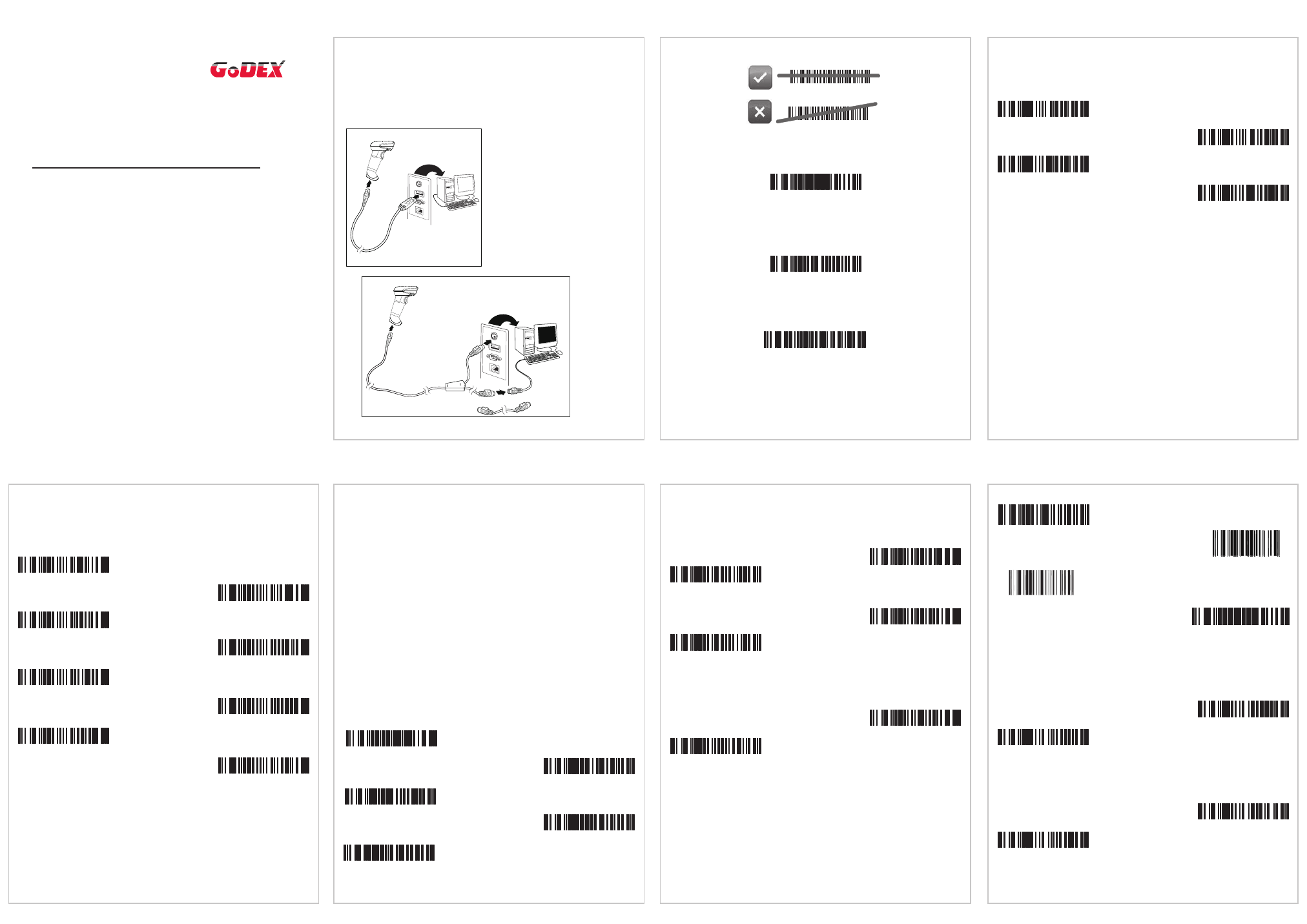
Getting Started
Turn off the computer’s power before connecting the scanner, then
power up the computer once the scanner is fully connected.
Connecting the Scanner
USB:
Keyboard Wedge:
Reading Techniques
Recall Defaults
The following bar code resets all standard product default settings.
Interface Selections
USB
Keyboard Wedge
³
9
9
9
9
9
8
Recall Defaults
³
3 1 6 4 0 0
USB Keyboard
Emulation
³
5 1 5 5 1 4 3
Keyboard Wedge Emulation
Prefix
Scan one of the following bar codes to program your scanner to add
or remove a start of text character, or AIM or Nixdorf identification
characters before each bar code.
³
1
1
6
6
1
5
³
1
1
6
6
0
5
³
1
0
7
9
0
5
STX Prefix On
STX Prefix Off
³
1
0
7
9
1
5
AIM ID Prefix On
AIM ID Prefix Off
Suffix
Scan one of the following bar codes to program your scanner to add
or remove a carriage return, line feed, tab, or end of text after each
bar code.
³
1
1
6
6
1
3
³
1
1
6
6
0
3
³
1
1
6
6
0
4
CR Suffix On
CR Suffix Off
³
1
1
6
6
1
2
LF Suffix On
³
1
1
6
6
0
2
LF Suffix Off
³
1
1
6
6
1
0
Tab Suffix On
³
1
1
6
6
0
0
Tab Suffix Off
³
1
1
6
6
1
4
ETX Suffix On
ETX Suffix Off
User Configurable Prefix/Suffix
One or two prefix or suffix characters can be added and assigned for
data transmission. Use one of the codes below with a 3 code byte
sequence that represents the desired character (see
ASCII
Conversion Chart
, end of document) for your prefix or suffix. (To add
additional prefix/suffix characters, refer to your Single-Line
Configuration Guide.)
Scan the
Enter/Exit Programming bar code to begin. Then scan
the 3 digit decimal equivalent of the ASCII character into the
appropriate character location with the code byte bar codes (see
Code Bytes
, end of document). To save, scan the
Enter/Exit
Programming bar code again.
Example: To add an asterisk (*) as a prefix, scan the bar codes:
1. Enter/Exit Programming
2. Configurable Prefix #1
3. Code Byte 0
4. Code Byte 4
5. Code Byte 2
6. Enter/Exit Programming
³
9
0
4
5
0
0
Configurable Suffix #1
³
9
0
4
6
0
0
Configurable Suffix #2
³
9
0
3
5
0
0
Configurable Prefix #1
³
9
0
3
6
0
0
Configurable Prefix #2
³
9
9
9
9
9
9
Enter/Exit Programming
Supplements
Scan one of the bar codes below to program your scanner for 2 or 5
digit bar code supplements.
977 (2 Digit) Supplement Required: Turn on this feature when a 2
digit supplement is required for EAN-13 codes that begin with 977.
Scan Modes
³
1
0
1
2
1
7
2 Digit Supplements
On
³
1
0
1
2
0
7
2 Digit Supplements Off
³
1
0
1
2
1
6
5 Digit Supplements
On
³
1
0
1
2
0
6
5 Digit Supplements Off
³
1
0
1
3
1
4
977 Supplements On
³
1
0
1
3
0
4
977 Supplements Off
UPC/EAN Formatting
Scan
Convert UPC-A to EAN-13 and a leading zero is transmitted
before a UPC-A bar code to convert it to EAN-13.
Scan
Transmit Lead Zero on UPC-E to transmit a zero before each
UPC-E bar code.
³ 4 1 8 3 3 4
Continuous Blinky_1
³
1
0
7
5
1
4
Convert UPC-A to
EAN-13
³
1
0
7
5
0
4
Don’t Convert UPC-A to
EAN-13
³
1
0
7
5
1
3
Transmit Lead Zero on
UPC-E
³
1
0
7
5
0
3
Don’t Transmit Lead
Zero on UPC-E
GS220
Bar Code Scanner
Quick Start Guide
220-QS Rev D
12/12
8 1 8 9 0 0
Continuous Blinky_2
1 1 8 7 0 3
Continuous Blinky_3
Recall Defaults
³
9
9
9
9
9
8
When you scan
Continuous Blinky Scan mode, the scanner beam
flashes and scans continuously. To enter the
mode, scan below codes:
1. Enter/Exit Programming 2. Continuous Blinky_1
3. Continuous Blinky_2 4. Continuous Blinky_3
5. Enter/Exit Programming
To exit from
Continuous Blinky Scan mode, scan the Recall
Defaults barcode.
