GoDEX MX30i User Manual
Page 19
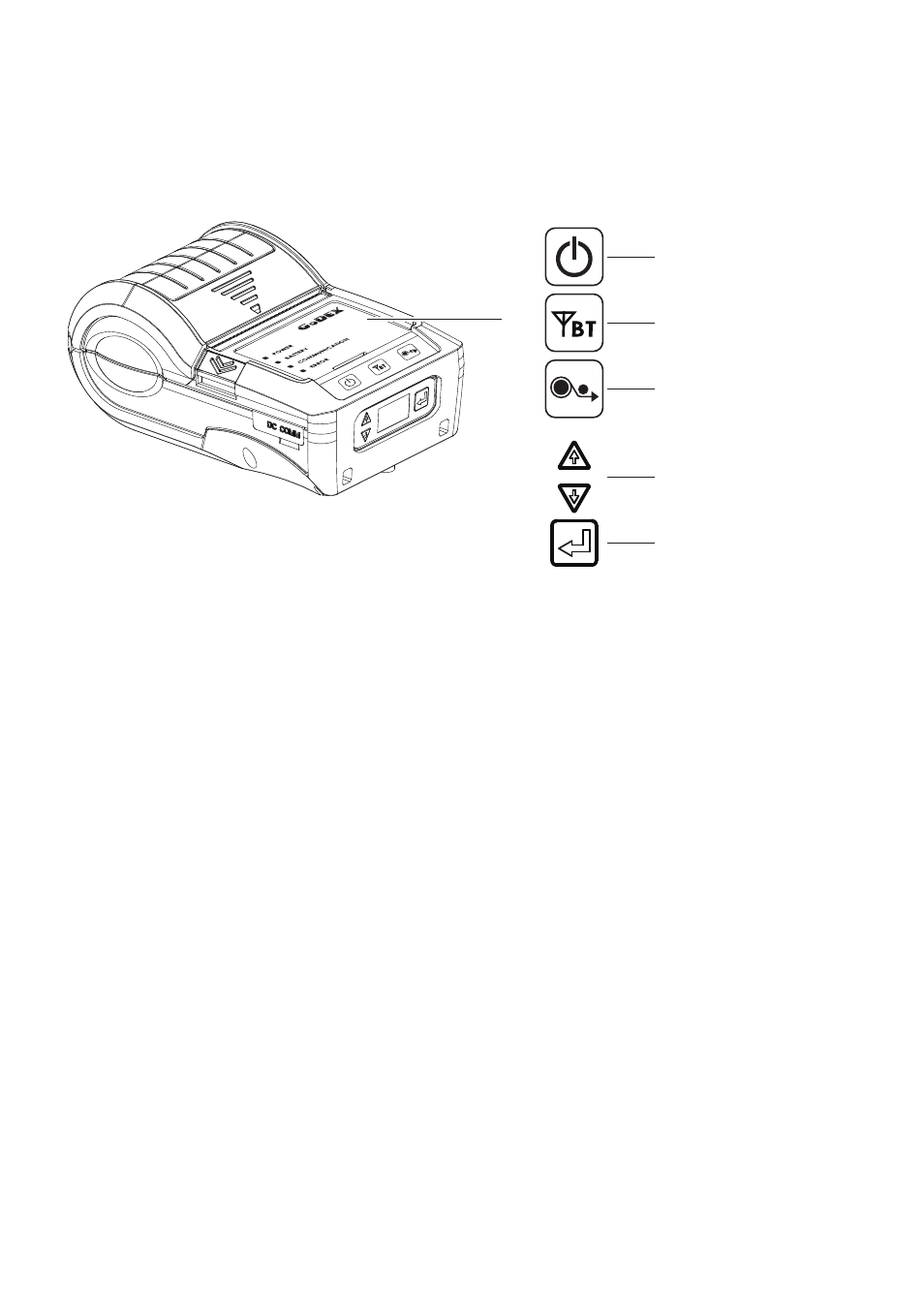
15
3
Setting and Control for Operation Panel
Power Button
FEED Button
Up / Down Button
Enter Button
3.1 Operation Panel
POWER Button
Press the POWER button to turn on the printer, and the POWER LED signal lights appears. While hear one “Beep sound”
, the LCD screen should display the message “GoDEX“ Logo on the screen.
When printer is turned on, hold and press down the POWER button for 3 second will turn the printer off.
FEED Button
Turn on the printer and press the FEED button.
When you press the FEED button, the printer will advance media until the FEED button is released.
If you are using continuous labels, pressing the FEED button will advance a length of media until the button is released.
If you are using media with gaps, pressing the FEED button once will advance only one label.
If the label does not stop at the correct position, you need to run the auto-detection function for your media,
please see Section 3.4 Label Calibration and Self-Test.
PAUSE PRINTING_FEED Button
Pressing the FEED button during printing will interrupt printing. While Error LED flash, the printer can’t receive commands.
When the FEED button is pressed again, the printer resumes printing. Example: While a 10-label print job is running, you
press the FEED button to pause the printer. Two of the labels have been printed. To resume printing and print the
remaining eight labels, you will need to press the FEED button again.
CANCEL PRINTING_FEED Button
Press and hold the FEED button for 3 seconds during printing cancels a print job. The current print job is cancelled.
Example: While a 10-label print job is running, you press the FEED button. Two of the labels have been printed.
The print job is cancelled and the remaining eight labels will not be printed.
OPERATION PANEL
Bluetooth Button
