Printer setting and control – GoDEX RT700x series User Manual
Page 30
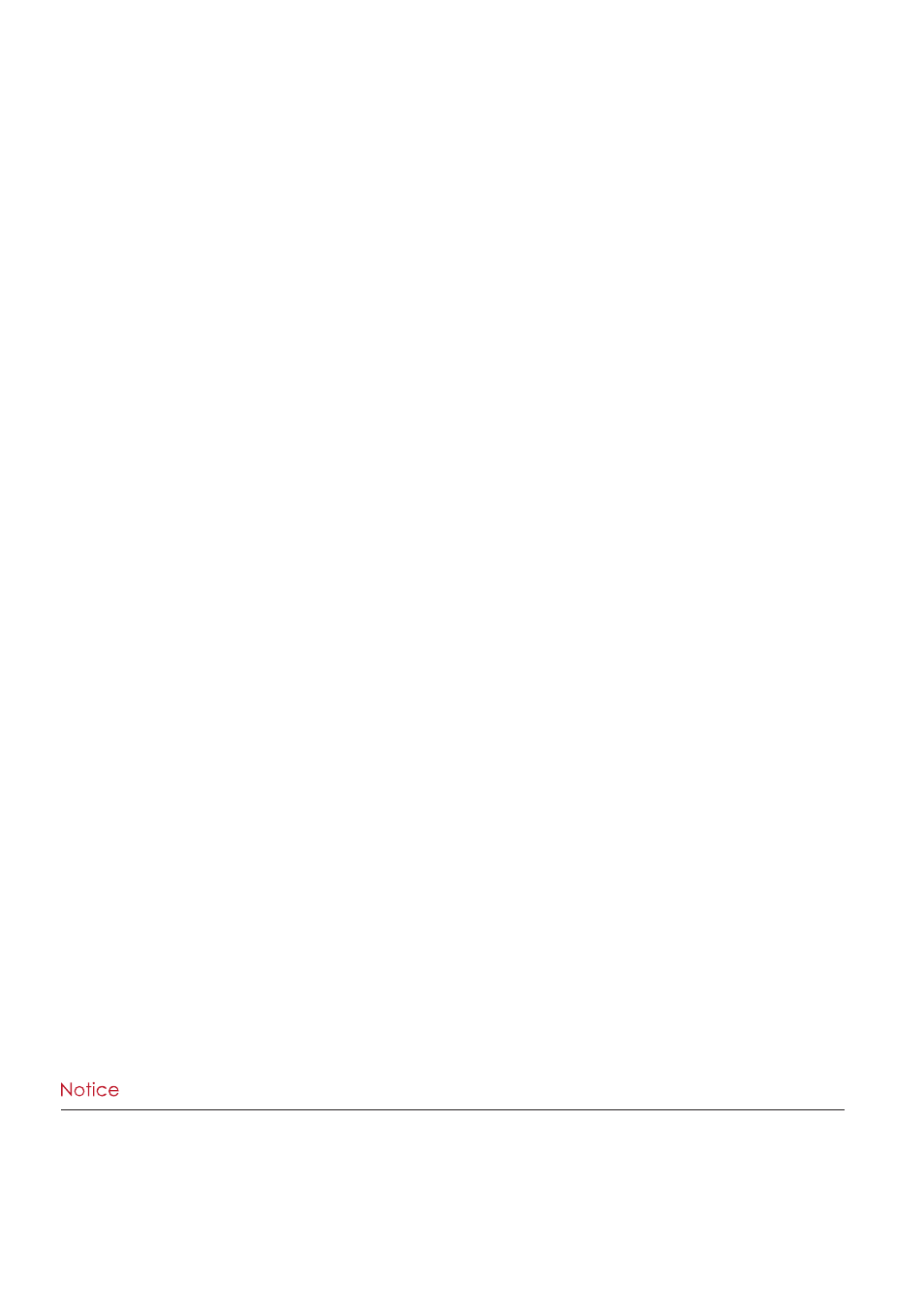
26
3
Printer Setting and Control
026
Usage of Firmware Update
Remove USB memory stick from printer and plug-in it to a PC’s USB port; delete Firmware ‘’*.bin’’ file from
‘’\LABELDIR\FW’’ of USB memory stick if it existing; or create a Folder ‘’\LABELDIR\FW’’ to USB memory stick if it doesn’t
existing.
Copy a new version of Firmware ‘’xxxx.bin’’ to the Folder ‘’\LABELDIR\FW’’; and then remove USB and plug-in
back to the printer that going to update Firmware.
The printer will update the Firmware automatically when plug-it-into the printer and printer find-out the Firmware
in ‘’\LABELDIR\FW’’ is newer version.
Don’t remove the USB memory stick out while it’s under updating.
*
*
The USB Host port on ‘’i’’ ‘’x’’ model printer is without ‘’HUB’’ function.
*
*
The USB Memory Stick supports with ‘’FAT32’’Disk Format and up to 32GB only. The certified venders are Transcend,
Apacer, Patriot, Consair and Kingston.
* The download function for Graphic, Font, Label Format, DBF and Command files is operated by GoLabel of PC and
must go through the a ‘’i’’ ‘’x’’ model printer itself.
* On a PC, user may copy entire folder’’\LABELDIR’’ from USB memory stick to PC or vice-versa. Copy a sub-folder or
individual file in ‘’\LABELDIR’’ to PC or vice-versa is not supported.
