Daewoo L710T User Manual
Page 14
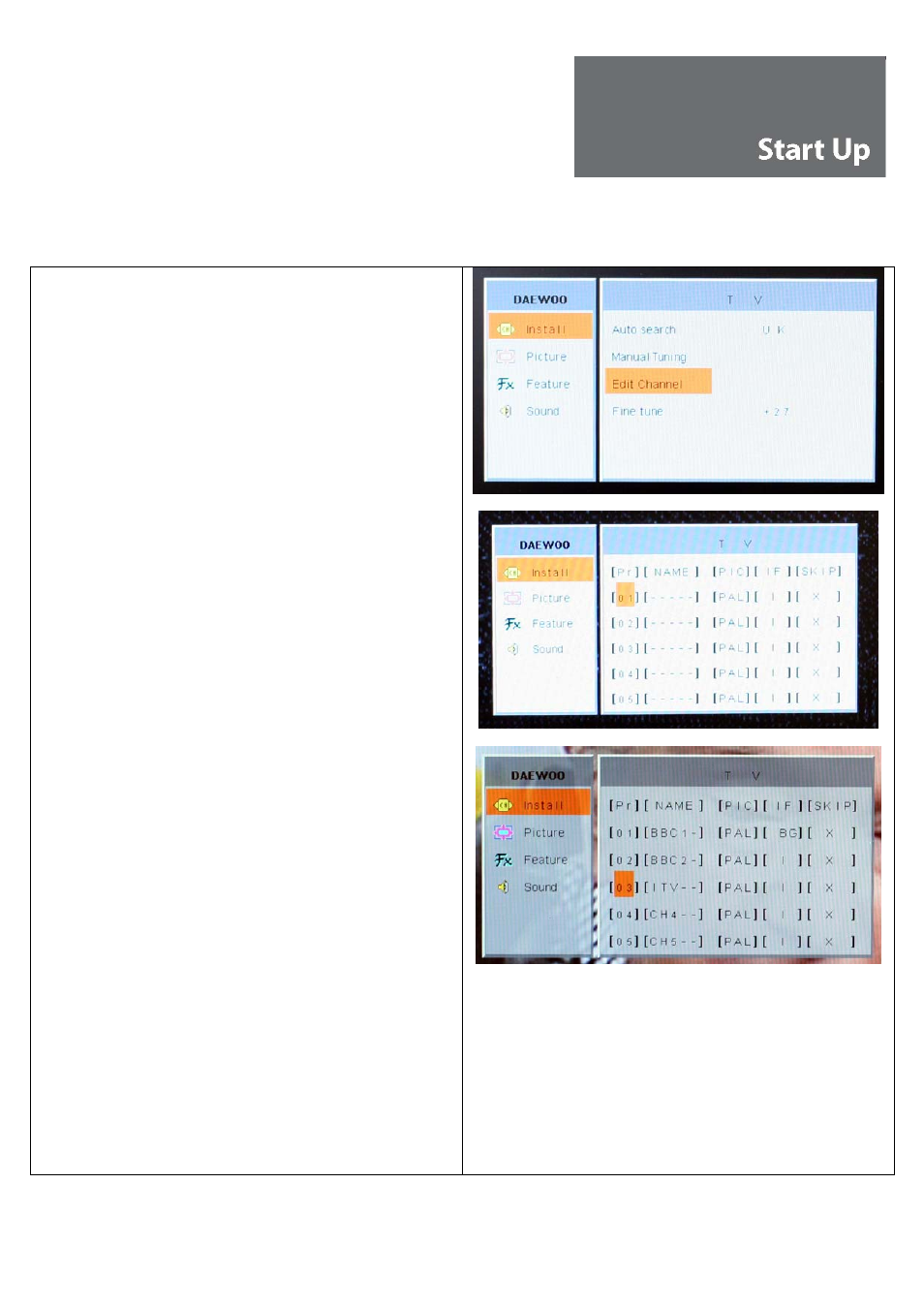
Menu Installation
Key Process for TV mode
Edit Channel
To attach the names to each channel number and put them
in the correct order, conduct the following procedure:-
Press the MENU button and then press arrow-right (VOL+)
once and then the down-PR button to select EDIT
CHANNEL. Now press the OK button to bring up the edit
screen (see pic).
You will note that there are no channel names in the Edit list
only programme numbers. To put names and numbers in
the correct order, do the following:
1. select Pr 01 and right-arrow (VOL+)
2. press
OK
3. press up- or –down PR – to select letter or number
4. press VOL+ to select next dash
5. repeat process until name is completed
6. press OK button to store
From this position, once all available channels have been
named they can be sorted into the correct order.
1. press left-arrow (VOL-) and select the channel you
wish to be number one using up- down-PR buttons,
example: BBC1 should be in position Pr 01
2. press OK. The number will turn green
3.
press up-PR button to select Pr number 01 to match
the channel
4.
press OK to store. The number will turn black
5.
press down-PR button to select channel you wish to
be number two
6.
press OK. The number will turn green
7.
press up-PR button to select Pr number 02 to match
the channel
8.
press OK. The number will turn black
9.
repeat process on all other Pr numbers
Continue this process with all other programme numbers
until they are in their correct order (see pic).
Found channels that are not required can be skipped [SKIP]
when selecting your channels via the up- or down-PR
buttons. This is achieved by selecting the SKIP column in
the Edit channel mode with right-arrow (VOL+) button. Then
press the OK button and the X will change to RED. Change
this to O with the down-PR button and then press the OK
button to store it (changing it to BLACK). To unskip a
channel reverse the above process.
10
