Troubleshooting connecting to pc, Troubleshooting connecting to pc osd control – DoubleSight Displays DoubleSight Wide Screen LCD DS-305W User Manual
Page 6
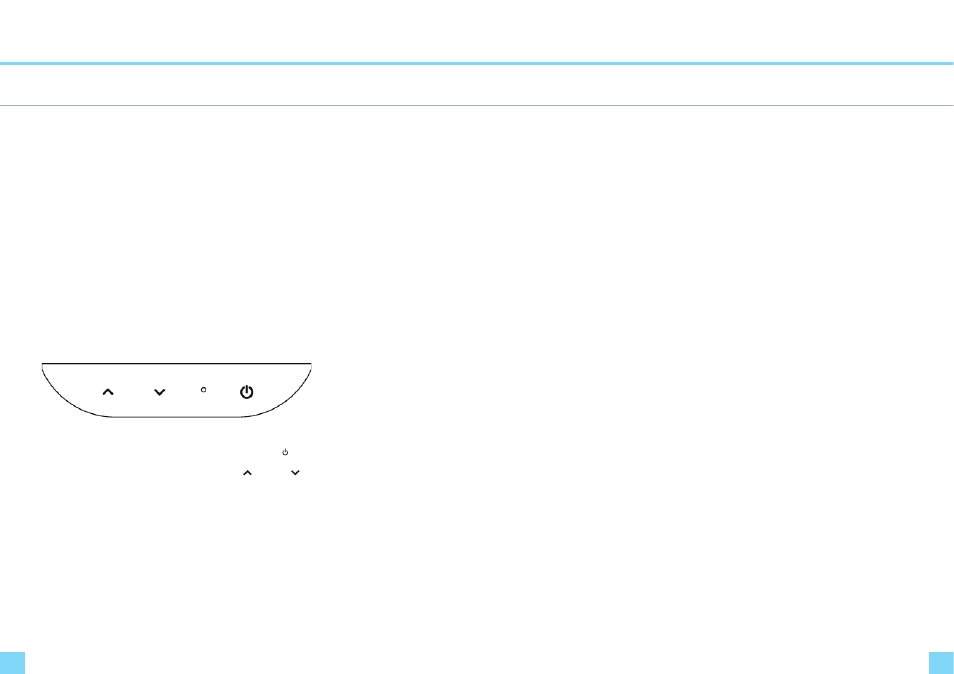
Troubleshooting
Connecting to PC
Troubleshooting
Connecting to PC
OSD Control
To connect the monitor to the PC, please follow these instructions:
1. Connect DVI cable to the PC. Tighten all the screws.
2. Connect DVI cable to the DVI connector on the back of the monitor. Tighten all the screws.
3. Connect one end of the power cord to the AC adaptor and the other end to the AC power outlet.
4. Connect DC adaptor cable to the power input connector on the back of the monitor.
5. Turn On the monitor and PC.
6. Adjusting display resolution of PC
This monitor does not support OSD Menu control function.
- Resolution : 2,560 X 1,600
- Refresh Rate : 60 Hz
1.POWER( ) : Power ON/OFF
2.UP ( ) / DOWN ( ) : Adjust brightness
If you encounter a problem with your monitor please review these troubleshooting tips.
If the problem persists please contact your monitor dealer or DoubleSight customer service for additional
assistance.
No image on the monitor
- Check whether the DVI cable is firmly connected to the PC and the monitor.
- Check whether a graphic card is correctly inserted into the slot.
- Check whether the power of the PC and the monitor is on.
- Check whether a graphic card or mode is set appropriately on the PC.
- Check whether DVI cable pins are not inserted or bent.
No Power
- Check whether the power cord is correctly inserted and reconnect if necessary.
- Pull out the power cord from wall outlet and reconnect in 1 ~ 2 minutes.
LED lamp is on and off. It shows no image.
- Check whether DVI cable is connected to the monitor and the PC.
- Check whether the PC is in power saving made and attempt to operate keyboard and mouse.
Unstable or unfocused image or trembling
- Check whether DVI cable is connected to the monitor and the PC.
- If the PC’s display mode is changed, the screen needs readjusting. So check the display mode.
