Using the set-up option, Technical support – Digiframe DF-F1050s User Manual
Page 25
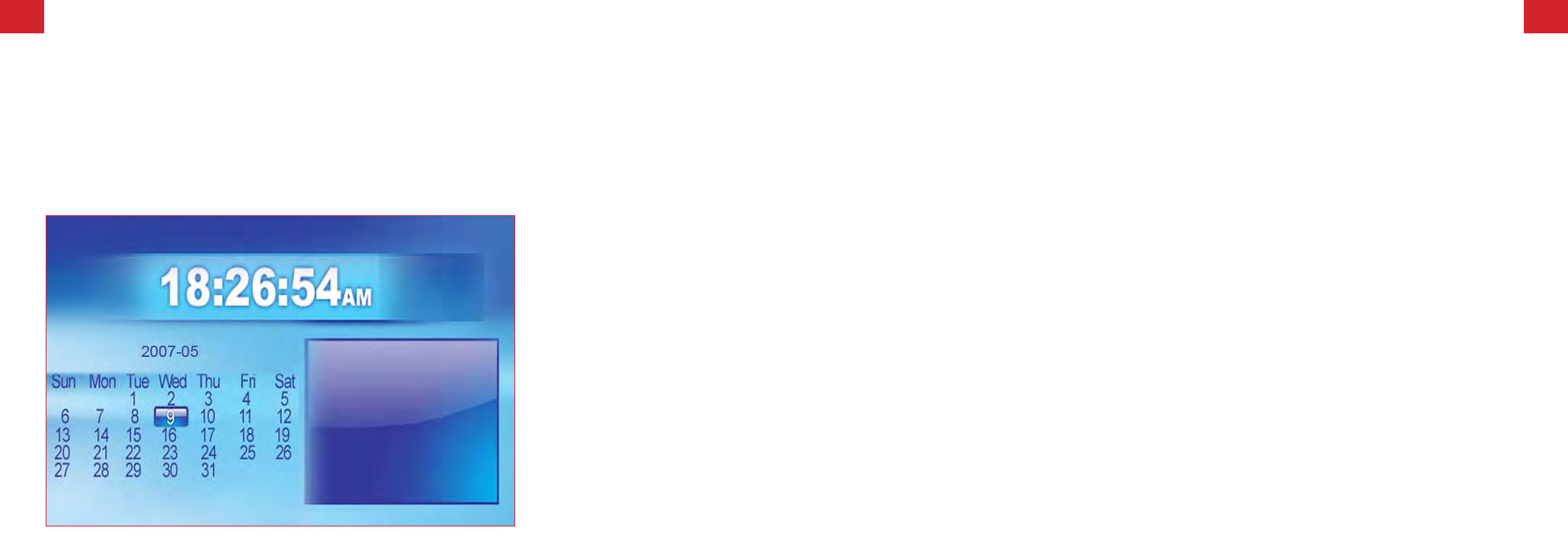
23.
24.
Calendar/Clock Display
Upon turning on the Digiframe, you will go straight to the MENU screen. If you select Calendar/Clock and press PLAY, you will go to
Calendar/Clock screen. If the Alarm is turned on, it will also show the alarm time. A picture slideshow will begin at the
picture preview window at the right part of the screen.
Using the set-up option
Frequently asked questions
1) Q: Can I use touch-enabled technology for my Digiframe?
A: The LCD screen does not support touch-enabled technology. Please use the buttons or remote control to control the Digiframe.
2) Q: If I keep showing the same photo for a long time, will it damage the LCD screen?
A: No. The Digiframe can display the same photo continuously for a long period time. But it is recommended not to show
the same picture continuously for more than 1 month.
3) Q: How do I store music files?
A: First, use a personal computer and popular audio editing software to convert your music to MP3 format. The Digiframe
will only play MP3 files so All Windows Media Player™ and/or iTunes™ files will have to be converted first. You can use a
card reader or your digital camera to transfer those files to your memory card.
4) Q: Does the Digiframe have built-in memory?
A: Yes. The Digital Picture Frame has built-in memory to store your files.
5) Q: What is the maximum picture size?
A: Your Digiframe is able to display pictures up to 12 Mega Pixels.
6) Q: What is the best picture resolution displayed on the screen?
A: The frame’s best resolution is 800×600.
Technical Support
